Most people have to upgrade their computers or have had a computer stop working due to hardware failure. This article explains how to locate your pictures, documents, and other files off an old hard drive.
- Get the hard drive out of the old computer. This step is simple for a desktop, though the difficulty can vary for laptops. If working with a laptop, you will need to seek further instructions for hard drive removal.

- Get a hard drive enclosure or a USB-to-SATA adapter. The adapter offers the advantages of being faster to connect and fitting any size hard drive. The enclosure is useful if using the old hard drive as a longer-term external drive.

- Connect the hard drive to the adapter or enclosure by plugging in the power and data ports. Plug in the USB cable that comes with the enclosure or SATA-to-USB adapter into your computer USB port.


- On your computer, open file explorer by pressing the Windows key and the letter E at the same time.

- Select the old hard drive from the left column in File Explorer. It will most commonly be labeled D or higher. In this example, the old hard drive is labeled as Windows (D:).

- Most data that you need to recover will be in the Users folder.
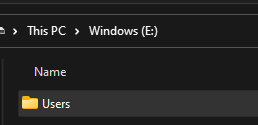
- Here there is a folder for each profile that existed on the old computer. Select the user folder matching your username.

- If you encounter a prompt stating you do not have permission to access this folder, select Continue to assign yourself permission. This may take a while to complete.
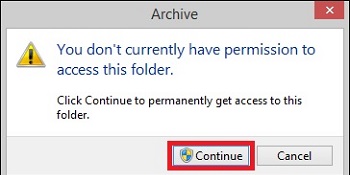
You can now access the various library files containing all of your documents, pictures, etc.

You can copy the files to your new computer by copying and pasting them to the new computer's hard drive in the coinciding folders for your new computer/hard drive.