This article describes how to extend a volume on a drive using diskpart. This is useful if you have a drive that has been split into more than one partition and the other partitions have not been formatted. This process will combine an allocated partition into any unallocated partition that is right next to it.
1. Open the Start menu on your PC and search for Command Prompt. click on Run as administrator on the right.
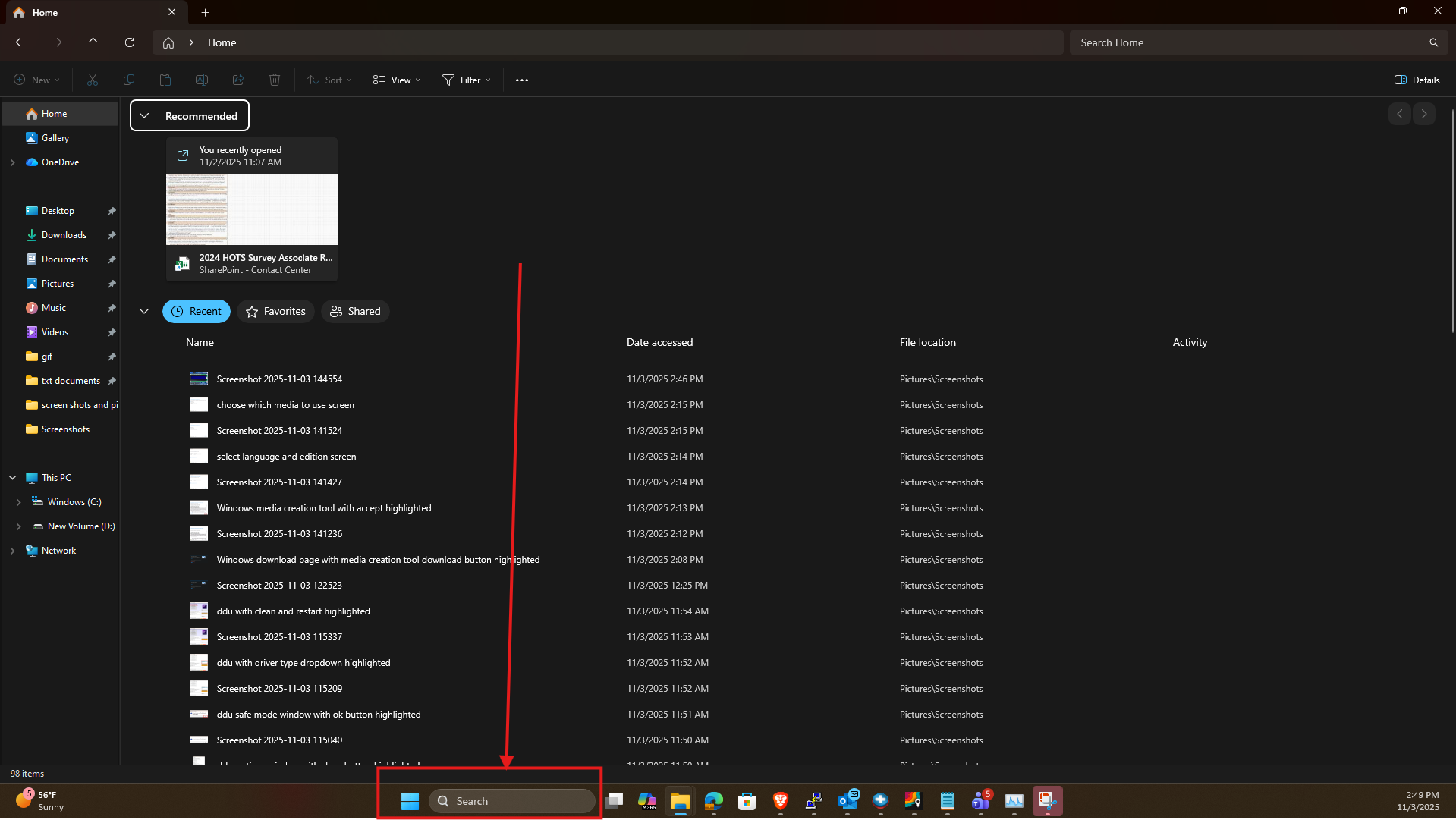
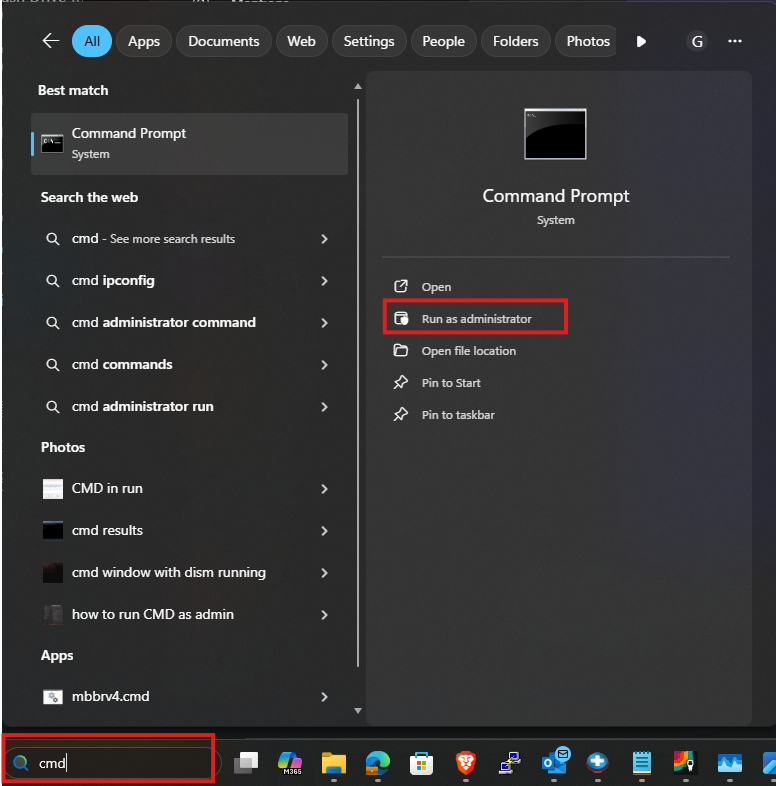
2. When the command prompt window appears, type diskpart and press Enter.

3. Type list volume and press Enter. This displays a list of all the volumes that are attached to disk drives on your system as well as the drive letters.
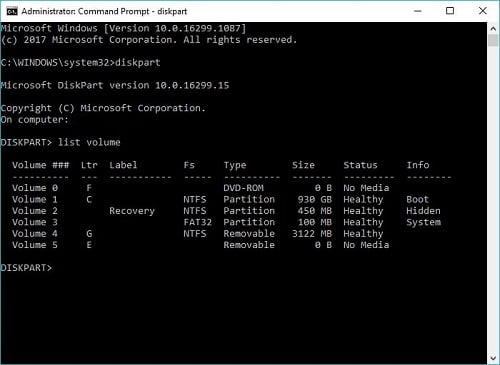
4. Select the volume you want to extend by typing select volume followed by the volume number. In this example, we have a 16GB drive that has two partitions, a 3GB partition with drive letter G and the rest is unallocated. Note that the unallocated partitions do not show as volumes in this list.

5. Type extend and press Enter. This merges the volume you selected with any unallocated space positioned after it on the drive. Note that this will only extend into unallocated space. If there is already a partition that’s been formatted next to the one you’re trying to extend, the command will fail.
