If you have just gotten a gaming monitor that can do 120/144Hz or more and it doesn't seem to be as responsive as expected, it may be that the refresh rate setting in Windows is set incorrectly. This can be changed very quickly through the Display settings on any Windows 11 PC.
Here is how to change your monitor's refresh rate on your Windows 11 PC:
1. Right click on any open space on the computer's desktop, then from the right-click menu that appears select Display Settings.

2. A Display settings window will appear. Scroll down on the Display Settings window, and select the option for Advanced Display.

3. This will take you to the advanced display settings where you can see varies spec details about the monitor you have selected. Click on this box next to “Choose a refresh rate”
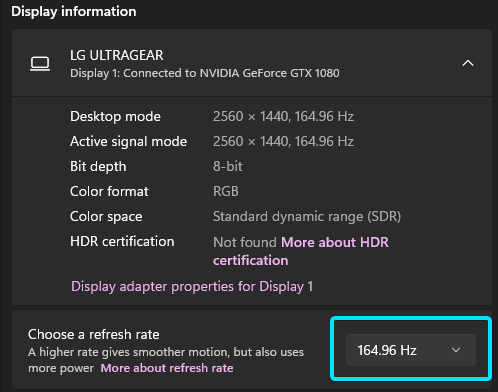
4. Once you select the refresh rate you want, that is all you need to do to change it!