Need to get into Safe Mode on Windows 10 or 11? There is a method to do that from within Windows and a way to get to it without logging in, the process is Identical on both operating systems. Here is how to do both of those methods.
If you are able to log in to your PC:
1. Press the Windows + R keys together on the keyboard to bring up a run window. Type msconfig into the run box and then click on OK.
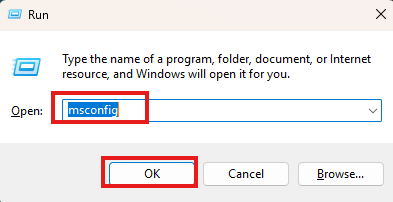
2. Choose the Boot tab.
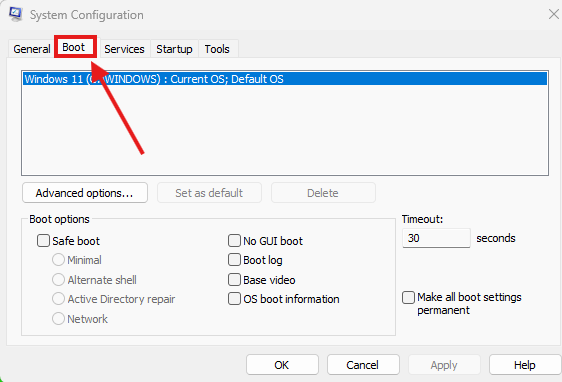
3. Check the box for Safe Mode and make sure the choice for minimal is selected.
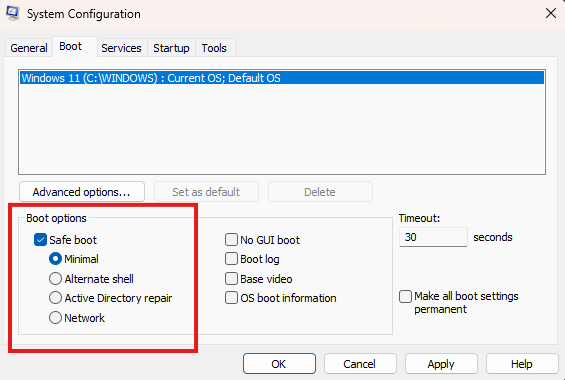
4. Click on OK.
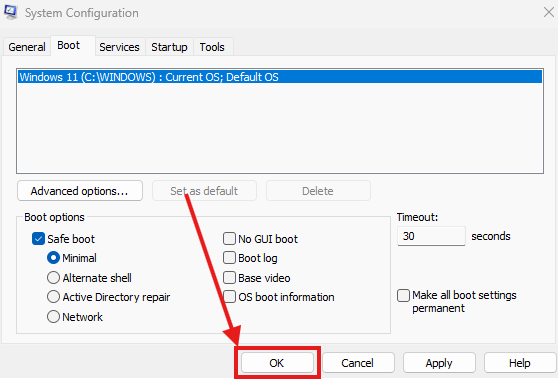
5. Choose Restart.
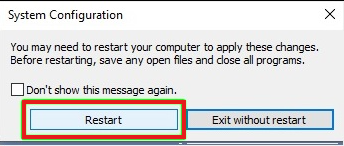
6. Your computer will restart, booting into Safe Mode.
______________________________________________
If you are not able to log in to your PC:
1. Shut down your PC, and then start it back up, once it begins to do its typical startup process, shut it down again with the power button. Do this three times and let it boot up normally the fourth time.
2. The computer will restart to an advanced boot screen - select the Troubleshoot option.
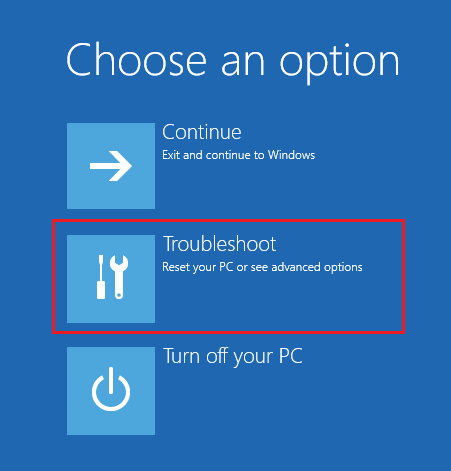
3. Select Advanced options.

4. To access different startup modes, select Startup Settings.

5. Select the Restart button.
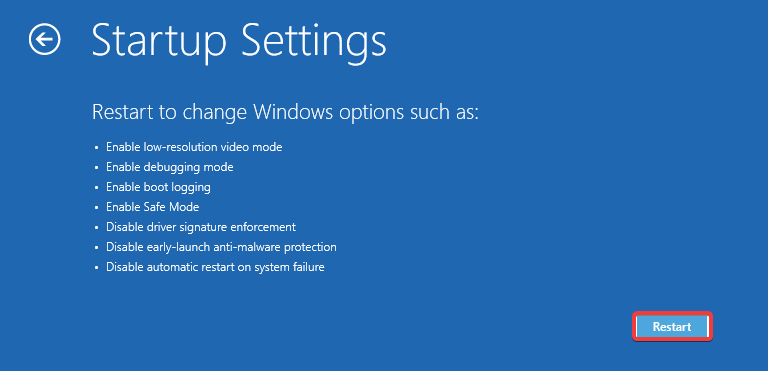
6. To access Safe Mode with Networking, press the 5 key on the keyboard.
NOTE: The mouse does not work on this startup settings screen.

7. Your computer will restart and begin booting into Safe Mode.