This guide will show you how to create desktop shortcuts for programs or websites in Windows 11 through three different methods.
Creating shortcuts from specific websites or programs
1.) Right-click anywhere on your desktop background and hover your cursor over New, and then choose Shortcut
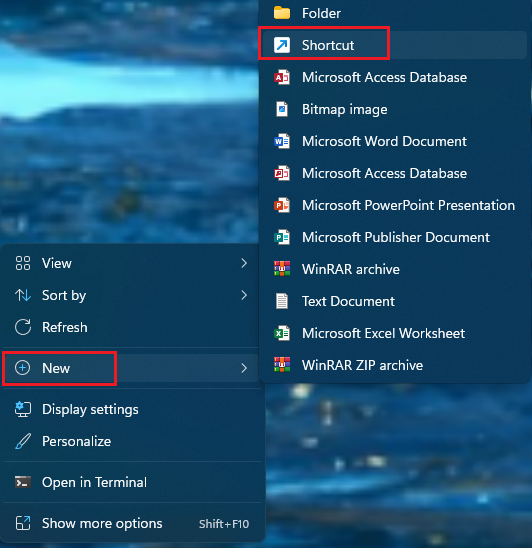
2.) Type in a website that you want to create a shortcut for or copy and paste a website URL from a specific page - in this example we will use www.google.com. Once this is determined choose Next.
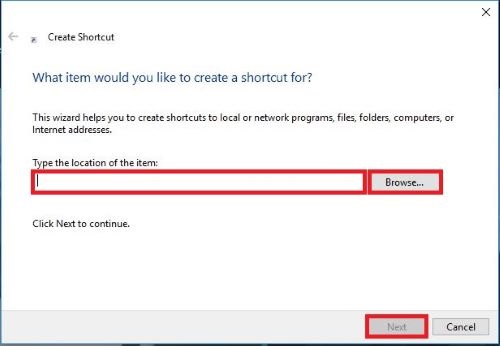
3.) Name your shortcut and then click on Finish.
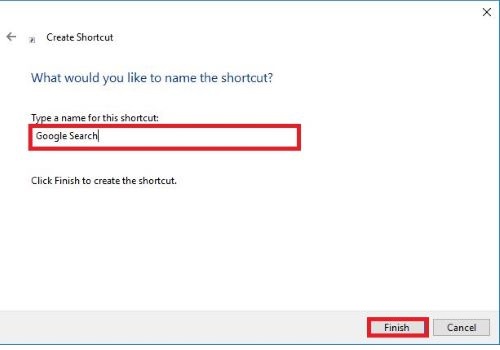
Creating shortcuts to a website or web page
1.) Go to the web page that you want to create a shortcut for. Click on the URL at the top of the page to highlight it, then hold down your mouse on the highlighted link and drag it to your desktop background - this will create a shortcut.
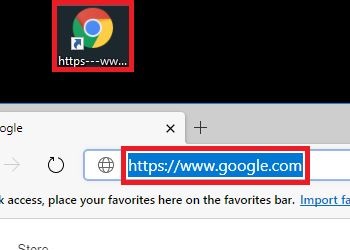
2.) Right-click on the shortcut and choose Rename.
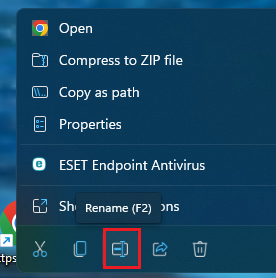
3.) Type in the name that you want for the shortcut and then press Enter on your keyboard.
Creating shortcuts for programs, software, or files
1.) Find the Windows search bar at the bottom of your screen. Type in the program that you are creating a shortcut for. Right-click on the program and then select Open file location.

2.) Right-click on the item you'd like to make a shortcut for and pick Show more options.
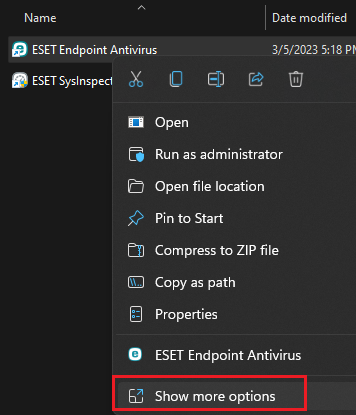
3.) Hover over Send to and choose Desktop (create shortcut). This will place a shortcut on your desktop.
