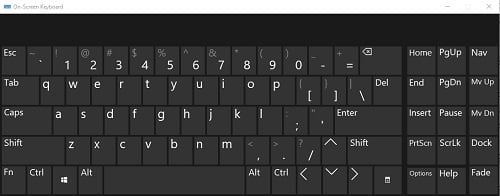If you are having issues with your physical keyboard and need quick access to an alternative keyboard, you can open and use the built-in On-Screen Keyboard for Windows 11. As long as your mouse is working you can easily open and use the on-screen keyboard.
Here are the steps on how to open the On-Screen keyboard:
1. Right-click on the Start button, typically found on the taskbar at the bottom of the screen, then click on Settings from the list of options.
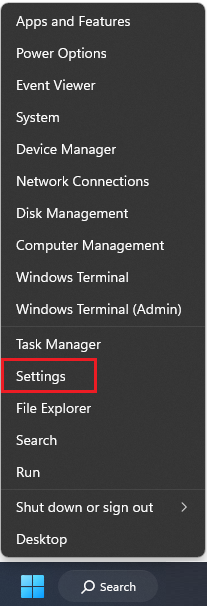
2. From the Windows Settings pop-up screen that appears, select Accessibility.

3. On the Settings page that opens, scroll down on the left side under "Ease of Access". Locate the “Interaction” header and select Keyboard from the list of options here.

4. Now, the Keyboard options will appear. Locate "On-screen keyboard, access keys and Print screen." Next to “On-screen keyboard”, click the slider to turn the keyboard On.

5. The On-Screen Keyboard will appear. It can be closed by clicking the slider in Settings again to turn it Off or clicking the X to close the window at the top right of the keyboard.