If you are looking to optimize your mouse accuracy for the latest games on Windows 11, you may want to look into disabling Windows 11's built-in mouse acceleration feature. Without mouse acceleration, your mouse will move an exact distance for each movement you make your mouse.
This is very useful for users who play games that are first-person or third-person combat/shooters. It may mess with your muscle memory at first but after you get used to it, you are likely to have more accurate positioning when moving the mouse. You may also want to change your mouse DPI settings or sensitivity settings you may have set for your gaming mouse.
To disable mouse acceleration on your Windows 11 PC:
1. Right-click on the Start button, typically found at the bottom of the screen,, and then click on Settings.

2. On the Windows Settings screen that appears, click on the Bluetooth & devices category.
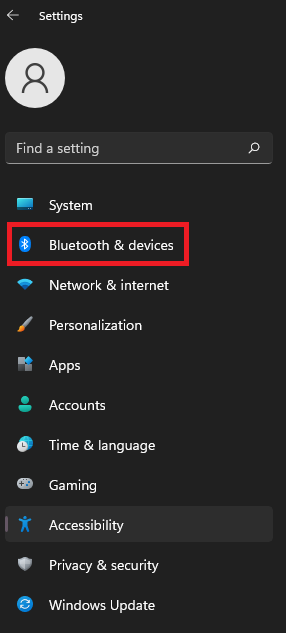
3. From the list of options here, select Mouse.

4. Under Mouse Settings, click on Additional Mouse Settings.

5. A “Mouse Properties” pop-up window will appear. Click on Pointer Options at the top of the window.
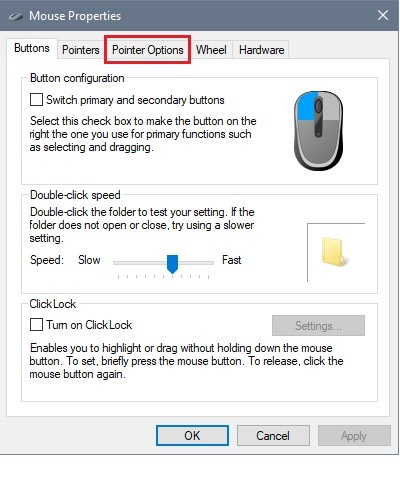
6. Uncheck the box for “Enhance pointer precision” to disable mouse acceleration on the PC. Click Apply to confirm any settings changes made.
