If an Office application such as Word, Excel, or Outlook is not working correctly, sometimes restarting the application will fix the problem. When that doesn't work, repairing it is the next viable option. This article describes how to perform a repair on Office 2019/2021 or Office 365 in Windows 11. There are two types of repairs that can be run which may solve issues with Office software. During an Office repair, Office apps will not be accessible.
Here is how to start this repair:
1. Right-click on the Start button, typically found on the taskbar at the bottom of the screen, then click on Apps and Features.

2. Locate the Office software in the list of apps, typically listed under Microsoft Office 365 or Office 2019/2021. Click on the Office app and select Modify.

3. Select either a Quick Repair or an Online Repair, then click on Repair.
The online repair is generally a more in-depth and longer process. Quick Repair will attempt to repair your Office programs without uninstalling anything. If you are worried about losing settings such as certain formats in Word and Excel or your Outlook settings, use Quick Repair. Online Repair will uninstall Office as part of the repair and you may lose your settings for your Office programs.

4. On the "Ready to start" window, select Repair to begin the process.
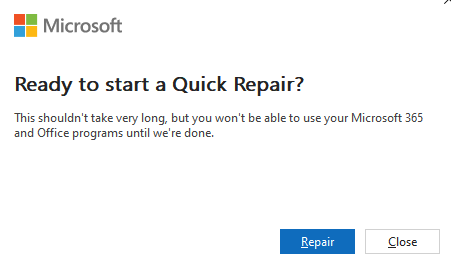
5. When finished, the Office repair program will give a completion message.
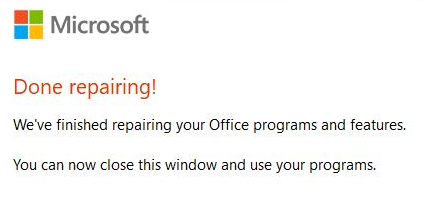
6. You can now reopen your programs. If you tried a Quick repair and it didn't work, try the online repair. If that also fails, you may need to uninstall and re-install Office.