This guide will show you how to Microsoft Edge to its default settings. This will reset the startup page, new tab page, search engine, and pinned tabs. It will also disable all extensions and clear temporary data like cookies. Your favorites, history, and saved passwords will not be cleared.
1. Click the three dots at the top right of Microsoft Edge underneath the X, then click on Settings.
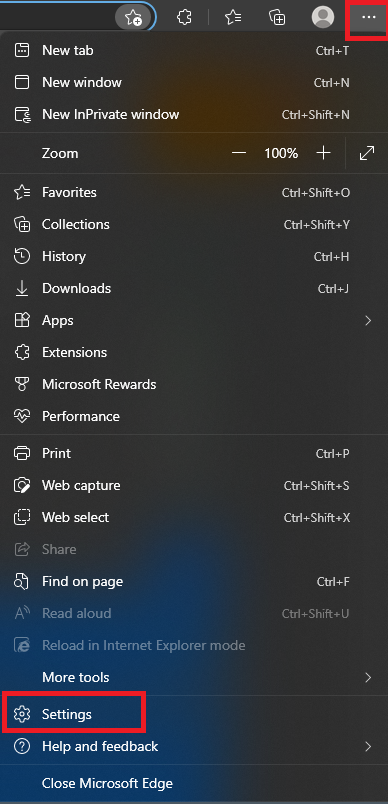
2. Click Reset Settings from the Settings menu.

3. On the Reset settings menu, click Restore settings to their default values.

4. A Reset settings dialog box will appear. Click Reset to complete the change to default settings.

That's it!