This guide will show you how to set up a home page in the Microsoft Edge web browser. This will allow you to automatically open up to a webpage, instead of the default new tab page option in Microsoft Edge.
1. Click the three dots at the top of Microsoft Edge, then click on Settings.

2. Click the Start, home, and new tabs option from the Settings menu.
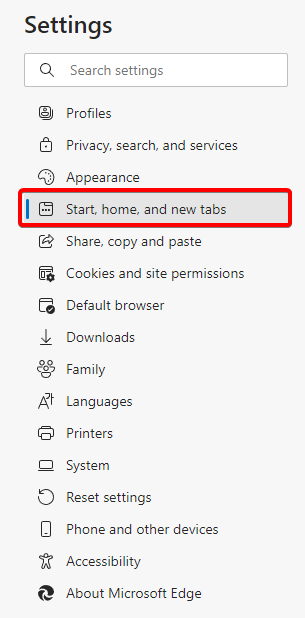
3. To set a specific page, click the option for Open these pages:
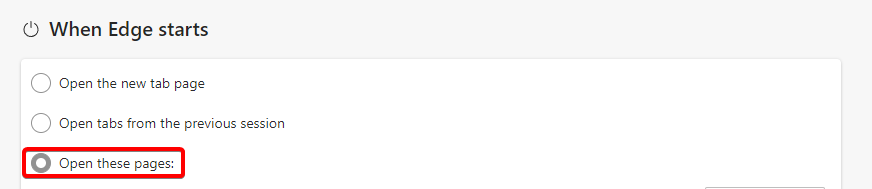
4. From the additional options that appear, click on Add a new page.

5. An “Add a new page” box will appear. Enter the URL to set as the home page, then click Add

You may repeat this process to open up multiple pages at the initial opening of the browser.