If your Windows 11 computer is running low on virtual memory, you can adjust the size of the paging file.
If you're getting low on memory issues with Windows 11 or seem to notice slow performance while using your PC, this can be a good way to improve system performance.
Here is how to adjust the virtual memory size in Windows 11:
1. Right-click on the Start button, typically found at the bottom of the screen, then click on Settings.

2. From the Windows Settings screen that appears, select System if it is not already selected.

3. Scroll down and click on About.

4. Click on Advanced system settings.

5. On the System Properties pop-up window, click Settings under the Performance section found in the Advanced tab.

6. Click the Advanced tab at the top, then click Change under Virtual Memory

7. Make sure the Automatically manage paging file size for all drives is not checked. Click the checkbox if it is to uncheck it. Select the Drive in the box and then click the Custom size option

8. Type the Initial Size and the Maximum Size desired and click set.

- If you choose an initial size less than 400 MB you may see an error. It’s recommended to click no and increase the initial size.

9. Click OK on the Virtual Memory window.
10. A message will then pop up saying the changes require a restart, click OK.

11. Click OK on the Performance Options window.
12. Click OK on the System Properties box.
13. Click Restart Now to save changes.
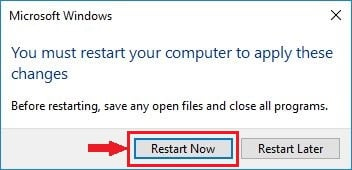
That's it!