If you are experiencing an issue with your video card after various troubleshooting, including rolling back your drivers, then it could be due to a failed update, or perhaps the driver did not roll back properly.
If this is the case, we recommend performing a clean install utilizing a program known as Display Driver Uninstaller (or DDU.)
1. Navigate to the Guru3D Display Driver Uninstaller page at this link here: https://www.guru3d.com/download/display-driver-uninstaller-download/
2. On this page, locate the download mirror options and click on Download Mirror (USA) to begin the downloading this application.

3. Once downloaded to your PC, you will need to open the zip file labeled DDU. If you want to open your Downloads window in your browser, press CTRL and the letter J on your keyboard.
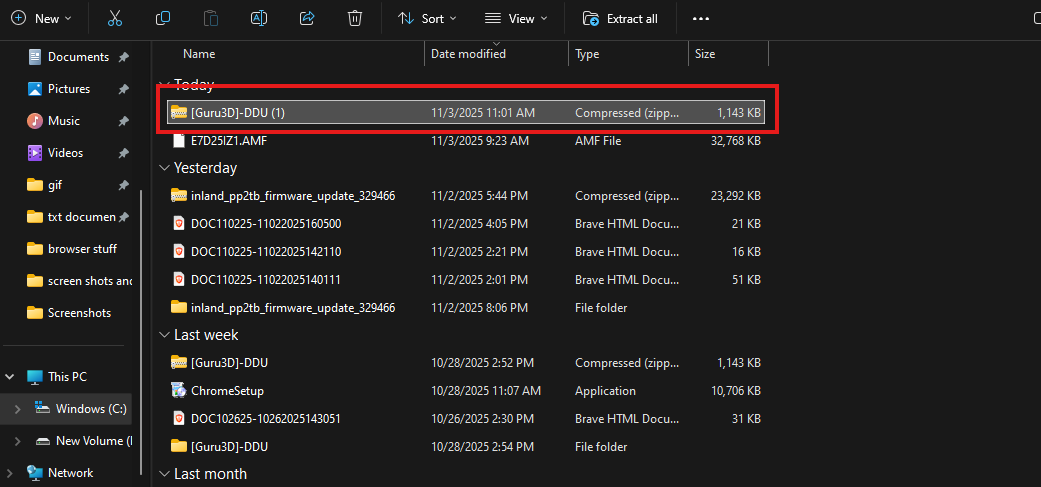
4. This will show another zipped file which will say DDUvXXXX. (the X's indicate the version number). You will need to open this DDU file by double-clicking on it.
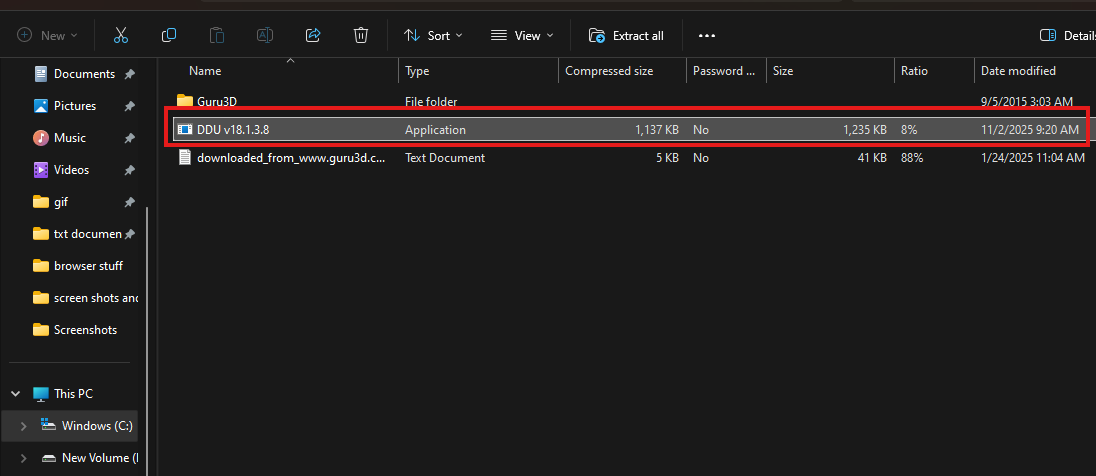
5. Once you open this file, select Extract all.
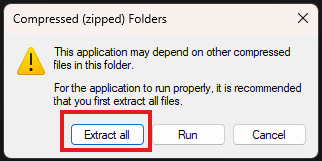
6. This will pull up a new folder, click on DDUvXXXXXX (the X's indicate the version number), then left click extract on the window that opens up.
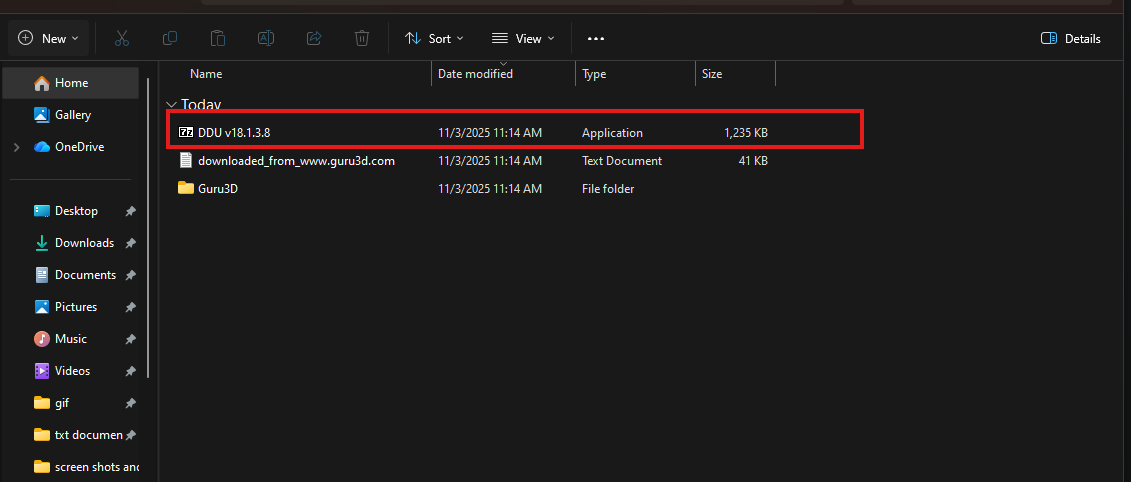

7. Now, it will take you back to the file explorer where the files were extracted. Open the DDUvXXXXXX (the X's indicate the version number) folder.
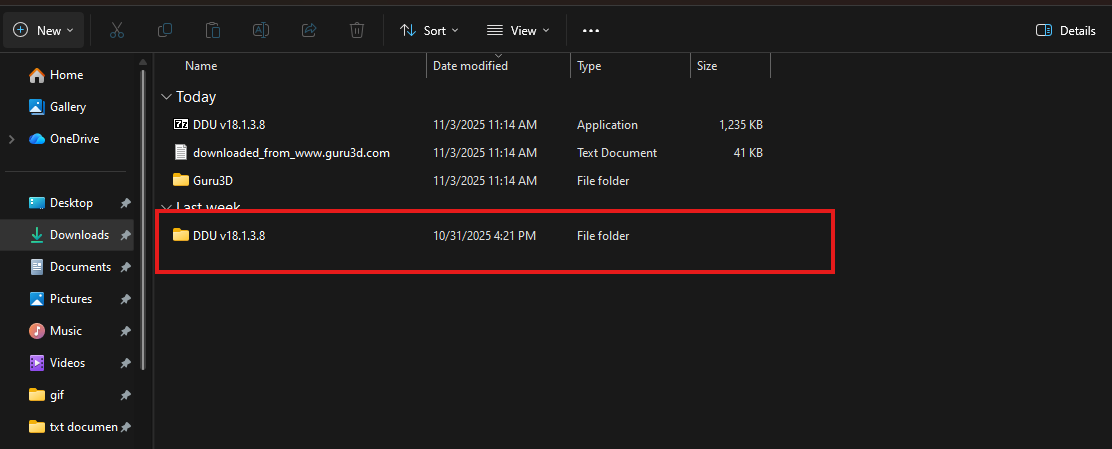
8. Select the Display Driver Uninstaller application file, double click on it to open the file
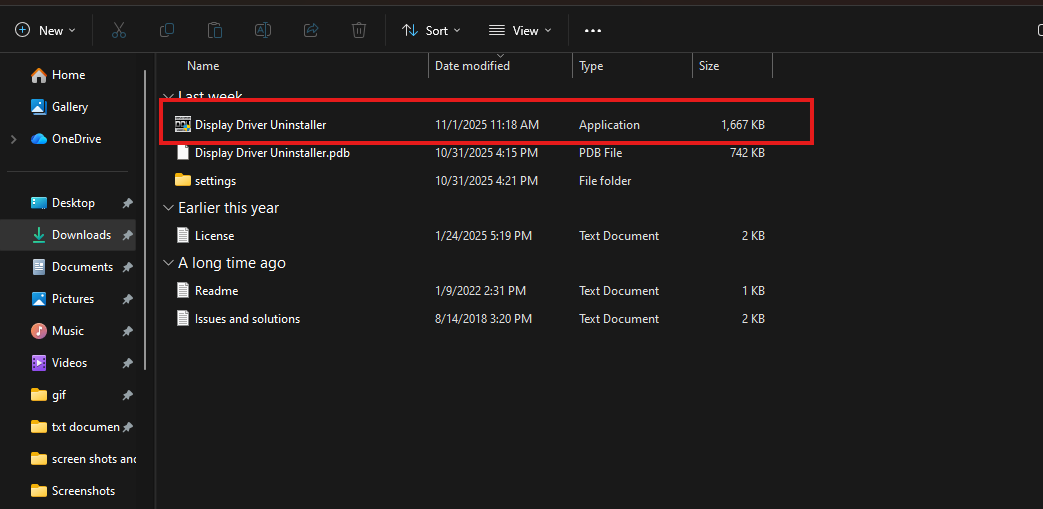
9. Now, this will open up the DDU software on your PC. Click OK on the initial pop-up window.
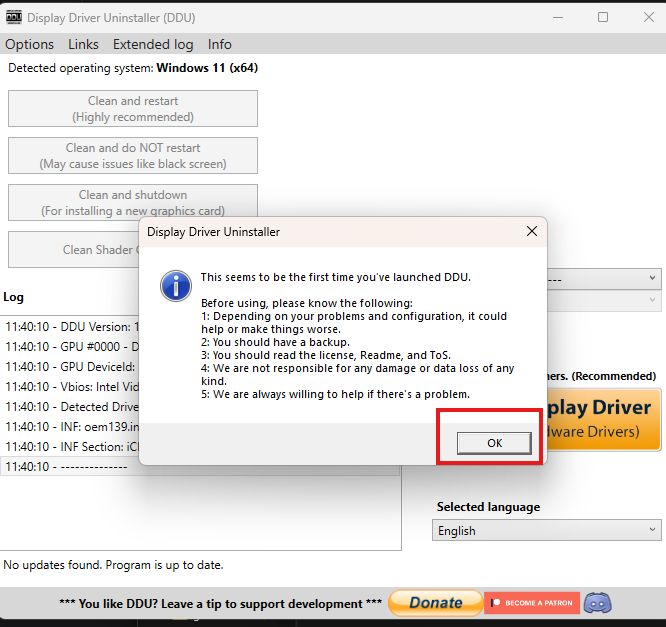
10. Do not change any settings on this page that appears after the initial pop-up window. Click Close on this options page.
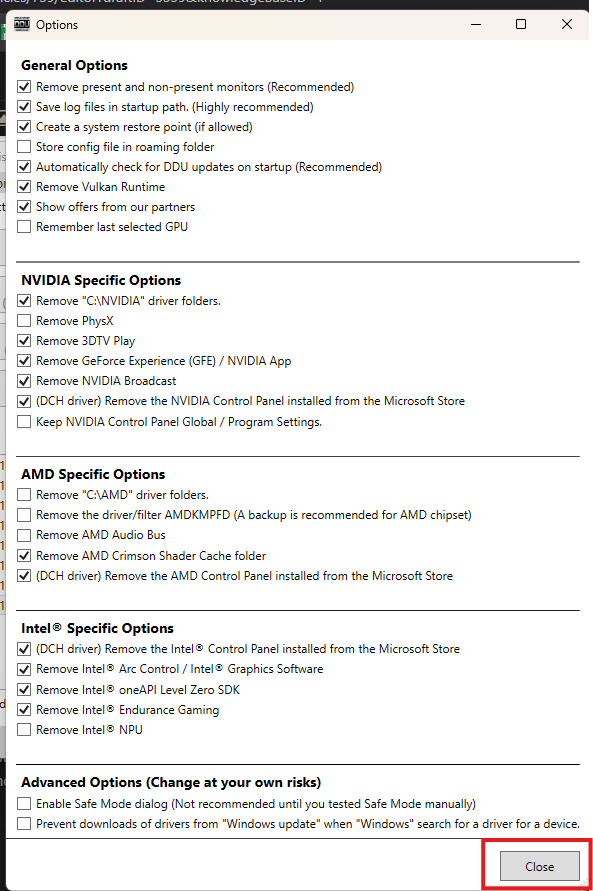
11. The following message advises performing in Safe Mode for better results. Click OK.
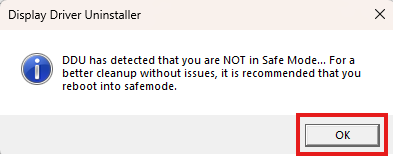
12. Now, you will need to select your driver from the drop-down menu on the right (1) and then choose Clean and restart (2).
(1)
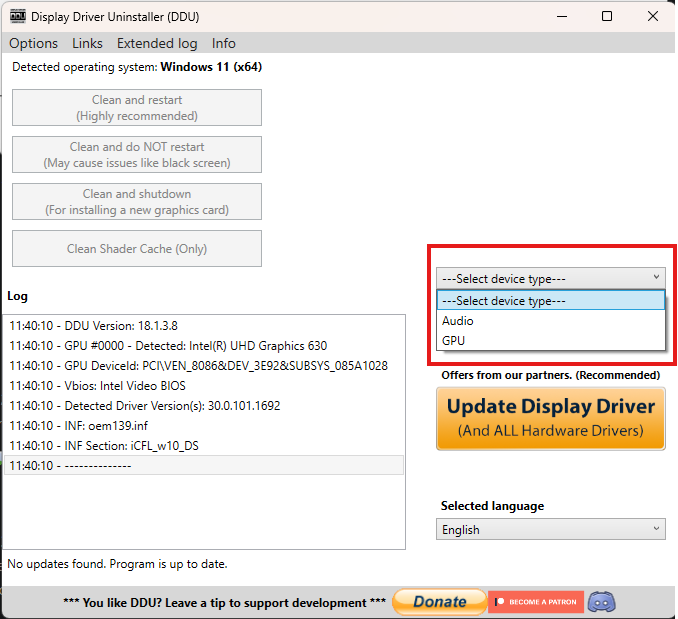
(2)
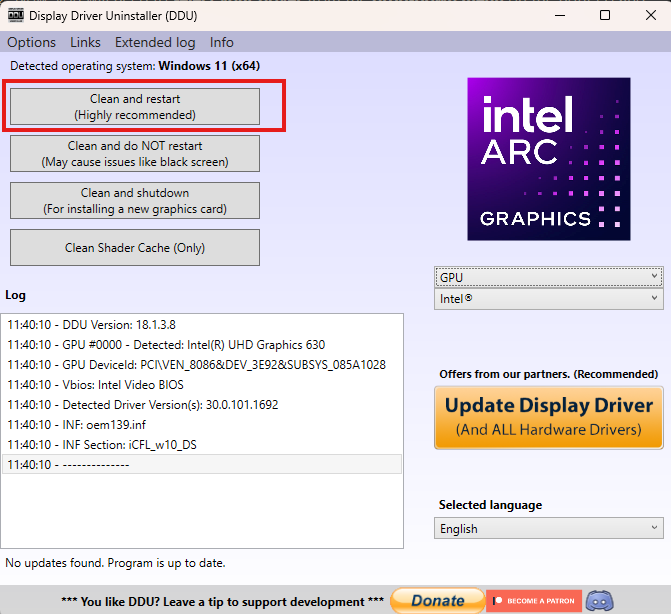
13. This will start the cleaning process of the driver, and the program will automatically create a restore point in case of an issue. This will automatically restart the computer once the driver software has been removed.
14. Now that the computer has restarted, you will need to install the latest driver.
NVIDIA graphics cards drivers: https://www.nvidia.com/en-us/geforce/drivers/
AMD graphics card drivers: https://www.amd.com/en/support/download/drivers.html
Intel graphics drivers: https://www.intel.com/content/www/us/en/search.html#sort=relevancy&f:@tabfilter=[Downloads]&f:@stm_10385_en=[Graphics]
15. Select your graphics card in the menu on the manufacturer's driver page. Download the latest file and run the downloaded application (.exe file). This may bring up a prompt asking you to allow the app to make changes to your device, like the example below. If so, select Yes.

16. If prompted for an installation type, select Express, then let the driver install. Your computer monitor will flash on and off during this process. Once it's finished installing, you can close the window.
That's it! You have successfully performed a clean install of your video card drivers.