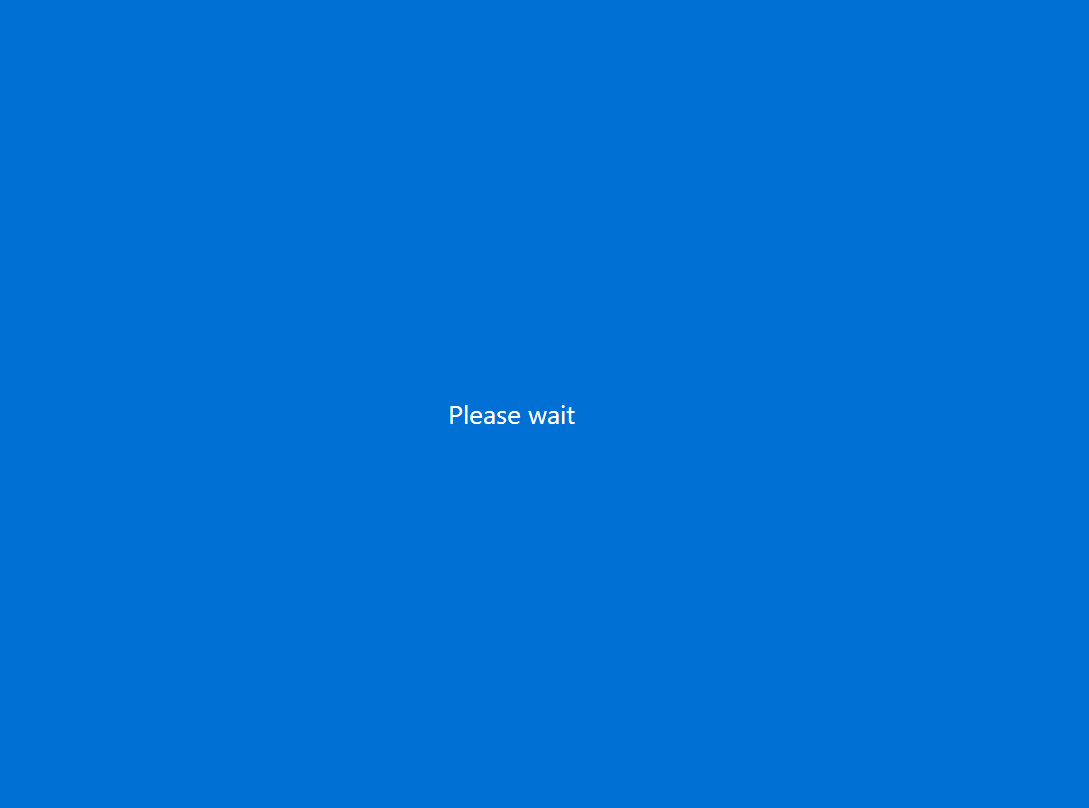Looking to just change the text size of Windows 11 and not the overall size of all items on the PC? This guide will show how to change just the text size in Windows 11.
1. Click on the windows icon on the bottom of your screen and type in “make text size bigger”, you should see this setting pop up, click on Open.
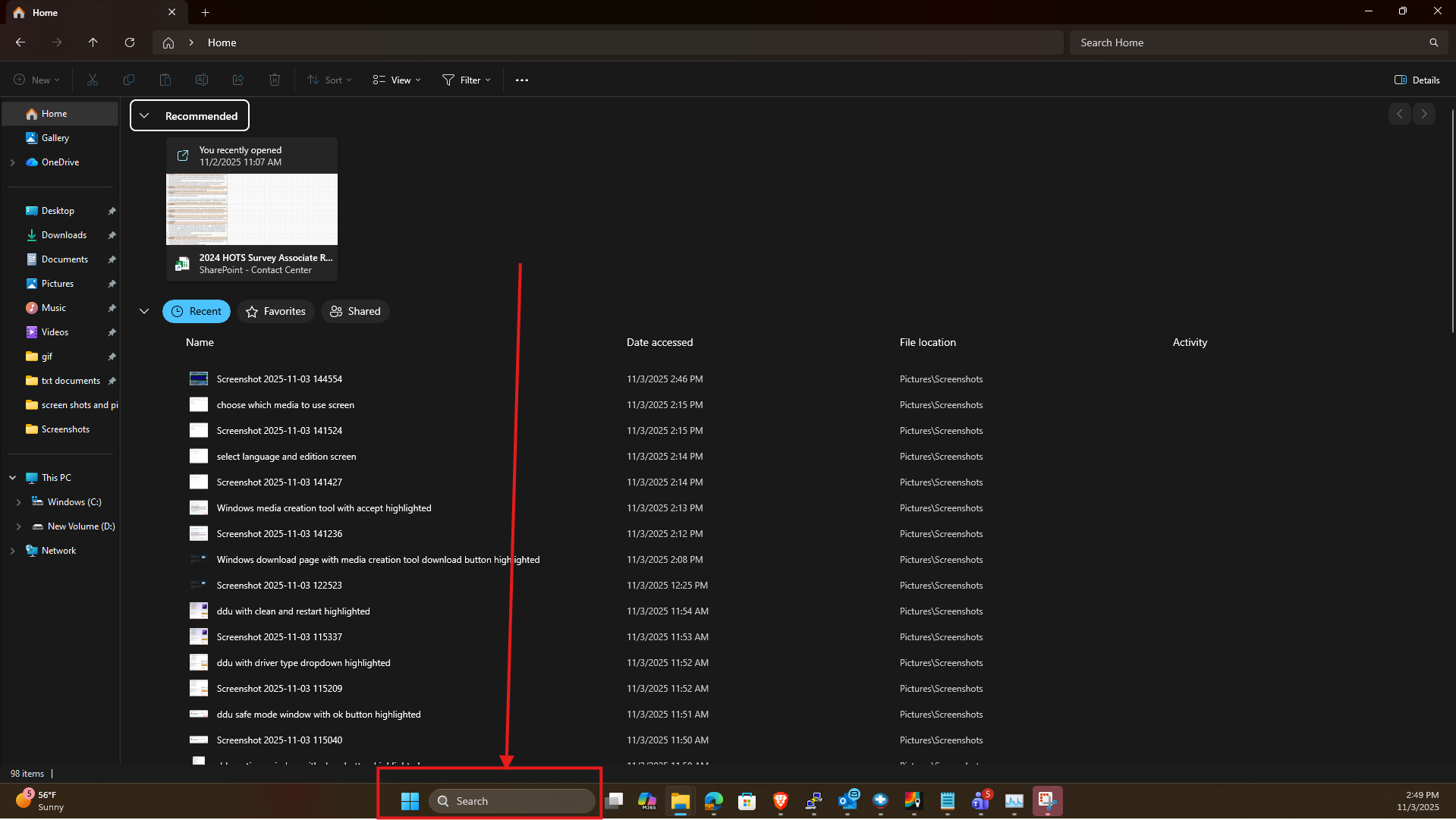
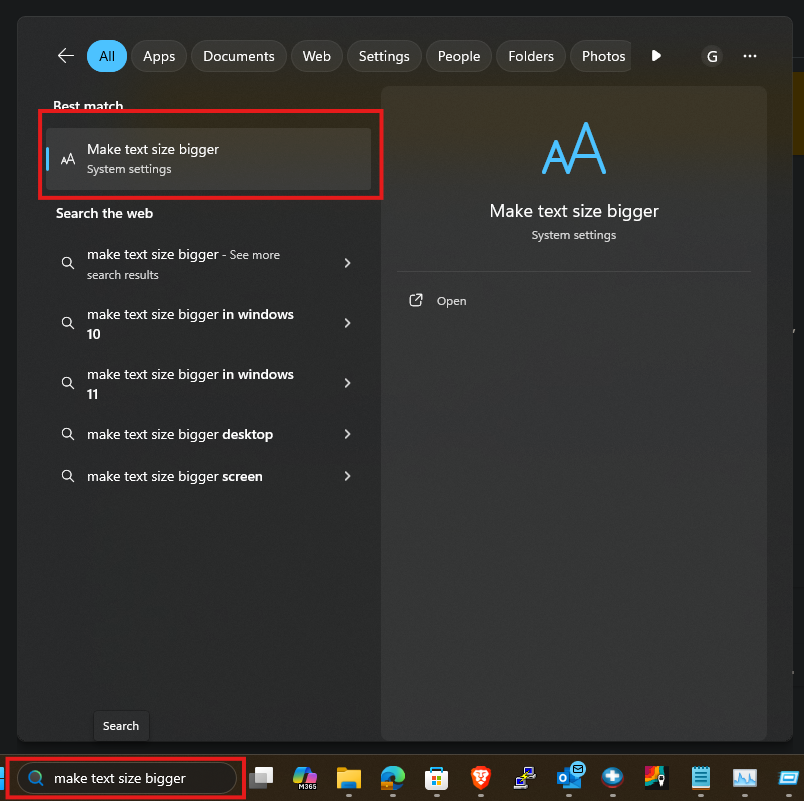
2. That will take you to this screen, you can adjust this slider to make the text larger and it will give you a preview of how large/small the text will be.
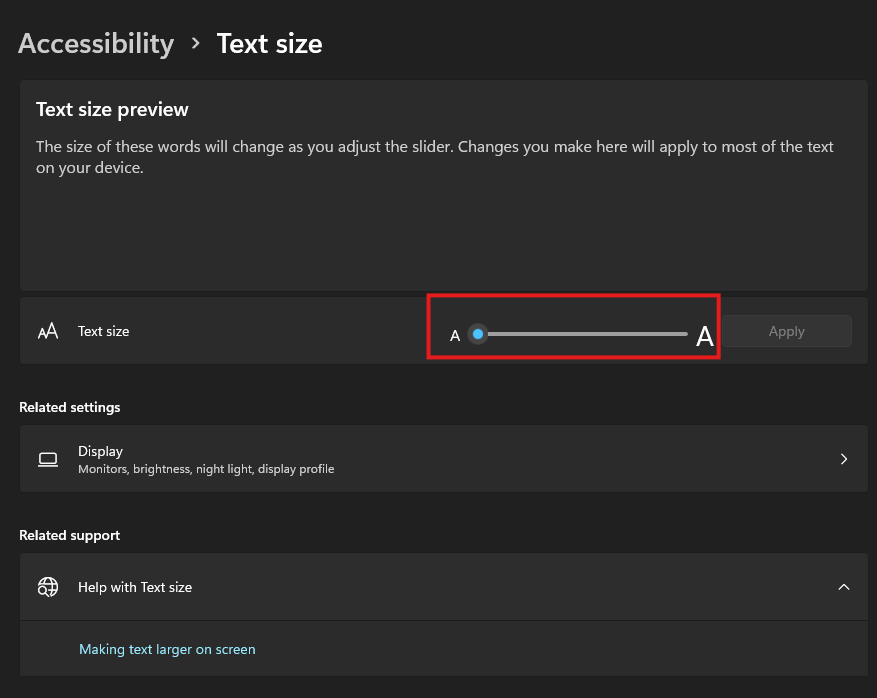
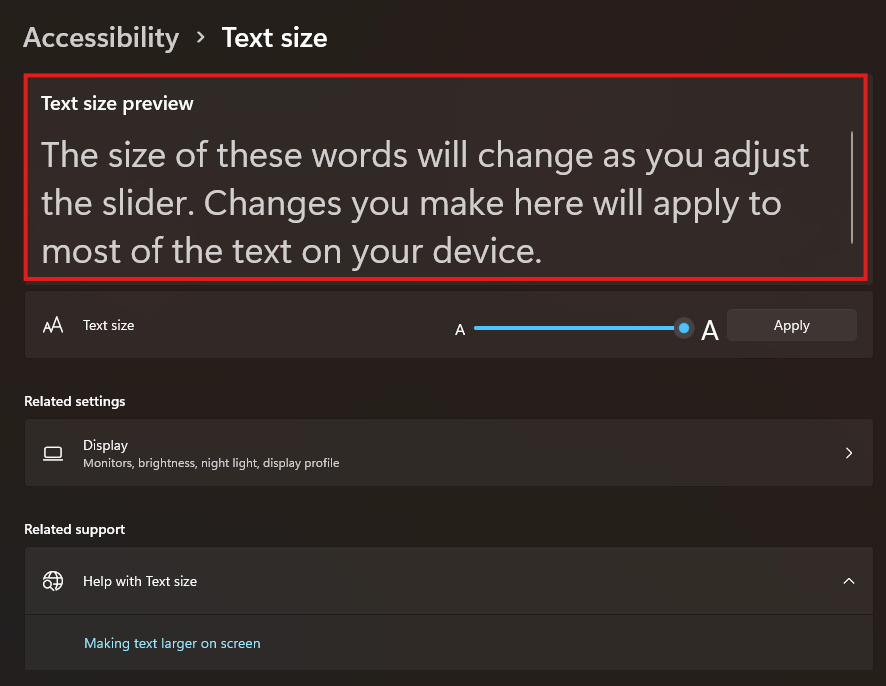
3. Once you find a text size you prefer, click on Apply.

4. That’s all you need to do, from there all text system-wide will be larger!
Note: depending on how much larger you make the text you may get this please wait screen, that is normal and it will disappear after a couple of seconds.