Many laptops and desktops do not have a CD, DVD, or Blu-Ray drive, but these steps can still work for USB external drives as well as those computers that do have an optical drive installed.
First, check if the drive has power, this can be done by pressing the Eject button.
If it opens, that means we have the power cable (USB) plugged in correctly
If not, check the power cable going to the drive. Note: Depending on the drive, you may need a SATA power cable, both ends of a USB to connect, or just a single USB cable.
SATA Power:

USB (2 connectors):

USB (1 connector):

Method 1: Run Windows Media Player DVD Troubleshooter
1. Press the Windows Key and R on the keyboard. Type “Control” then Click OK

2. Click Category then select either Large icons or Small icons. Note: If the icons are already listed, proceed to step 4.

3. Click on Troubleshooting.

4. Click on Run, it can be found next to Windows Media Player.
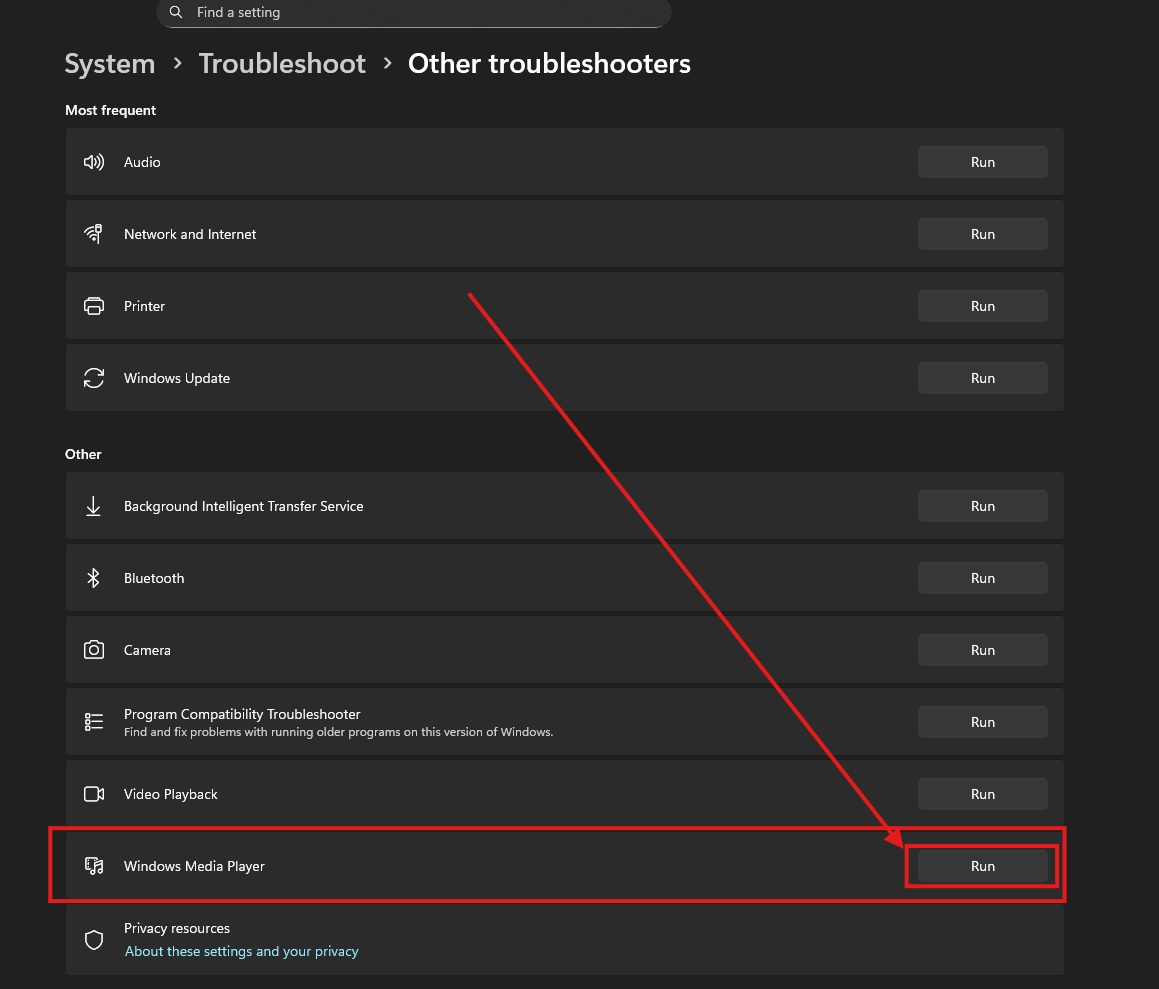
5. Sign into your Microsoft account if you are not already.
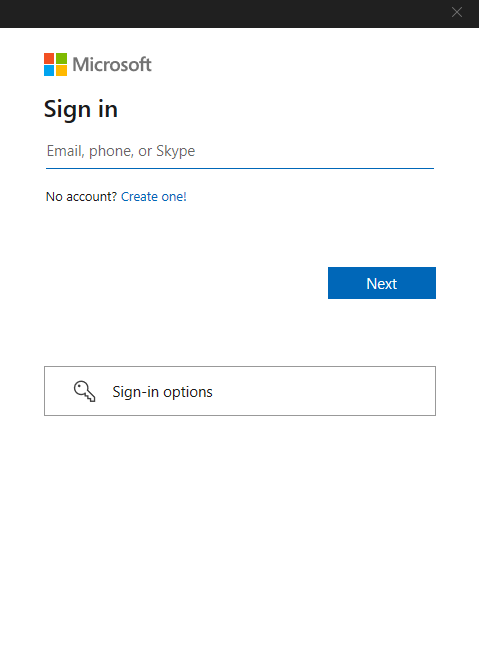
6. Click Yes.
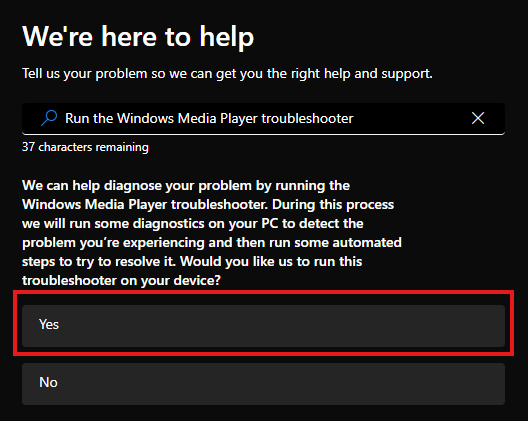
The troubleshooter will start running immediately, and you may see different messages based on the issues found and addressed. We are going to focus on what will be seen if it doesn’t work at all.
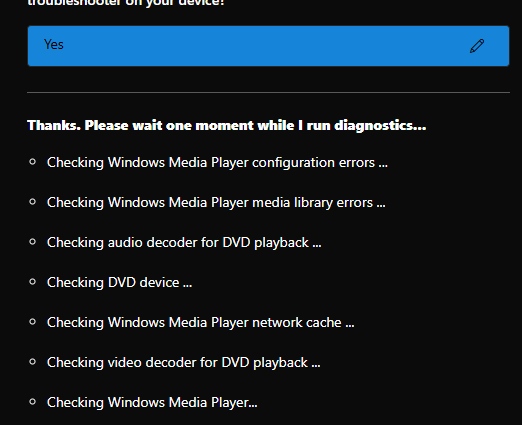
If a playback device is not found, Click Yes and try method 2.
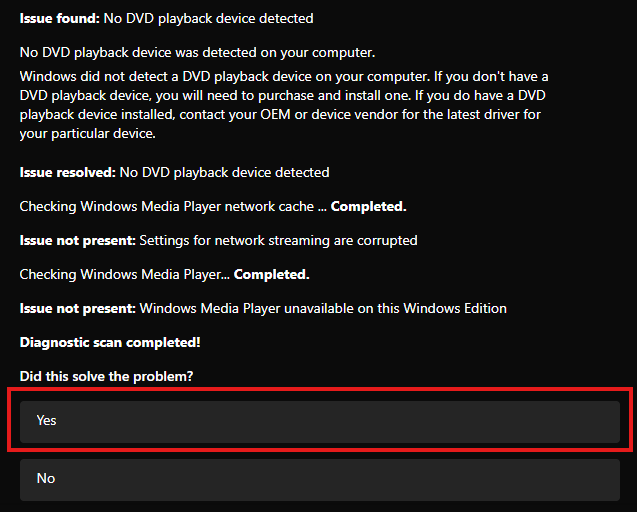
Try Method 2 below to continue.
Method 2: Reinstall the Drivers in Device Manager
1. Right-click the Windows icon, typically found at the bottom of the screen, and click on Device Manager.

2. Click the arrow next to DVD/CD-ROM Drives. Note: If you do not see an option here, it is possible your drive is no longer working or is not physically connected.

3. Right-click the DVD drive listed. Click Uninstall Device. Note: The name of the Drive can be different.

4. Click Uninstall. If there is a box here to delete driver software, ensure it is not checked.

5. Once the device is removed from Device Manager, you will want to go ahead and restart your PC, and then once restarted, Windows will automatically reinstall the drivers for you. If you continue to have problems after the restart, you may be looking at a hardware issue with the drive.