Maybe you just reset Windows on your computer, or maybe you just brought home a new computer. Either way, you should have a valid copy of Windows 10, but suddenly, the system is telling you to activate Windows, or that your copy of Windows isn't genuine.
If you have a copy of your product key handy, you can always just activate it again, but more likely you don't have your product key on hand. So what can you do? The good news is that your product key should be saved in the computer's BIOS, and the Windows Activation Troubleshooter can help you recover it!
Here is how to run the activation troubleshooter:
1. Open your Windows settings menu by right clicking on the start menu (the Start button at the lower left corner of the screen) and selecting Settings.

2. Select the “Update and Security” option from the Windows Settings pop-up window.

3. Select “Activation” in the Update & Security menu on the left side of the screen.

4. Click on “Troubleshoot” about halfway down the page and click on accept or continue to run it.
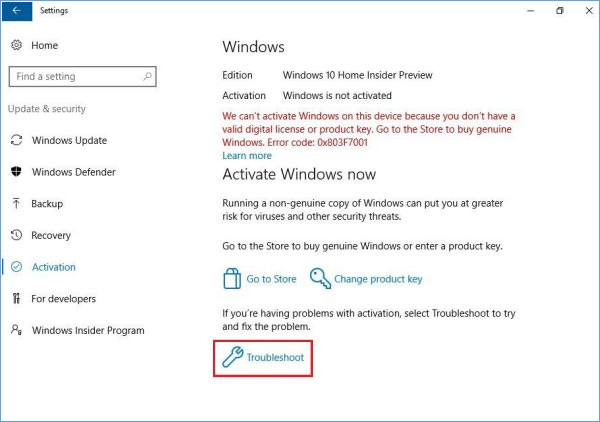
5. If successful, Windows will be activated and you’re all done.