This article will show how to enable the Print Screen key to open the Snip & Sketch tool in Windows 11. This will allow you to open the Snip tool to take a screenshot of just part of your screen by pressing the Windows key on your keyboard.
- Right-click on the Start button, typically found at the bottom of the screen, then click on Settings.
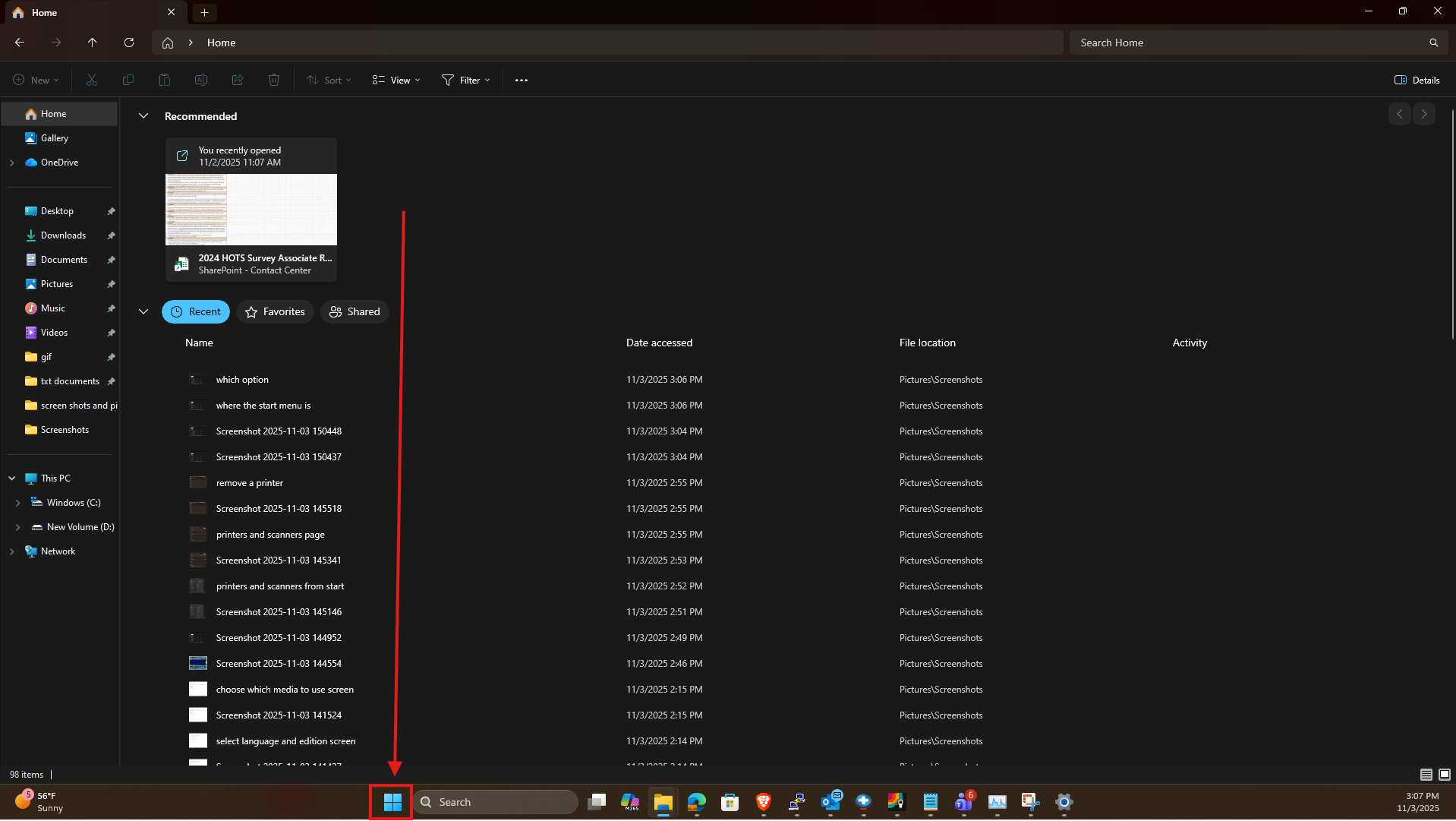
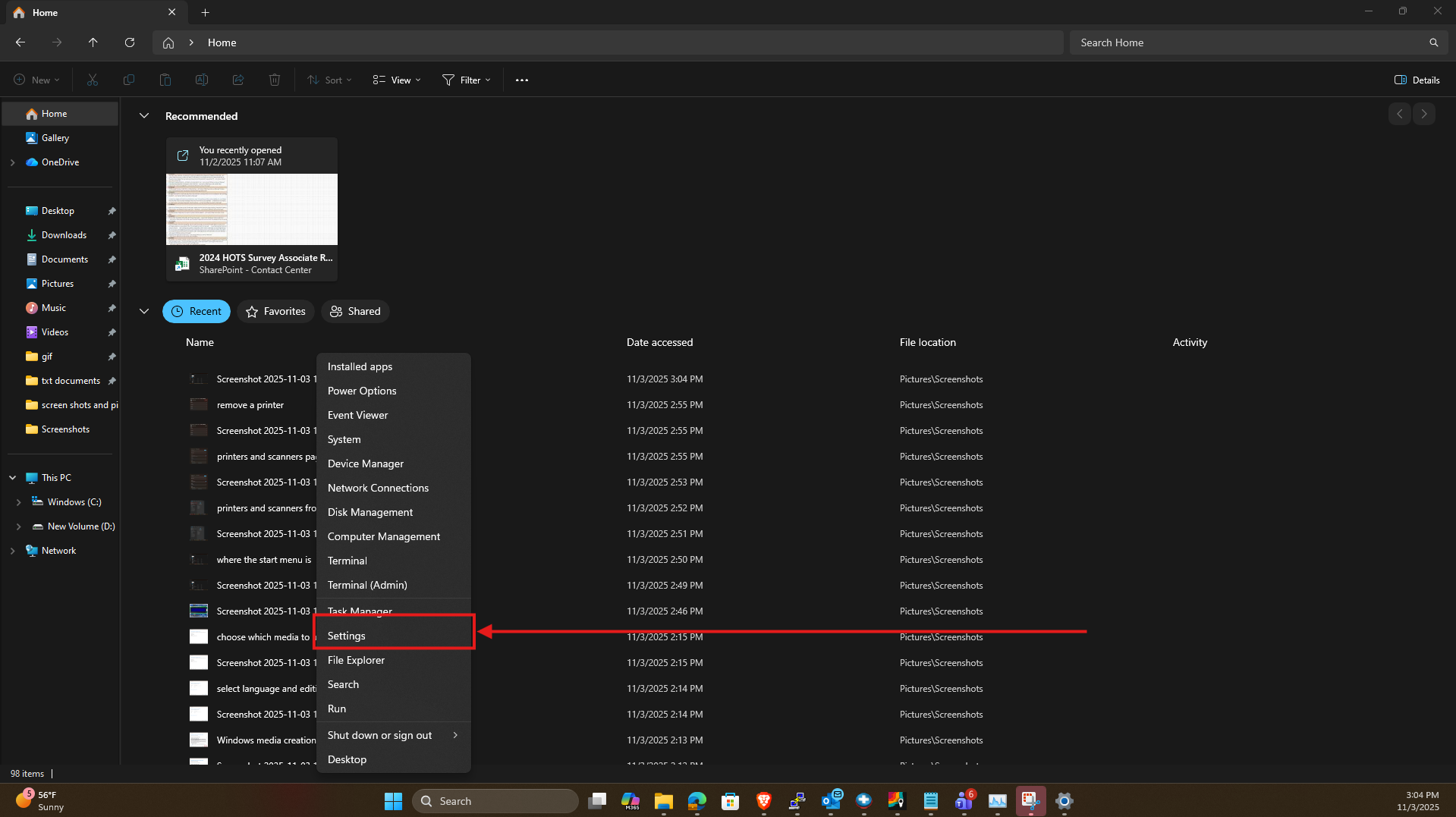
2. From the Windows Settings screen that appears, click on Accessibility.
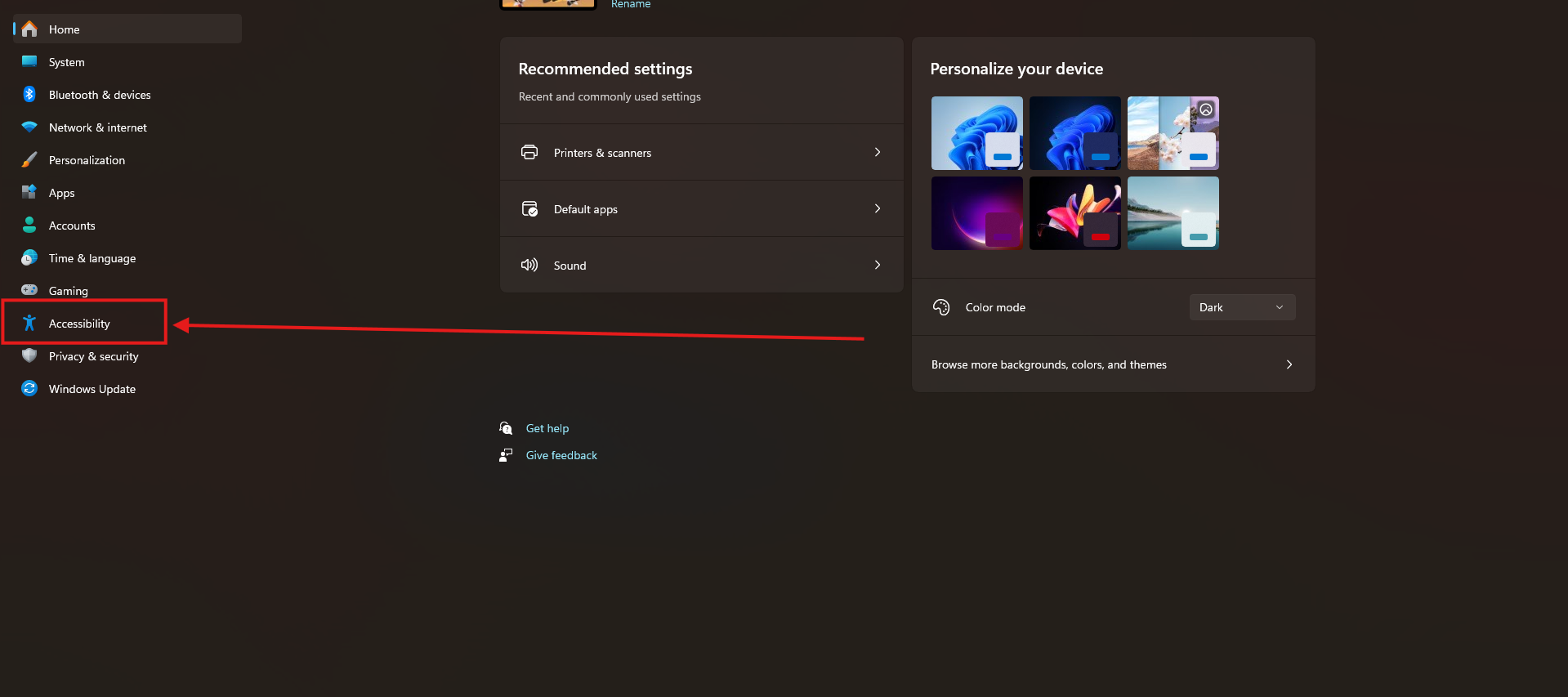
3. Scroll down and select Keyboard from the list of options.
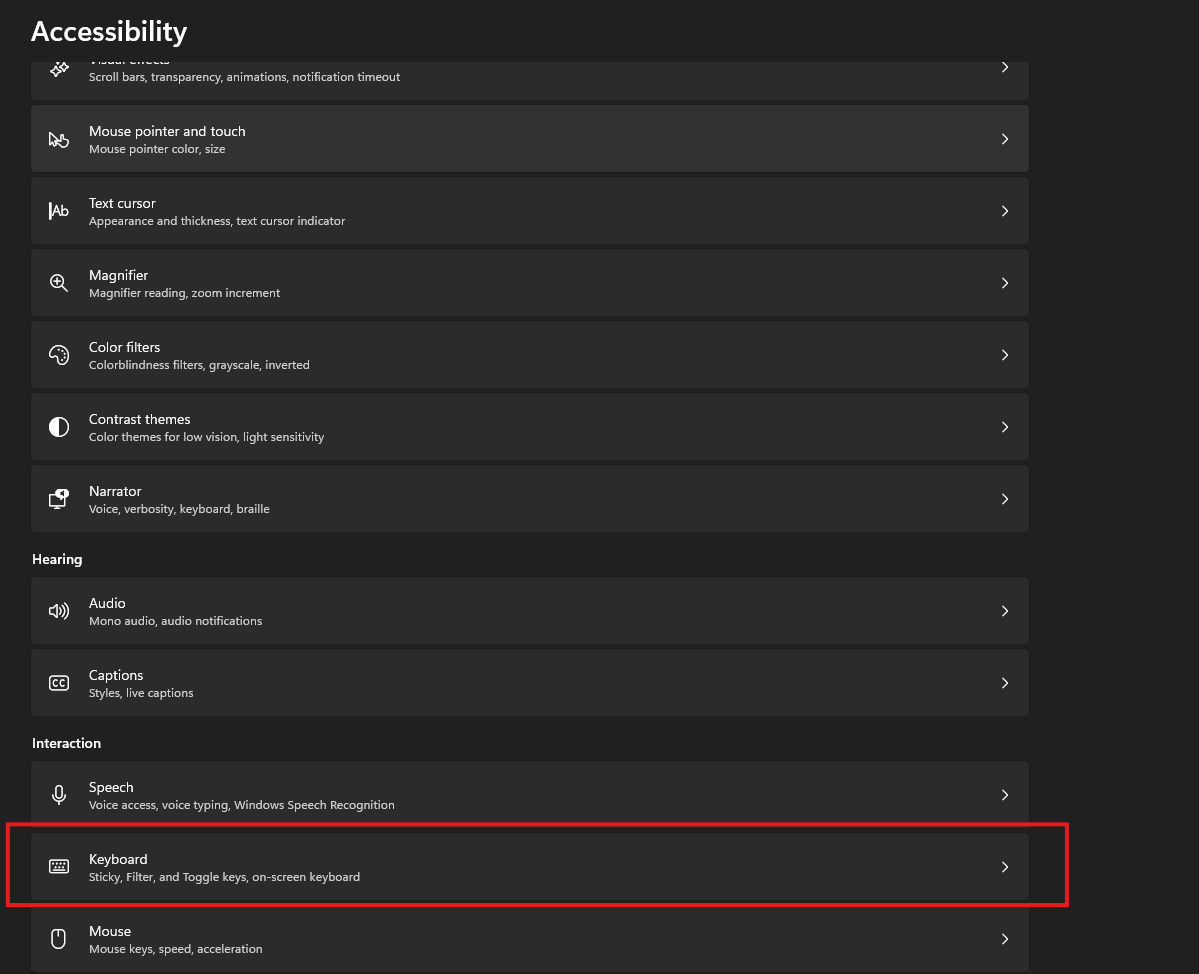
4. In the Keyboard options, scroll down to the option for “use the Print screen key to open screen capture”. Click the slider to turn the setting On.
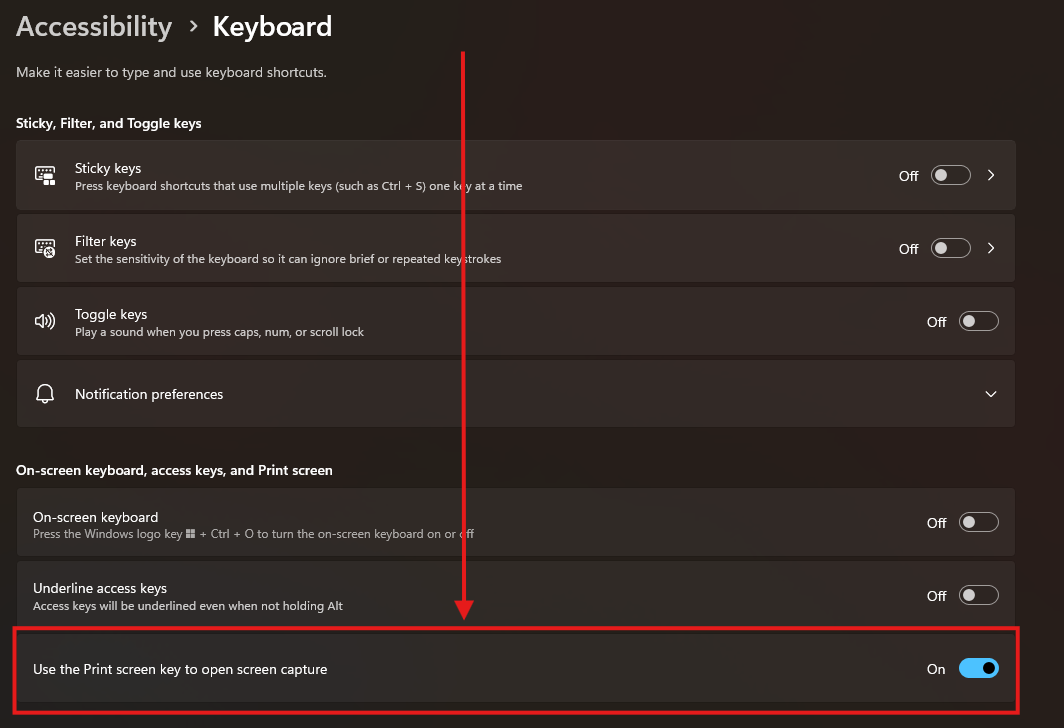
5. Pressing the Print Screen key on the keyboard will now open the Snip & Sketch menu at the top of the screen.