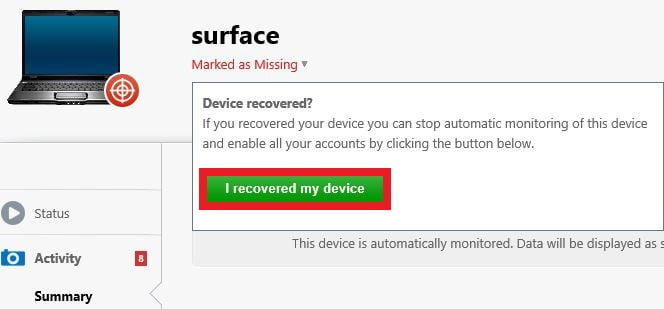One of the biggest features ESET Internet Security and ESET Smart Security Premium provides is its anti-theft features. Maybe you're concerned about someone stealing your computer or maybe you just worry about forgetting your laptop somewhere. ESET Anti Theft is a built-in tool that allows you to monitor, lock and track a lost/stolen computer.
As long as you have an active ESET Internet Security/Smart Security Premium subscription, you can use this ESET feature. There is no extra cost.
The first thing you'll need to do is create an account with ESET's anti-theft services directly.
Here's how you set ESET Anti-Theft up:
1. Open ESET Security. From the main ESET program window, select the Tools menu.

2. Click on Anti-Theft from the Tools screen.

3. Click on Create Account at the bottom right of the ESET Anti-Theft window.

4. On the create new account screen, fill in your email address, the password you'd like to use and put the same password in the confirm password box. Then accept the license terms. Then click Create new account to continue.

5. Create a name for the computer, this is the display name it will use on ESET’s website. It will not be used anywhere else nor will it change any computer settings.

6. An activation window will appear. Click Close to complete the sign up process.

Now that we've created an account and registered the device, let's use some of the available tools.
One of the most useful anti theft tools ESET makes is the Phantom Account. Enabling the Phantom Account can help you catch someone who has stolen your device and keep them out of your sensitive data by locking your real account.
How to enable the Phantom Account:
1. From the main ESET program window, select the Tools menu.
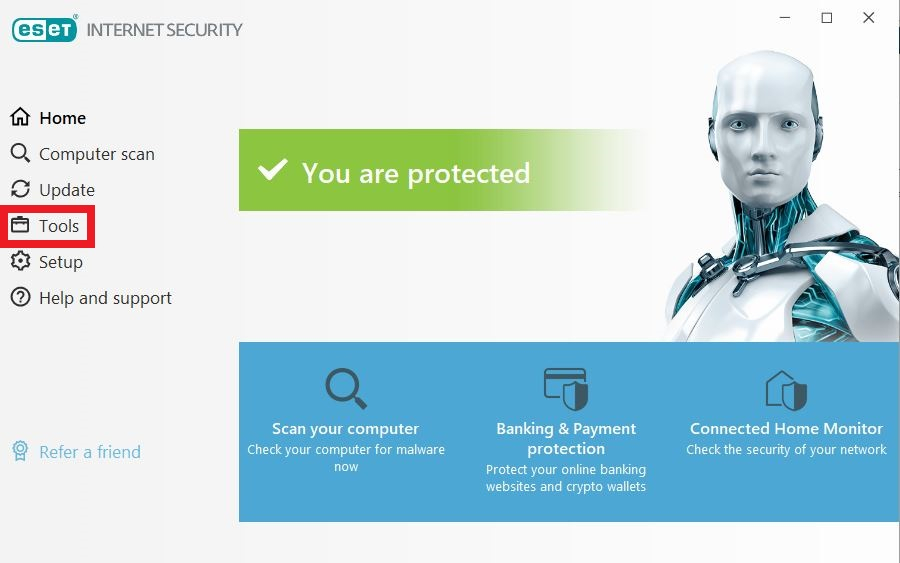
2. Click on Anti-Theft from the Tools screen. This will open the ESET anti-theft website automatically.

3. Click Sign in on the ESET Anti-Theft website.

4. Fill in the email address and password for the ESET Anti-Theft account (the account created earlier) and click Sign in.

5. Once signed in, here it will list any computers registered with ESET Anti-Theft. Click on Optimize this device to begin phantom account setup.

6. On the optimization tab, click on Create Phantom account.
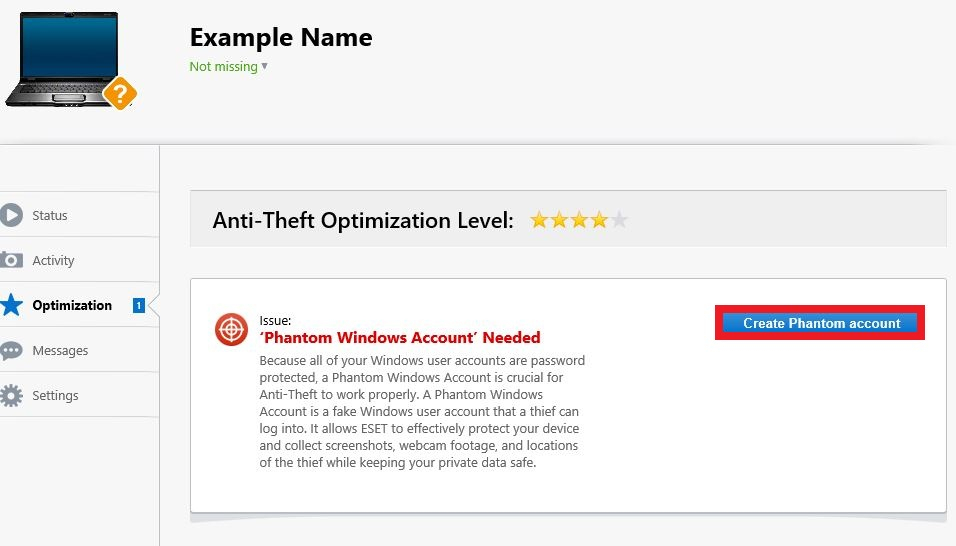
7. A Set up a “Phantom Windows Account” window will appear. ESET will automatically suggest a username or type in a different username, then click on Create phantom account. Do not use your current account's sign-in name.
Once finished, it will say your device is optimized for anti-theft.
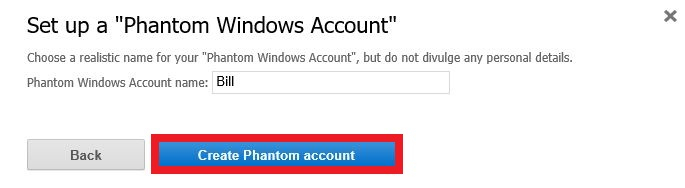
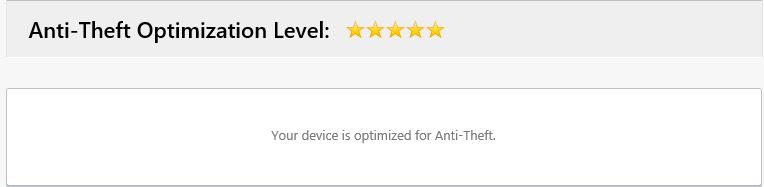
8. Once completed, on the Status menu, if the device is missing or lost, clicking on My device is missing will automatically lock the computer to its phantom account. This can be done any time from ESET’s anti-theft website.
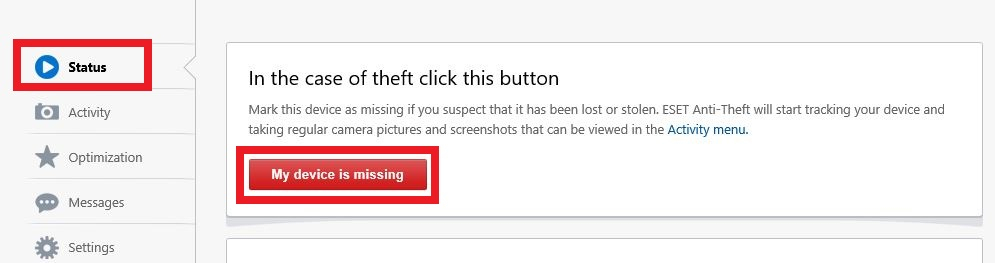
Now that you've marked the device as missing, you can track and monitor it:
1. Under Activity, you can view a summary of the information ESET has gathered.
2. You can view the approximate location and see screenshots of the activities that is being used. ESET will also attempt to use the webcam to take pictures of the person using it.
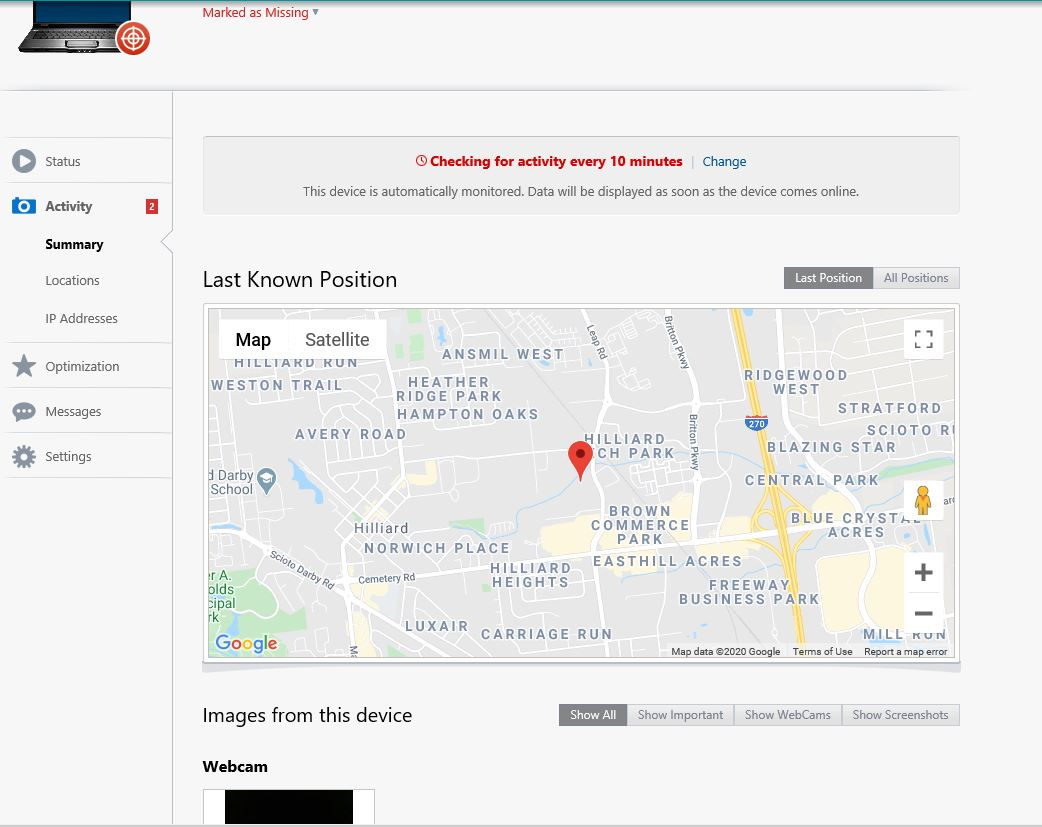
3. You can send a message to the device that will replace the desktop background. This can be used to warn a thief or communicate with someone who found a lost device.
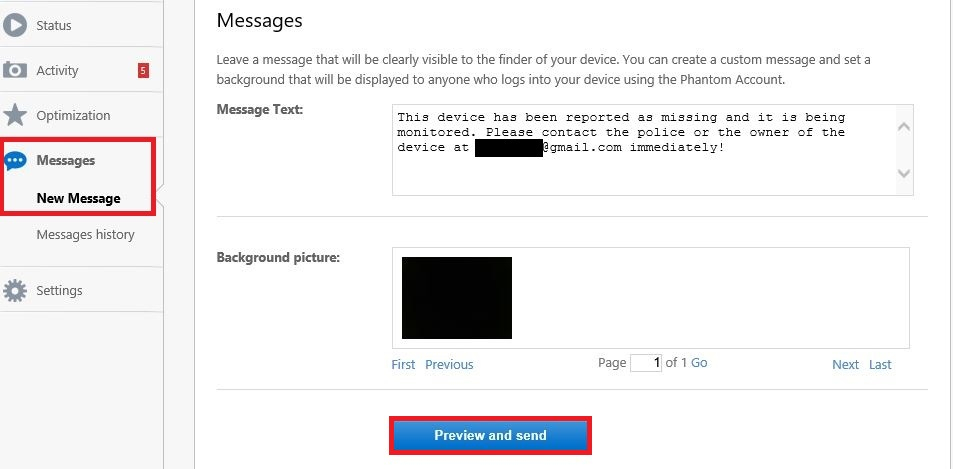
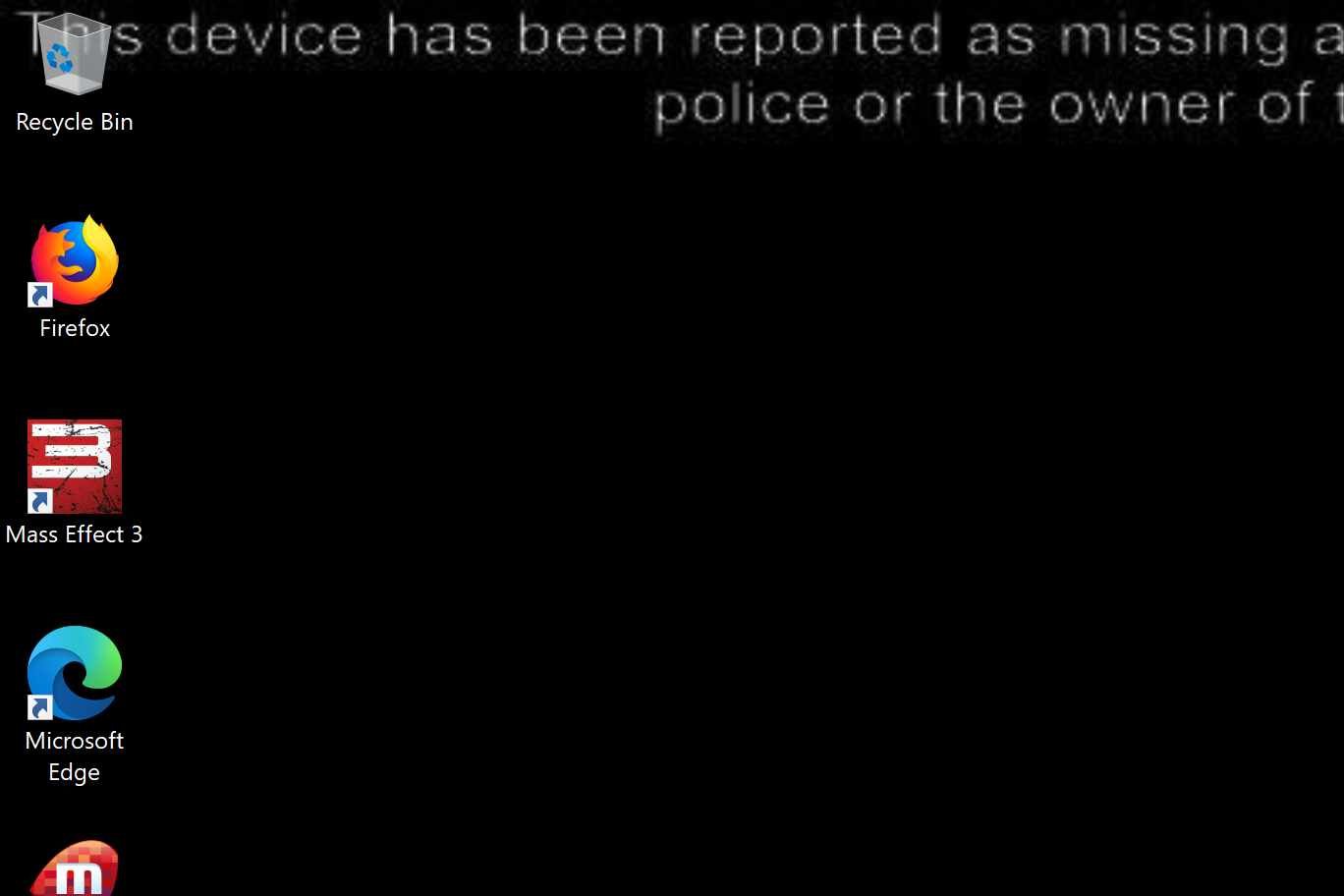
4. Once you have your device back, you can mark it as recovered with ESET to re-enable the main account and stop monitoring.