You just purchased ESET for the first time, or you just bought a new computer and need to install ESET again. ESET can be downloaded and installed without the need for a physical disk just directly from their website at any time!
Follow these directions and you'll be protected in no time:
If you have already Activated your license please jump to the Activated Licenses section.
License not yet activated
1. Open any web browser on your PC and navigate to www.home.eset.com
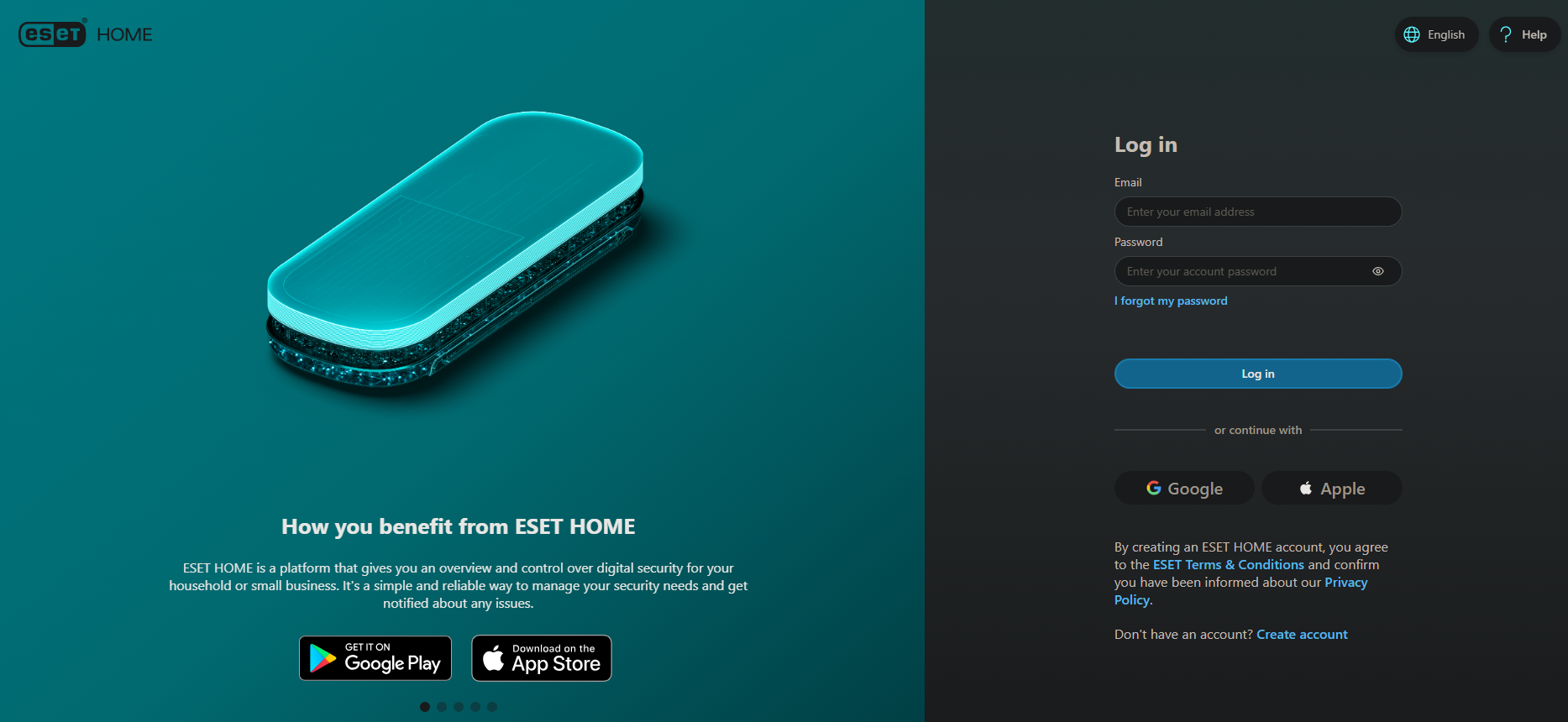
2. Create an account (or log in if you already have one), you will want to make sure you use the same email address that was attached to your purchase.
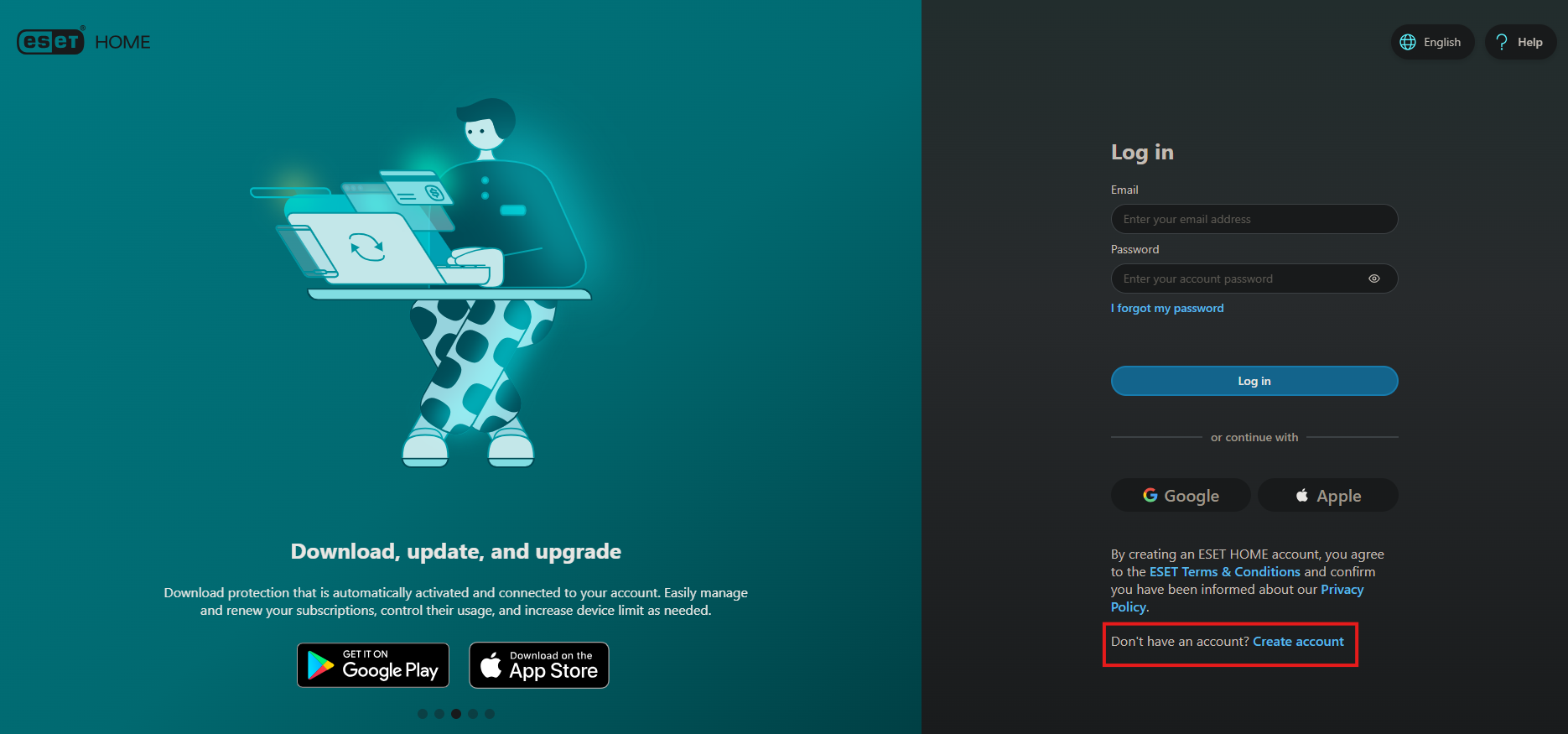
3. Once you have an account created (or you are logged in) you will want to click the Subscriptions link on the home page.
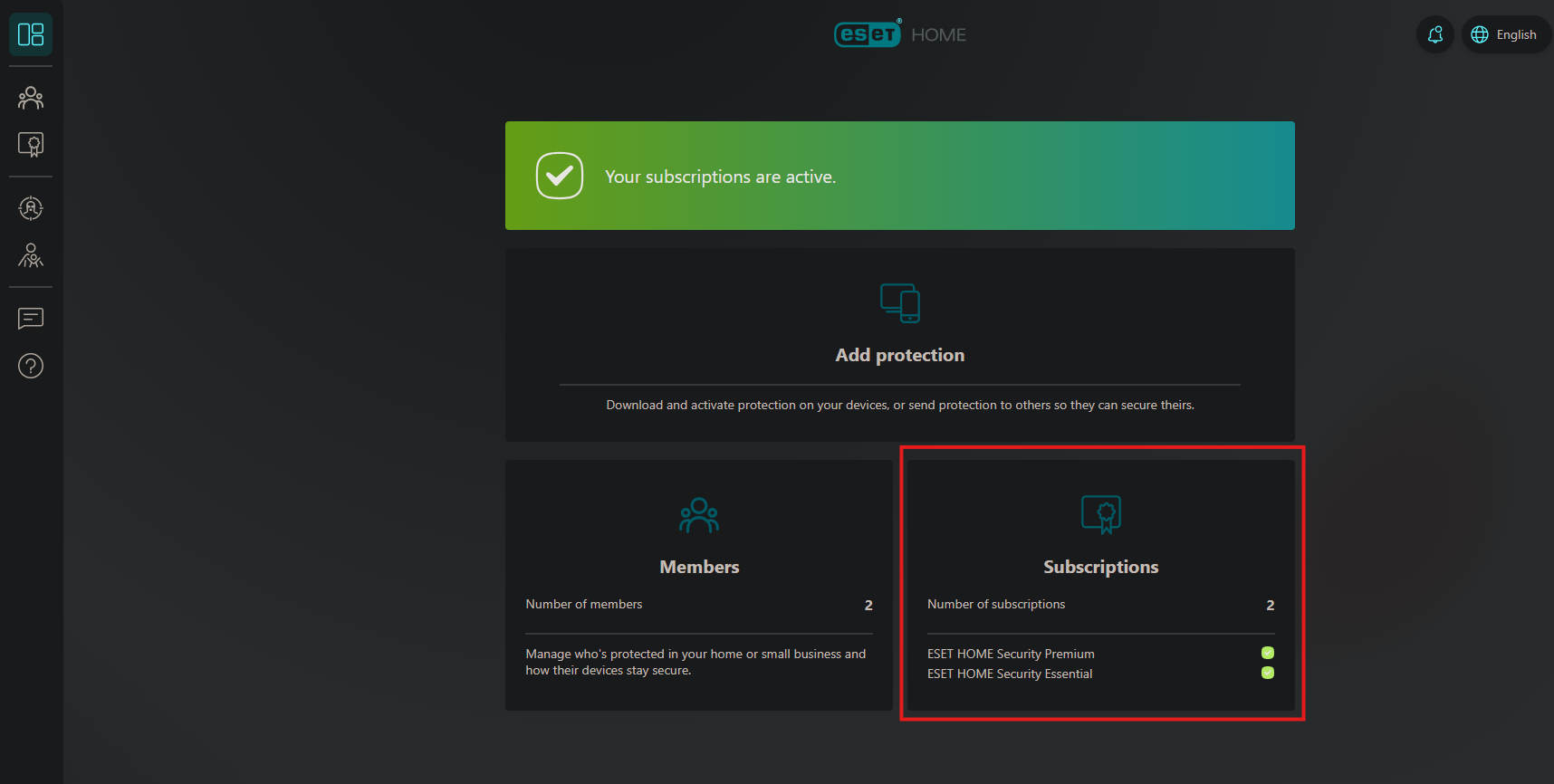
4. On the next page, click the button labeled Add or buy. If you have already activated your license, skip to step 7b.
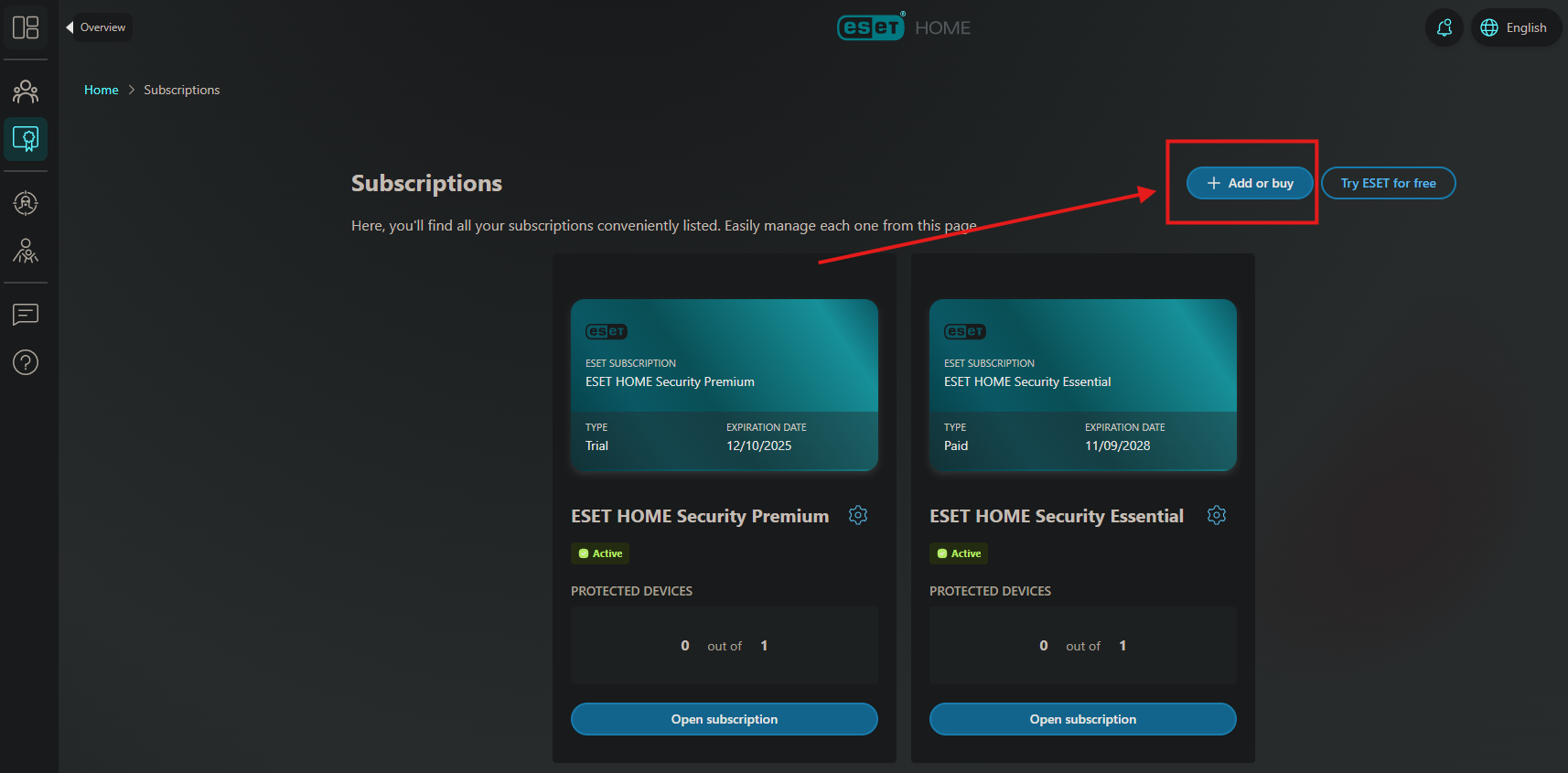
5. Input your activation key (make sure to include the -) and click add subscription.
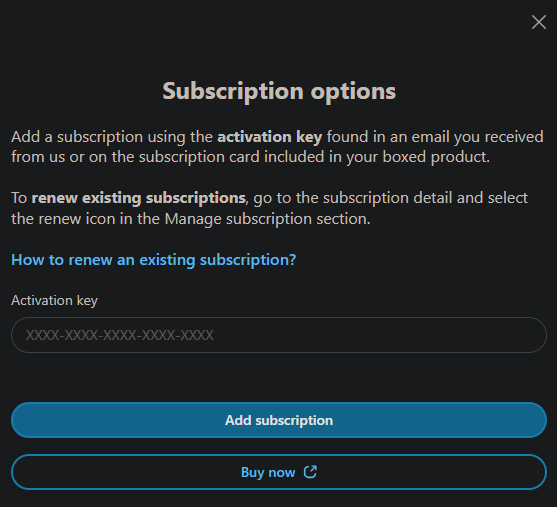
6. Fill out your info to register the subscription.
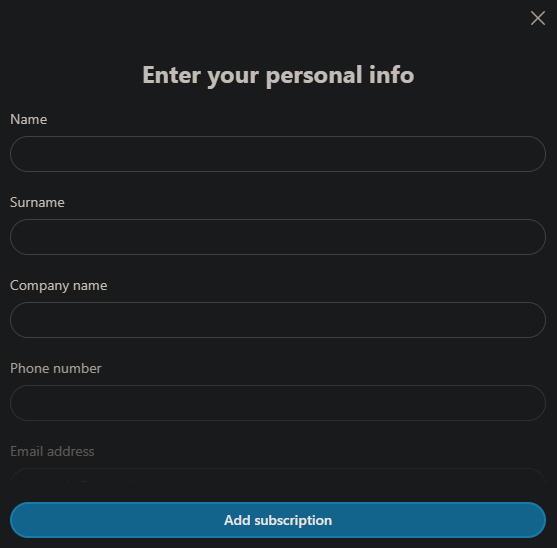
7. Once done, click add subscription. Then click add protection on the next screen, choose yourself, then click protect this device!
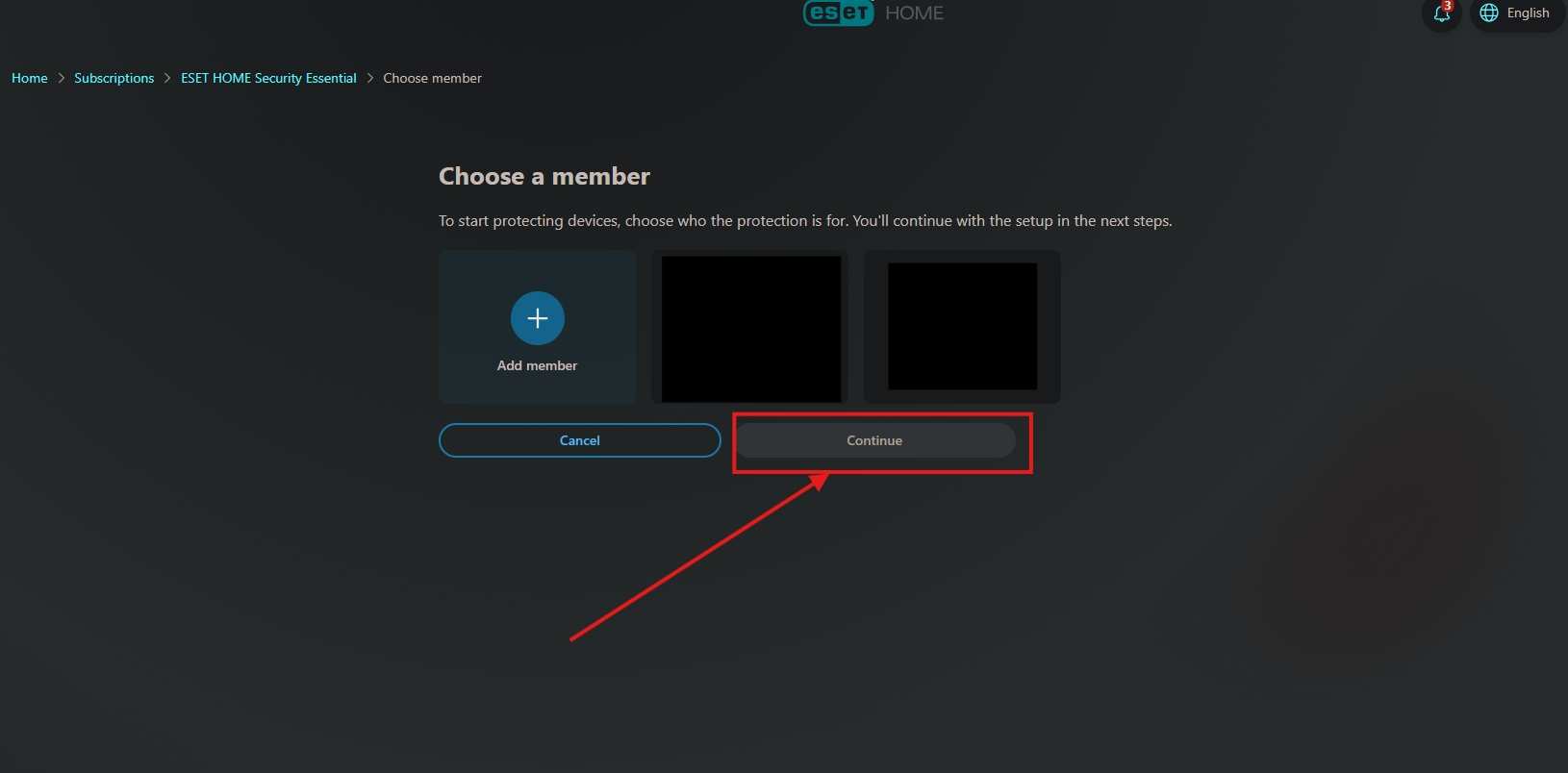
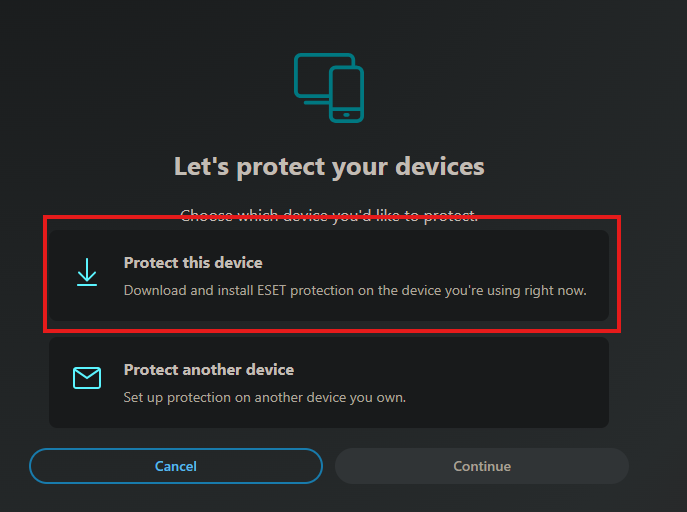
8. Click Download antivirus
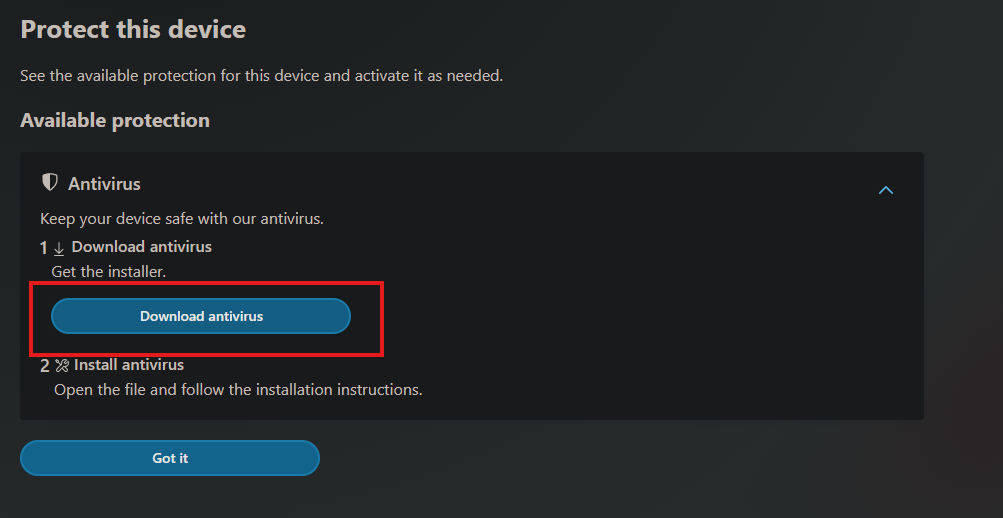
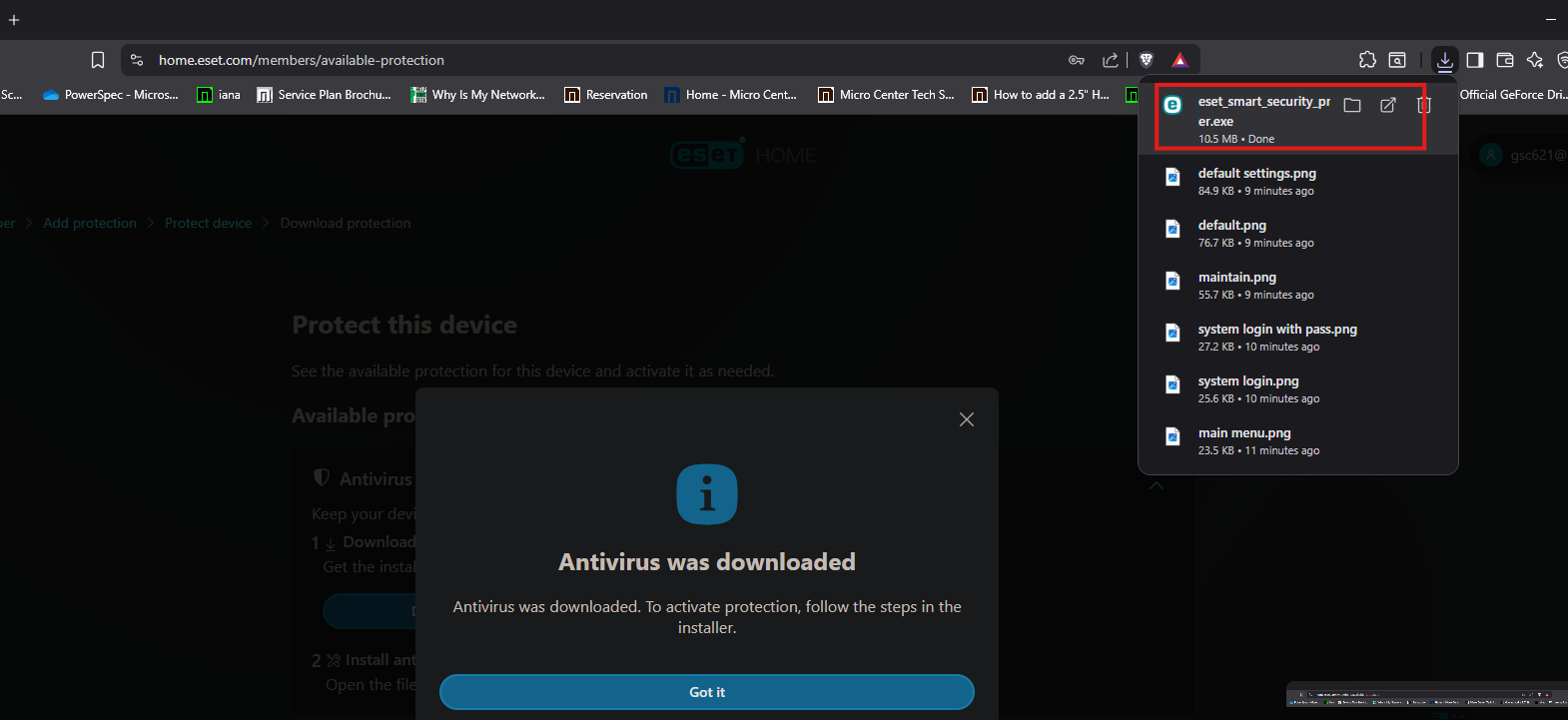
9. Select Continue to start and click "I Accept" on the license terms window.


10. Move through the screens in the installer and once you are finished eset will open, do its first update and run its initial scan.
Activated Licenses
1.If you already activated the subscription beforehand, in the subscriptions menu, click Open subscription under the one you want to install:
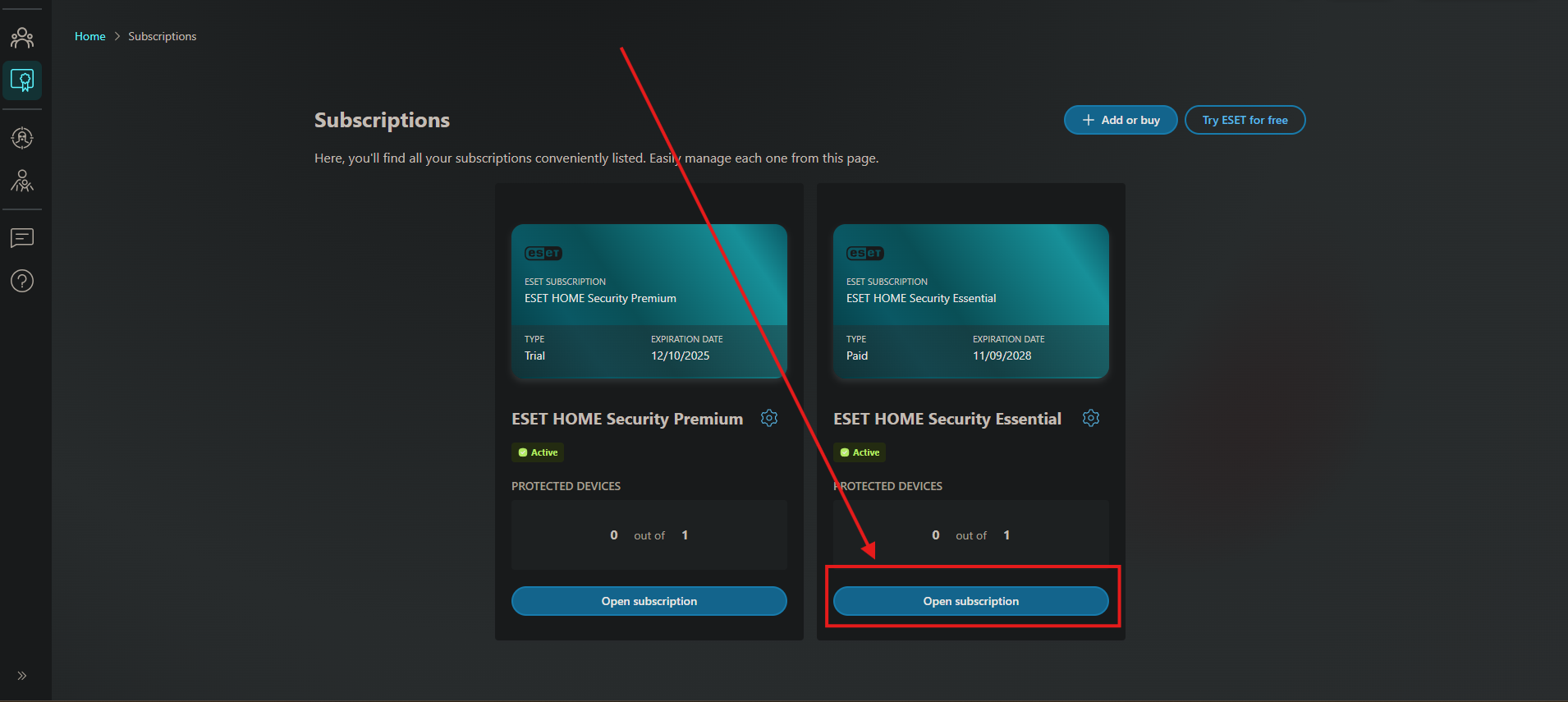
2.Click add protection
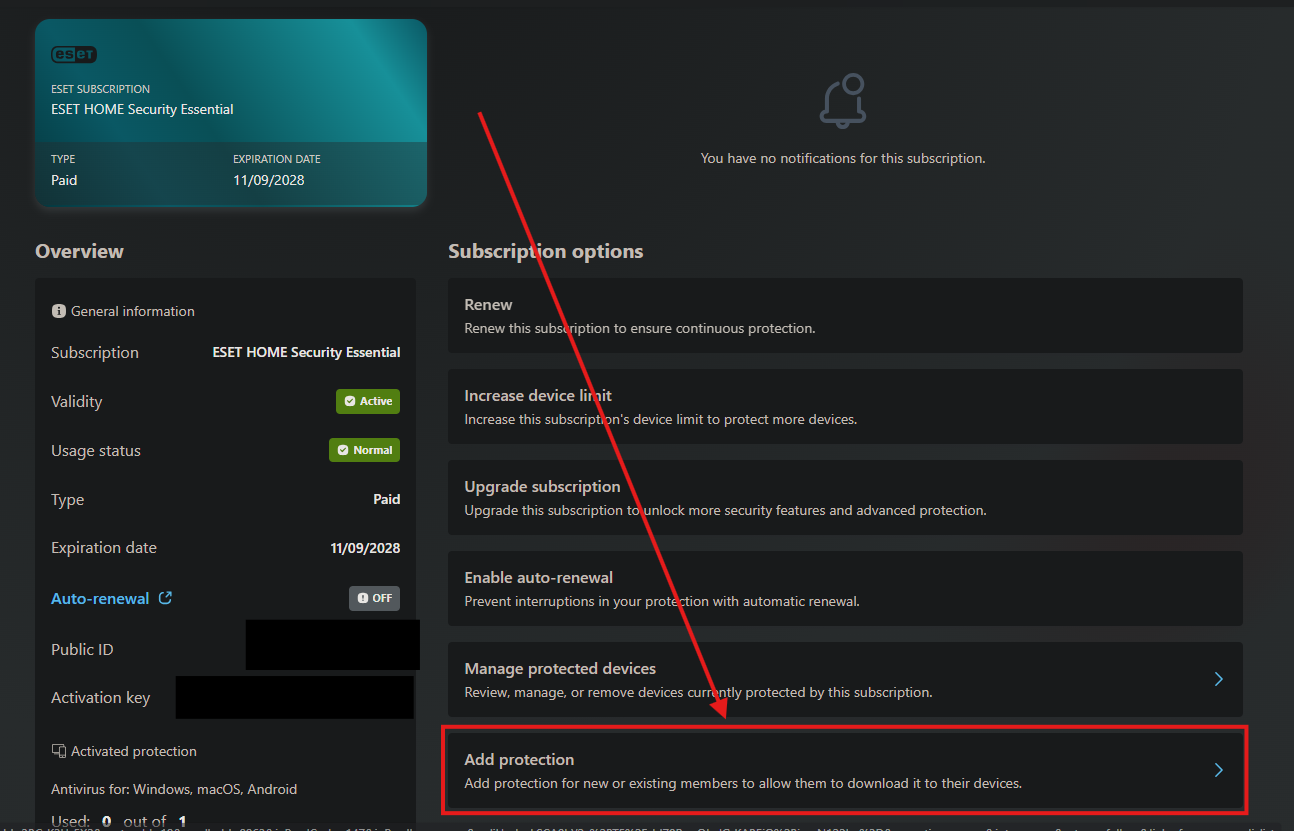
3.Choose who you want to add the protection to, or add a member, then click continue:
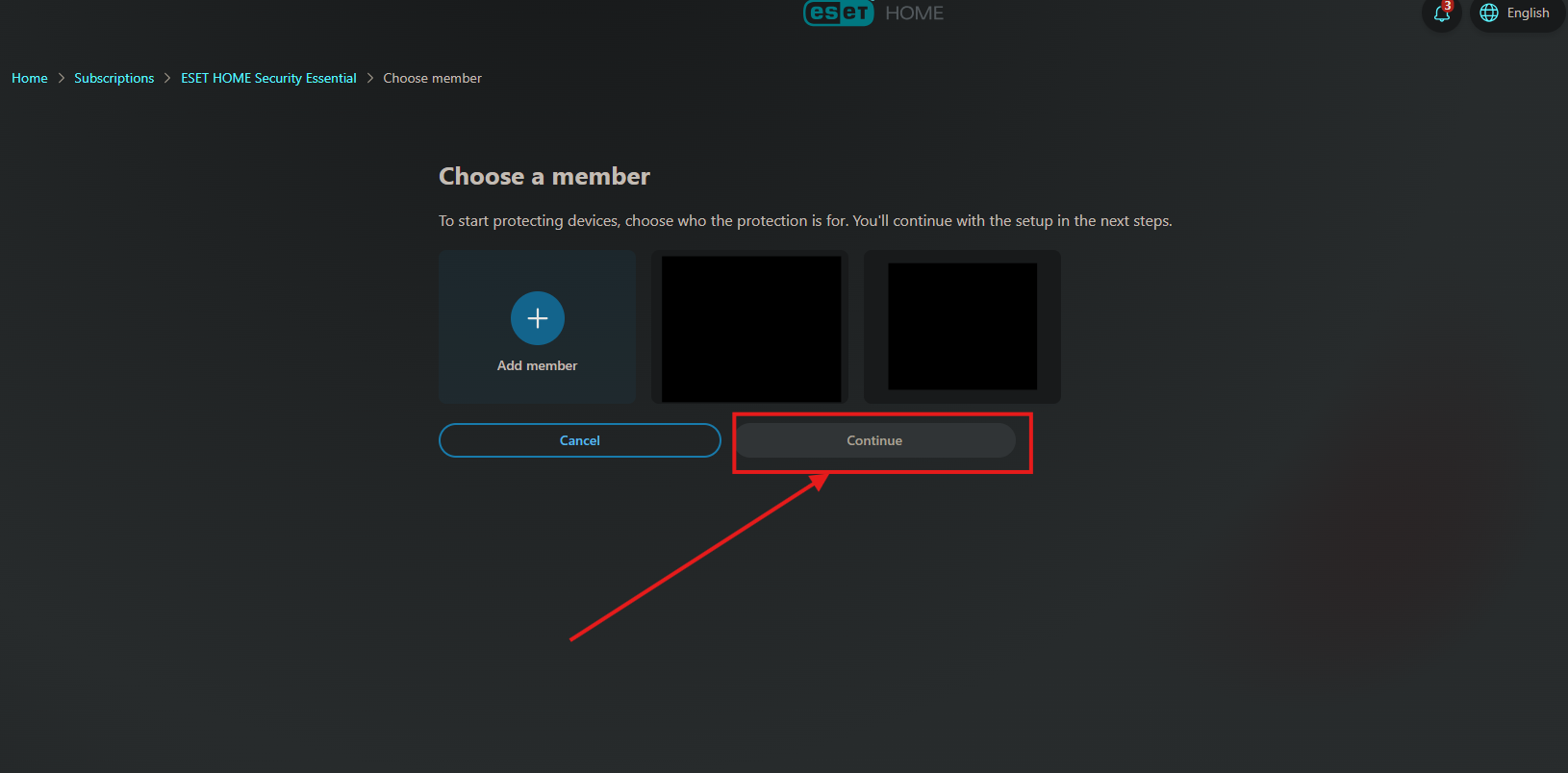
4.Click Protect this device:
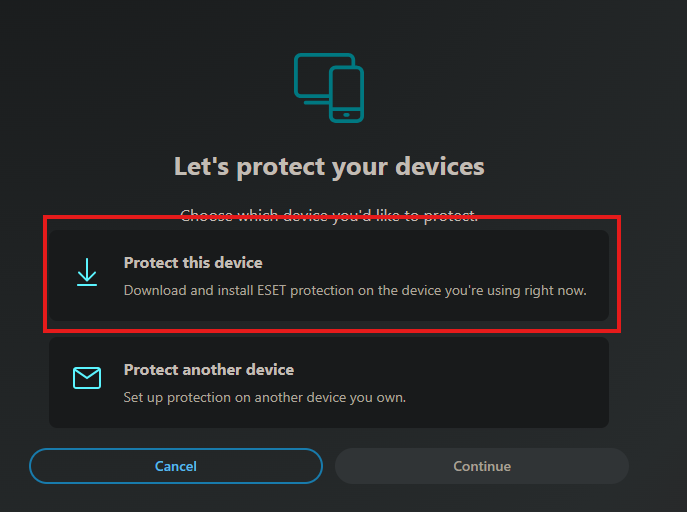
5.Click Download Antivirus
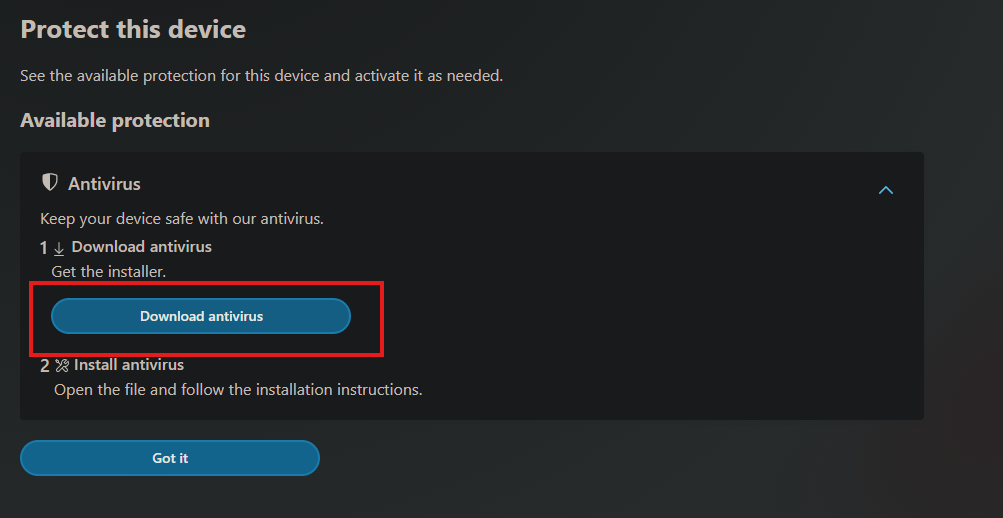

6.Open the download, select Continue to start, and click "I Accept" on the license terms window.


Move through the screens in the installer, and once you are finished, ESET will open, do its first update, and run its initial scan.
ESET will already be set up to scan on a schedule. Unless you have specific needs, you are good to go!