If you're not getting any sound from your PC and you have speakers/headphones plugged in or perhaps even a monitor with speakers, the PC may be set to the wrong playback device, or the level of the volume may be too low.
Here is how to change those settings to ensure your PC's sound is set to come out of the correct device and verify a proper volume level:
1. Right click on the sound icon on the task bar, typically found at the bottom right corner of the screen next to the computer's time and date, then click on Open Sound settings from the options.

2. In the Sound Settings pop-up window that appears, click the drop-down menu under “Choose your output device” to view available devices for sound.

3. Choose an option from the list and once selected, it automatically becomes the new default for sound output from the computer.

4. You can change the volume level of the device as needed by dragging the Master Volume slider. It will automatically stay on the level where you dragged it.
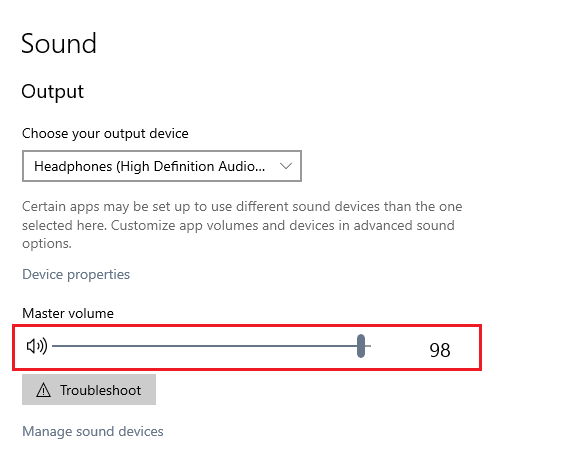
5. If you are still experiencing issues with getting sound, it may be best to test each device being shown in Settings to get sound.
To do this: click on Sound Control Panel under "Related Settings" on the right side of the Sound settings window which will open an additional window for Sound.

6. On the Sound pop-up window go to the Playback tab, right click on each audio device and select Test.
If you get sound out of a device and it is not set as your default, you can click on Set as default device here or change it in the Settings window.

