Most new computers come with a 15 or 30 day free trial of Office 365, which is not activated.
If you already have a Microsoft account with an existing Office subscription, you do not need to re-download Office, just use these instructions to sign in using to your existing Microsoft account and activate Office from what is already installed on your PC.
- Click on the Start Button, typically found at the lower left corner of the screen. Open an Office application like Word. Locate the app in this list and open Word (or any Microsoft Office program such as Excel, PowerPoint etc.)

- Once Word (or a similar Microsoft Office program) is opened on your PC, click on Account at the bottom left of the main program window.

- Under User Information select Sign in.

- Enter the Microsoft Account email address that you want to sign in with then click Next. Enter in the password, then choose Sign in.
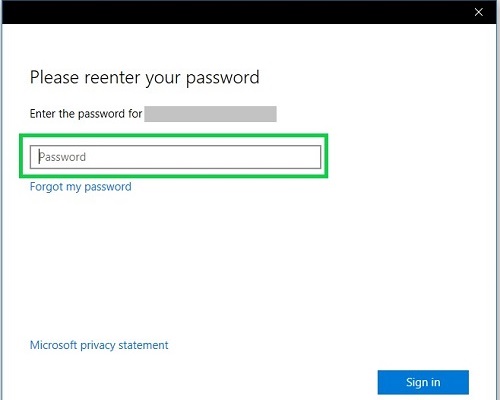
- Once your account information syncs, the account page will change and show your account and production information. If there is no message about activation here, everything is all set and Office is activated and ready to use.
