This article will show you how to activate multiple Office 365 licenses, many times the yearly licenses are purchased in bulk.
Office 365 can be activated up to 5 years at a time. For example: If you have 6 months left, you can activate/redeem a 1 year subscription and it will change the time to 18 months remaining.
This article is assuming you already have a Microsoft account with Office 365 registered to the account. If you need assistance setting Office up for the first time, please look at our article found here.
1) Open any web browser on your PC and navigate to www.Microsoft.com

2) If you are not signed in, click Sign in at the top. Once signed in, click on Subscriptions.
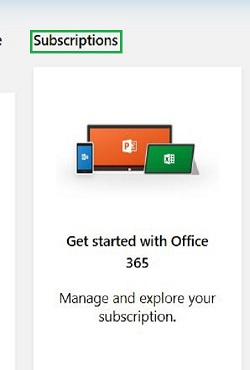
3) Click on Manage.

4) Click on Redeem a card or code.

5) It will return you to the setup page where you can enter in your 25-digit Office code. Click Next to verify your account.

6) Locate your product key on the back of your product card - gently scratch off the silver foil that is hiding this information. This will reveal the product key. The product key will be (25) characters in length in the format xxxxx-xxxxx-xxxxx-xxxxx-xxxxx.
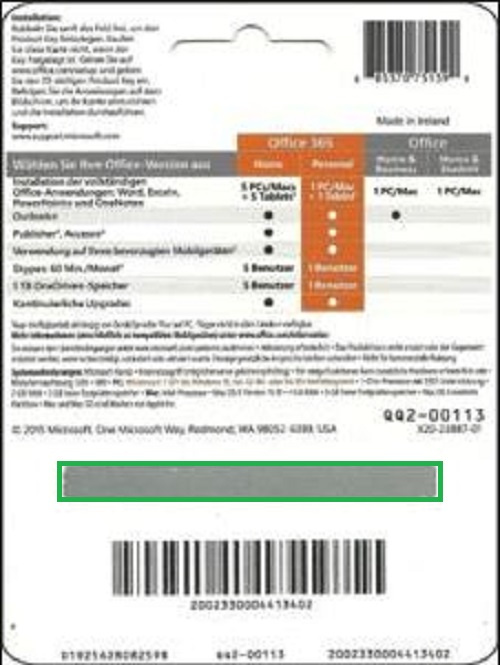
7) Enter the product key from the back of the card onto the Office Setup page. Click Next to finish.

8) To activate multiple cards, follow the steps for each Office card.