If you're needing a good, free way to play DVDs on Windows, this article will show how to download and install VLC Media Player for Windows.
VLC Media Player is a free program you can download from their website that will allow you to play DVDs and other type of media for your Windows PC.
1) To download VLC player, go to www.videolan.org in your preferred web browser.

2) Once on this site, click on Download VLC found in the middle of the website.
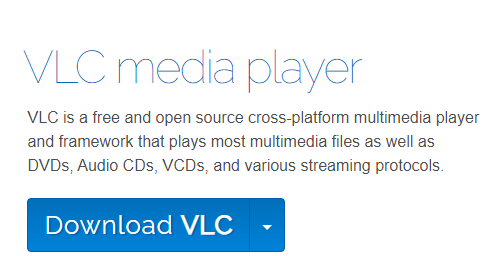
3) Depending on the browser used, Run or Open may need to be selected, otherwise, the program will automatically download, then start the install file that downloads.
If you are having issues finding the download, press CTRL + J on your keyboard to open your browser's recent downloads and it can be opened from here.

4) First, on the installer language screen, select a language and then click OK.
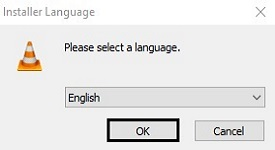
5) On the Welcome to VLC Media Player Setup Wizard screen, click Next to begin installation.
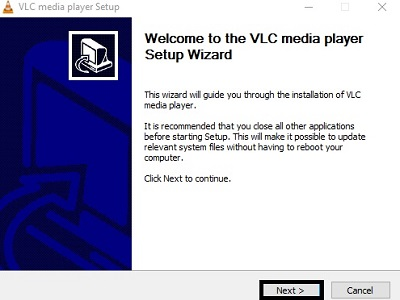
6) Click Next on the License Agreement screen.

7) On the choose components screen, you can pick certain components and plugins for VLC, or leave them at their defaults for installation. Click Next to finalize installation.

8) Click Finish to complete the installation. If you don't wish to open VLC after installation, uncheck the box for Run VLC media player.
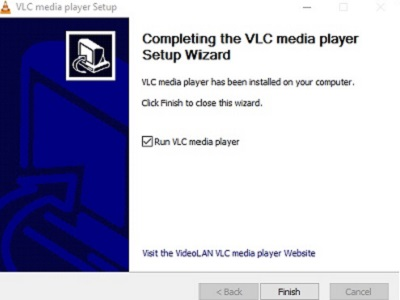
That's it! Now VLC Media Player installed on your computer. If you are wondering how to play DVDs with this, please check out our guide here (Windows 10) or here (Windows 11).