This article will break down when and how to update drivers for your video card!

What are Video Card Drivers?
In a very broad explanation, a driver is what allows your operating system to communicate and interact with hardware. A video card driver is the driver that will let your card communicate with the operating system of your computer. Updating your driver is a very important step and is one of the first things recommended to do when you get a new computer.
When should I update my Video Card Drivers?
There are a few situations when you should update your drivers for your video card.
Some examples of this:
- When you get a new computer or a new video card
- When a popular game comes out or you purchase a new popular game
- When you are experiencing software issues or low frame rates related to gaming or display
Driver updates after getting a new video card or computer can be very important as some of the driver updates could be important improvements that were released while the video card or computer were sitting on the shelf.
Updating your drivers can make playing games more smooth and increase frame rates as well. It’s common to have a new driver update when a very big/important game is released like Call of Duty to help the GPU be optimized when playing the game.
Issues like crashing in games, black screening, flickering or even your computer failing to wake up could be attributed to issues with your video card drivers. It’s possible that Windows Updates can cause issues in regards to your driver. Updating the drivers is the recommended first step in troubleshooting issues like these.
How do I find out what kind of Video Card I have?
Updating your video cards drivers depends on which kind of video card you have. If you do not know what kind of video card you have, here is how to check that on your Windows 10 or 11 PC:
1) Right click the Start menu in the bottom right hand corner (On windows 11 it can sometimes be in the bottom middle) of your screen, then click on Device Manager:
Windows 10


Windows 11


2) A Device Manager pop-up window will appear (this will look the same in both Windows 10 and 11). From the list of options, click on the arrow left of Display Adapters.
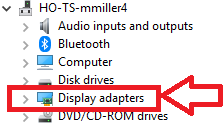
3) A sub menu will drop down showing your video card. In my example, I have an Nvidia GeForce GT 640.
Note: Your computer may come with two Display adapters, usually one for your processor and one of AMD, NVIDIA, or Intel, I recommend updating both.
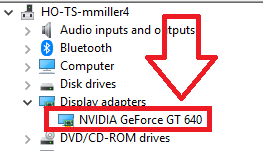
How to update NVIDIA Drivers
You will need to download the Nvidia App. Once downloaded, you should see an option to download and install Nvidia graphics drivers.
Here is an in-depth article on how to update your Nvidia Graphics Card
How to update AMD Drivers
You will need to download AMD Adrenalin. Once downloaded, go through the prompts and you should see an option download and install the AMD drivers.
Here is an in-depth article on how to update your AMD Graphics Card: AMD Driver update guide
How to Update Intel GPU Drivers
You will want to download Intel Driver & Support Assistant. Once downloaded open it up and you will see your available Intel driver updates.
Here is an in-depth article on how to update your Intel Arc Graphics Card: Update Intel Arc drivers
How to Update Integrated GPU Drivers
You will want to open up Device Manager, go to Display Drivers, Right click the GPU and click Update Driver. Similar to the steps on how to find what kind of video card you have.
Here is an in-depth article on how to update your Intel Graphics Card: Update drivers in Windows 10
Troubleshooting Video Card Drivers
Since these drivers are very important for giving you display, they are also a good start for troubleshooting display or gaming issues. One of the first steps you should try doing is uninstalling and reinstalling your video card drivers. Here is a link to an article on how to uninstall and reinstall those drivers:
Windows 10
Windows 11
Video card drivers are a very important thing to keep updated and managed. They control how the computer sends a signal of display to your monitor and can even effect your gaming, and I am sure these are important to everyone that has a computer.