How to Update Nvidia Video Card Drivers

TSPhillipT
✭✭✭




Hello! This article is on how to update your drivers for your Nvidia GPU. If you are curious on when you should be updating your drivers or why you should be, here is a great article that goes over that!
1.) Download & Install Geforce Experience
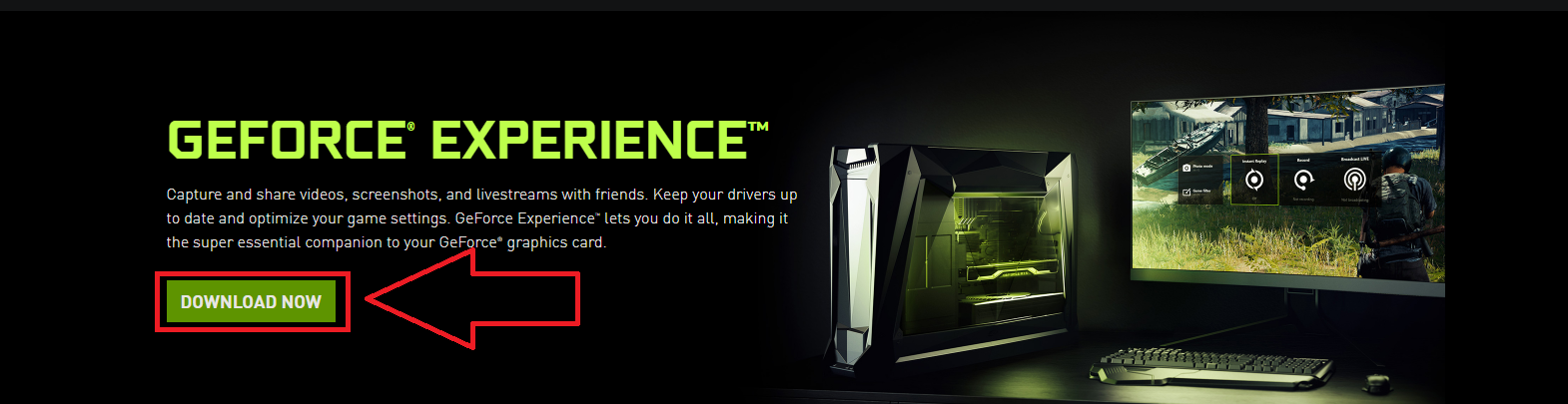
2.) Sign in or Register an Account with Nvidia. If you are uncomfortable with making an account with Nvidia,
there is a manual way of downloading the drivers. The guide for that will be found below this guide.
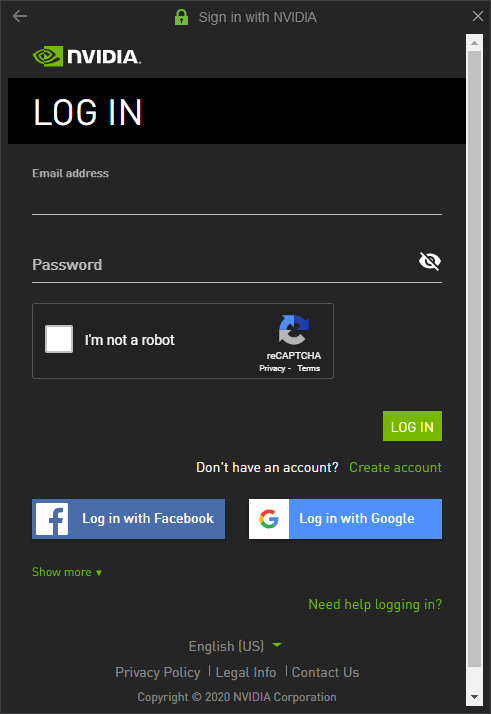

4.) Click Check for Updates to make sure it loads up the most recent Driver download. Then click Download.

5.) Click on Express Installation. Your driver should be downloading. Your screen flickering is normal. It is recommended to restart your computer after updating your drivers.

1.) Download & Install Geforce Experience

2.) Sign in or Register an Account with Nvidia. If you are uncomfortable with making an account with Nvidia,
there is a manual way of downloading the drivers. The guide for that will be found below this guide.

3.) Once logged in, you may receive a prompt for a tutorial on Geforce Experience, if you want to know all the options it can do, I recommend taking the tour. If you are looking to just update your drivers, please click Skip, and then press Drivers in the top left.

4.) Click Check for Updates to make sure it loads up the most recent Driver download. Then click Download.

5.) Click on Express Installation. Your driver should be downloading. Your screen flickering is normal. It is recommended to restart your computer after updating your drivers.

Manual Installation of Nvidia Drivers;
1.) Go to Official GeForce Drivers | NVIDIA and enter your Video Card information into the Manual Driver Search. You will need to know what kind of video card you have. Once information is entered, click Start Search.
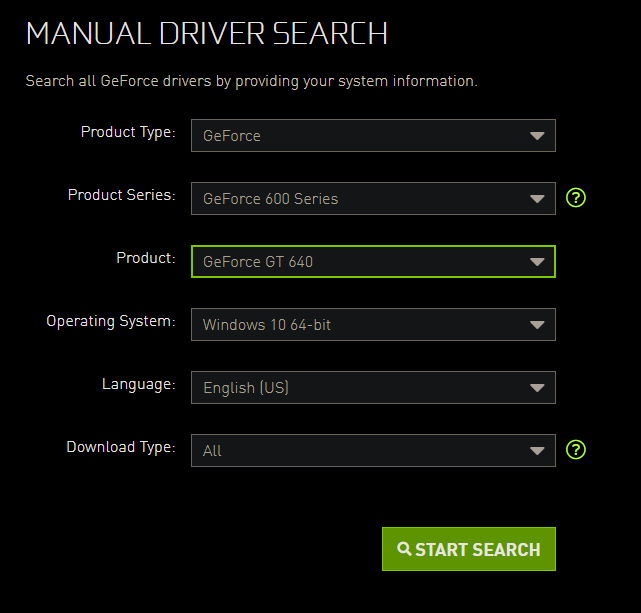
2.) Scroll down to view all driver results. It is recommended to download the one at the very top, with the most recent release date. Click on Get Driver.
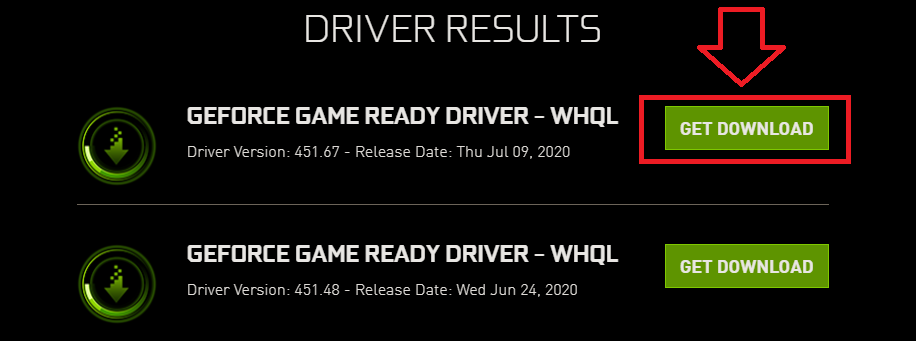

4.) Once downloaded, run the .exe, and then press OK to the prompt that comes up
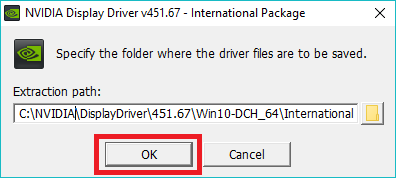
5.) Click Agree and Continue to the Terms and Conditions
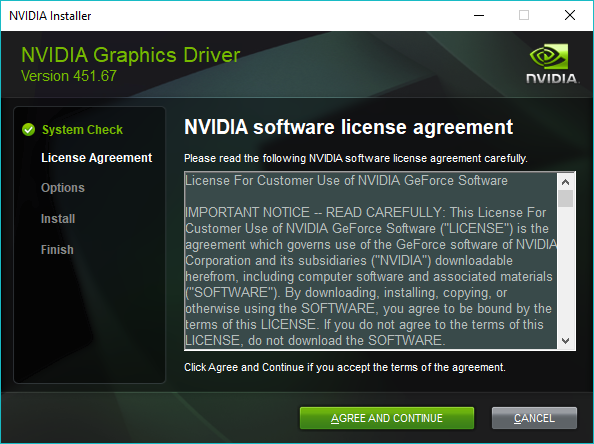
6.) Make sure Express is checked, click on Next. The driver should begin installing. It is recommended to restart your computer once the driver has finished installing.
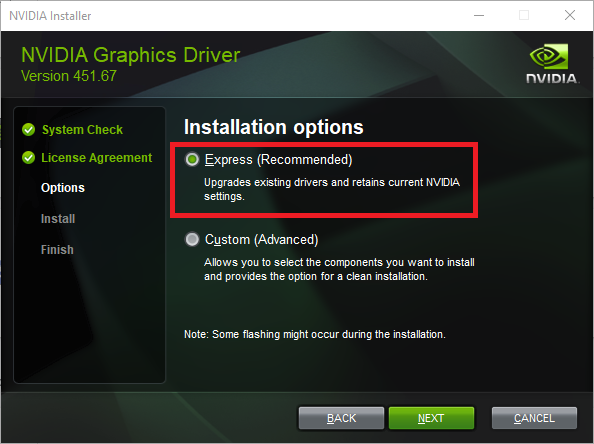

2.) Scroll down to view all driver results. It is recommended to download the one at the very top, with the most recent release date. Click on Get Driver.

3.) Click Download Now, the driver should begin downloading.

4.) Once downloaded, run the .exe, and then press OK to the prompt that comes up

5.) Click Agree and Continue to the Terms and Conditions

6.) Make sure Express is checked, click on Next. The driver should begin installing. It is recommended to restart your computer once the driver has finished installing.

Categories
- All Categories
- 1 The Blog
- 1 What's Trending
- 7.9K The Community
- 3.2K General Discussion
- 136 New Members
- 859 Consumer Tech
- 227 Prebuilt PCs and Laptops
- 166 Software
- 32 Audio/Visual
- 53 Networking & Security
- 4 Home Automation
- 5 Digital Photography
- 14 Content Creators
- 30 Hobby Boards & Projects
- 83 3D Printing
- 84 Retro Arcade/Gaming
- 61 All Other Tech
- 400 PowerSpec
- 2.6K Store Information and Policy
- 149 Off Topic
- 58 Community Ideas & Feedback
- 614 Your Completed Builds
- 4K Build-Your-Own PC
- 2.9K Help Choosing Parts
- 327 Graphics Cards
- 335 CPUs, Memory, and Motherboards
- 146 Cases and Power Supplies
- 54 Air and Liquid Cooling
- 49 Monitors and Displays
- 93 Peripherals
- 66 All Other Parts
- 65 Featured Categories
We love seeing what our customers build
Submit photos and a description of your PC to our build showcase
Submit NowLooking for a little inspiration?
See other custom PC builds and get some ideas for what can be done
View Build ShowcaseSAME DAY CUSTOM BUILD SERVICE
If You Can Dream it, We Can Build it.

Services starting at $149.99
