This article will show how to set up Sync on Firefox, which allows you to sync bookmarks, extensions, personal info, and more, across multiple devices.
1. Open the Firefox Menu by clicking the 3 lines in the top right of the window and click on Settings.

2. Click on Sync.

3. Sign into your Firefox account. If you don’t have an account, you’ll be prompted to create one.

4. After you’re signed in, head back to the sync page. Click on Set up sync….
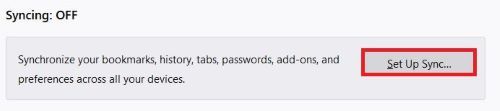
5. Select any of the options listed that you want to sync on the account. Once you’ve selected all that you want, click on Save Changes.

6. Firefox will now sync across any devices that you have logged into your account.