This guide will show you how to ensure System Restore is enabled in Windows 10. System Restore allows you to revert the computer's state to an earlier time.
Here is how to enable or check that it is enabled:
1. Right click on the Start button, typically found at the lower left corner of the screen, then click on Search.
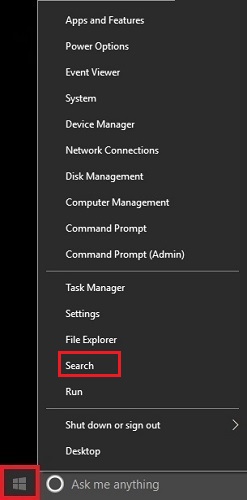
2. Search for “System Restore” and then select the search result for Create a restore point.

3. On the System Properties window, highlight the drive that shows “Off”, and then select Configure.

4. Under Restore settings, click next to Turn on system protection to enable system restore for this drive. Click Apply to save changes.

5. On the System Properties window, it should now show On for system protection.
