Need to get into Safe Mode on Windows 10? There is a method to do that from within Windows and a way to get to it without logging in. Here is how to do both of those methods.
If you are able to log in to your PC:
1. On your keyboard, press the Windows key + the letter R keys together to bring up the run window on your PC. Type " msconfig " into the Run box and then click on OK.
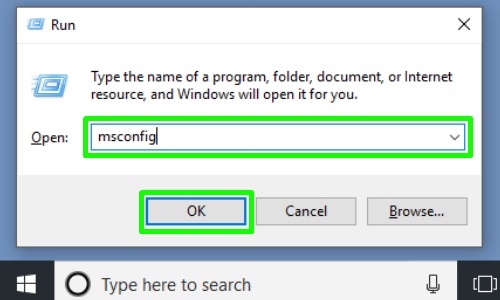
2. A "System Configuration" window will appear. Choose the Boot tab here.
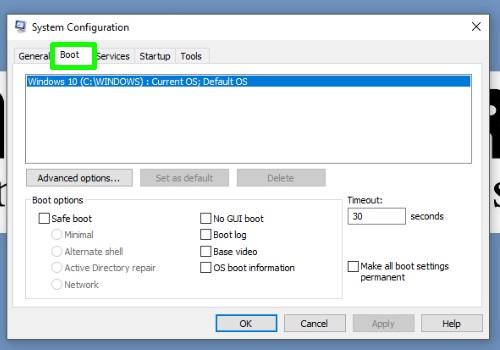
3. Check the box for Safe Boot under "Boot options" and make sure the choice for minimal is selected here.
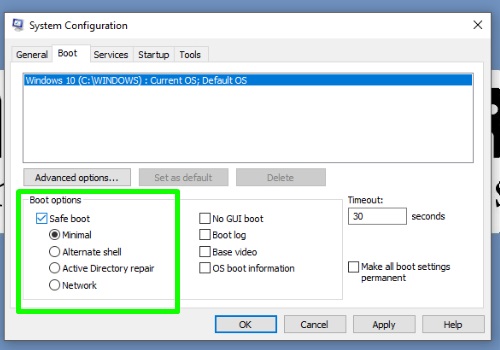
4. Once those options are selected, click on OK.
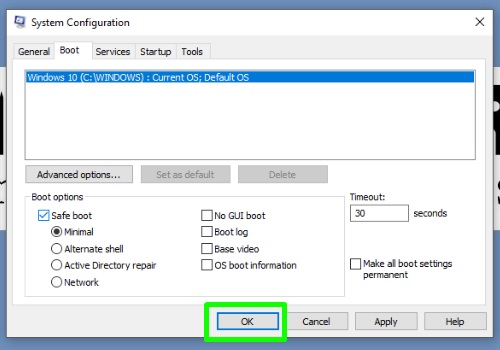
5. A window will pop-up asking to restart the computer. Click on Restart.
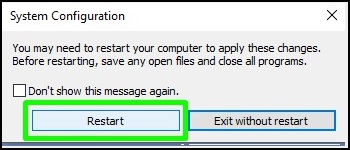
6. Your computer will restart and will now boot into Safe Mode.
_____________________________________________________________________________________________
If you are not able to log in to your PC:
1. Shut down your PC, and then start it back up, once it begins to do its typical startup process, shut it down again with the power button. Do this three times and let it boot up normally the fourth time.
2. The computer will restart to an advanced options screen - on this screen, select the Troubleshoot option.
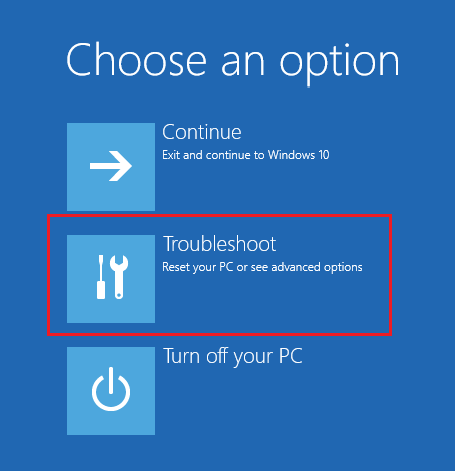
3. On the troubleshoot screen, select Advanced Options.

4. On the advanced options page, select the option for Startup Settings.

5. Select the Restart button. This will get your computer to the correct screen to select the safe mode options.
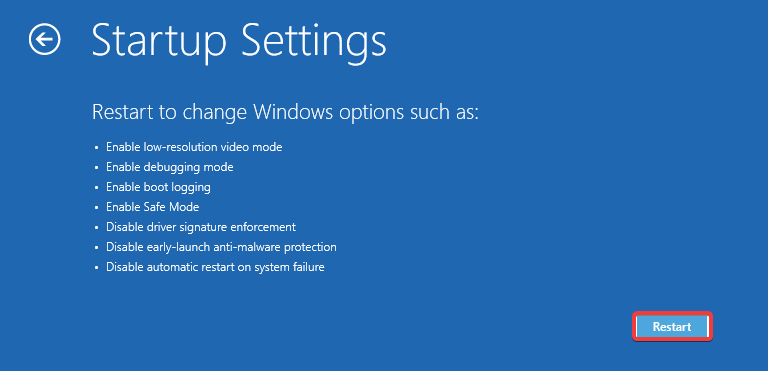
6. To access Safe Mode with Networking, press the 5 (or sometimes F5) key on the keyboard.
NOTE: The mouse does not work on this screen.

7. Your computer will restart and will now boot into Safe Mode.