Having problems getting connected to the internet with your Windows 10 PC? Our network troubleshooting series of articles may be able to help you out and get you back to your favorite websites in no time.
The first thing to check with any internet outage is to reboot your router/modem to make sure they aren't the issue. A simple reboot could fix the problem within a few minutes. If you are using Ethernet make sure your wire is securely in the back of your computer and router/modem. You can also try another Ethernet port on the back of your router/modem.
If you are trying to use Wi-Fi and you are getting an invalid password message, remember that wireless passwords are case sensitive. You can typically find the router/modem's default and network name (typically referred to as an SSID) on the router as well. If the password is still incorrect and you are not sure what it is, you would want to contact your Internet Service Provider (ISP) for assistance with the Wi-Fi password.
If you are experiencing troubles getting connected online, please check out our other network related articles on this at:
Are you experiencing DNS errors when trying to get to websites? You might be seeing messages like "website not found" or "DNS server is not responding", there is a simple set of commands that can be run on your Windows 10 PC to hopefully resolve this issue!
To run these commands please follow these steps:
1. Right click on the Start Button, typically found at the lower left corner of the screen, then click on the Search option

2. In the search bar, type in cmd. From the list of results, right click on the Command Prompt option and select Run as Administrator. If prompted, press Yes on the User Account Prompt for the program to be able to make changes to your computer.
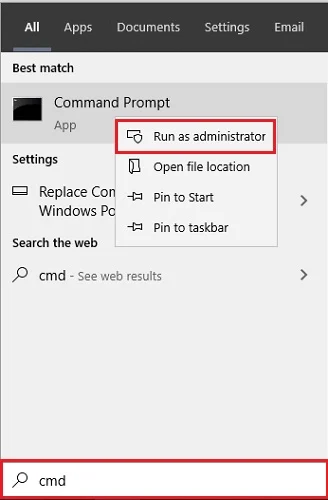
3. Type “ ipconfig /flushdns ” into the Command Prompt window. Press Enter on your keyboard to run the command.

4. A line will appear in the command prompt window stating "Successfully flushed the DNS Resolver Cache" once run successfully.

5. Another option to try from the ipconfig command is a way to refresh your computer's IP address. To do that type in “ ipconfig /release ” into the Command Prompt window. Press Enter on your keyboard to run the command.

6. Once completed, type “ ipconfig /renew ” into the Command Prompt window. Press Enter on your keyboard to run the command.

Once completed, restart your computer and check for any changes.
If you are still experiencing issues, please check out the other articles we have which can be found at the top of this article.