Having problems getting connected to the internet with your Windows 10 PC? Our network troubleshooting series of articles may be able to help and get you back to your favorite websites in no time.
The first thing to check with any internet outage is to reboot your router/modem to make sure they aren't the issue. A simple reboot could fix the problem within a few minutes. If you are using Ethernet make sure your wire is securely in the back of your computer and router/modem. You can also try another Ethernet port on the back of your router/modem.
If you are trying to use Wi-Fi and you are getting an invalid password message, remember that wireless passwords are case sensitive. You can typically find the router/modem's default and network name (typically referred to as an SSID) on the router as well. If the password is still incorrect and you are not sure what it is, you would want to contact your Internet Service Provider (ISP) for assistance with the Wi-Fi password.
If you are experiencing troubles getting connected online, please check out our other network related articles on this at:
How to Uninstall Network Drivers
Here is how to uninstall and reinstall network drivers in Windows 10:
1. Right click on the Start Button, typically found at the lower left corner of the screen, then click on the Device Manager option.

2. Once Device Manager opens find "Network adapters" and click the arrow to open up the list
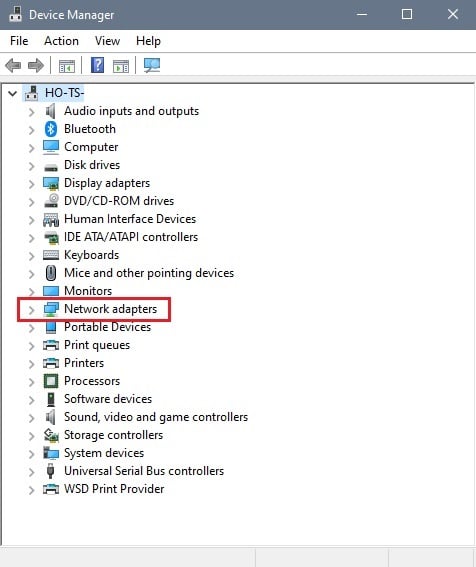
3. In the list below Network Adapters, if you are using Wireless the driver will typically say "Wireless" or "Wi-Fi" or "802.11" in its description. If you are using Ethernet the driver will typically say "Ethernet" or "Family Controller".

4. Right click on the driver that needs to be uninstalled, and select Uninstall device.

5. Click uninstall in the windows that will pop up after. Do not check the box to delete driver software if the option displays.

6. Once uninstalled, restart the system. Windows automatically reinstalls the driver on restart. After you restart reconnect to your wireless network and enter the password/key if necessary.