How to Locate Data on an Old Hard Drive
This discussion has a more recent version.
Most people have to upgrade their computers or have had a computer stop working due to hardware failure. This article explains how to locate your pictures, documents, and other files off an old hard drive.
- Get the hard drive out of the old computer. This step is simple for a desktop, though the difficulty can vary for laptops. If working with a laptop, you will need to seek further instructions for hard drive removal.

- Get a hard drive enclosure or a USB-to-SATA adapter. The adapter offers the advantages of being faster to connect and fitting any size hard drive. The enclosure is useful if using the old hard drive as a longer term external drive.

- Connect the hard drive to the adapter or enclosure by plugging in the power and data ports. Plug in the USB cable that comes with the enclosure or SATA-to-USB adapter into your computer USB port.


- On your computer, open file explorer by pressing the Windows key and the letter E at the same time.

- Select the old hard drive from the left column in File Explorer. It will most commonly be labeled D or higher. In this example, the old hard drive is labeled as Windows (D:).
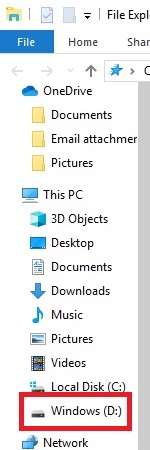
- Most data that you need to recover will be in the Users folder.
- There is a folder for each profile that existed on the old computer. Select the user folder matching your username.
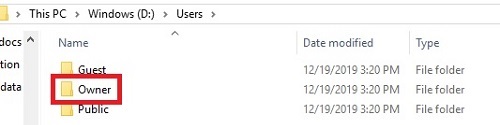
- If you encounter a prompt stating you do not have permission to access this folder, select Continue to assign yourself permission. This may take a while to complete.
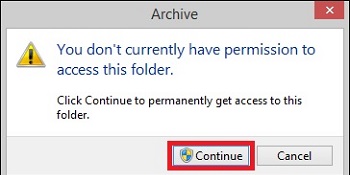
- You can now access the various library files containing all of your documents, pictures, etc.
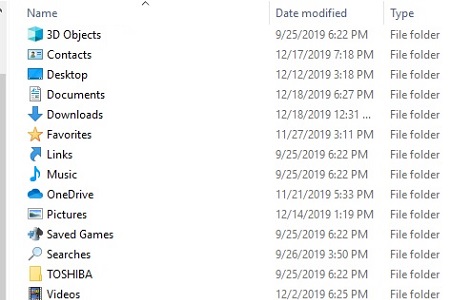
- Copy the files to your new computer by copying and pasting to the new computer hard drive.
Categories
- All Categories
- 1 The Blog
- 1 What's Trending
- 7.9K The Community
- 3.2K General Discussion
- 136 New Members
- 856 Consumer Tech
- 227 Prebuilt PCs and Laptops
- 165 Software
- 32 Audio/Visual
- 53 Networking & Security
- 4 Home Automation
- 5 Digital Photography
- 14 Content Creators
- 30 Hobby Boards & Projects
- 83 3D Printing
- 83 Retro Arcade/Gaming
- 61 All Other Tech
- 397 PowerSpec
- 2.6K Store Information and Policy
- 149 Off Topic
- 58 Community Ideas & Feedback
- 614 Your Completed Builds
- 4K Build-Your-Own PC
- 2.9K Help Choosing Parts
- 327 Graphics Cards
- 335 CPUs, Memory, and Motherboards
- 146 Cases and Power Supplies
- 54 Air and Liquid Cooling
- 48 Monitors and Displays
- 93 Peripherals
- 66 All Other Parts
- 65 Featured Categories
We love seeing what our customers build
Submit photos and a description of your PC to our build showcase
Submit NowLooking for a little inspiration?
See other custom PC builds and get some ideas for what can be done
View Build ShowcaseSAME DAY CUSTOM BUILD SERVICE
If You Can Dream it, We Can Build it.

Services starting at $149.99

