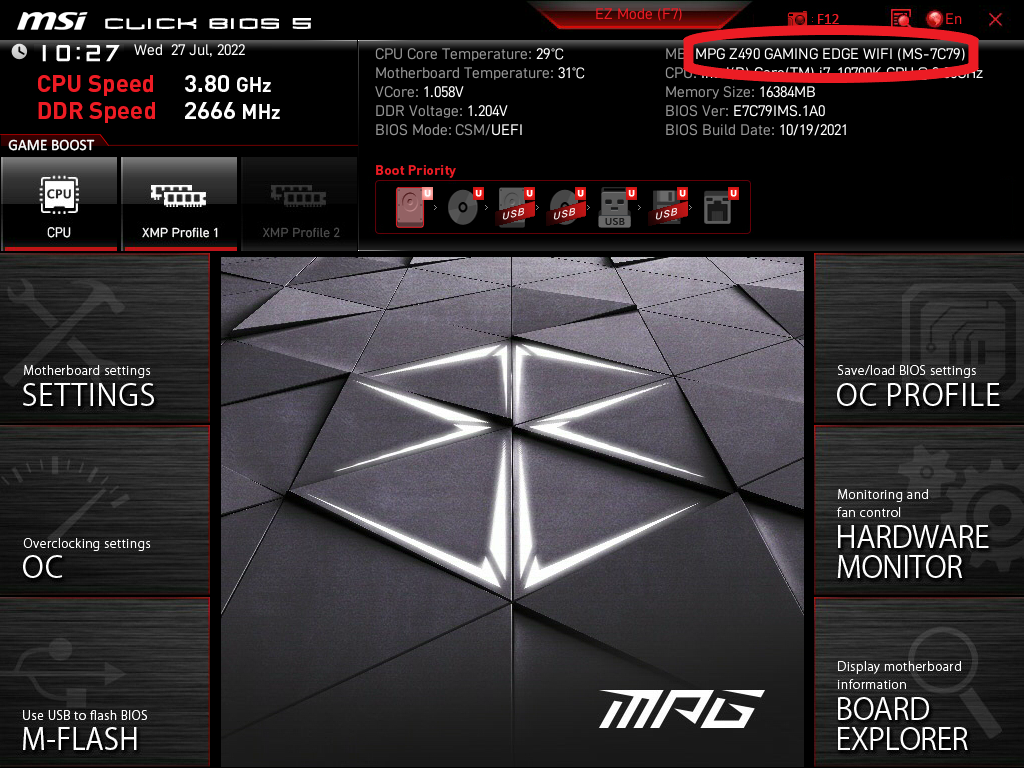How to Tell What Motherboard You Have

Written by @Shoan041
As every computer part connects to your motherboard, it’s important to know which one you have. Whether you’re upgrading or just looking for new parts, it’s vital to make sure your components will be compatible with your motherboard.
Photo by @Julia_V
How to Check through System Information
The quickest way is through the Windows menu, and it can be looked up using System Information on either Windows 10 or 11. Press the Windows button on the taskbar or the physical one on the bottom left of your keyboard and start typing “System Information”. Once you are there, you will see a section that has “Baseboard” information. “BaseBoard Product” is your motherboard’s model. (Depicted below)
How to check through applications
There are also many downloadable programs that will show you similar information as well such as CPU-Z and Speccy, which have free versions that will get you the information that you need. I have been using a Piriform program called Speccy (Download Link) to get all the information on the parts I have in my PCs. There is a section under the Summary with the basic information that will tell you what motherboard you have. (Depicted below)
How to check through BIOS
Alternatively, you can check your bios when your computer is starting up, usually pressing F1, F2, F10, Delete, or ESC. when your computer is first turned on but before Windows starts to load. The button you will press is dependent on your motherboard manufacturer, but there is usually an on-screen message during the boot process that will tell you what to press in order to boot to BIOS. Once in your BIOS, the main screen should indicate which motherboard you are currently using (IMAGE TK)
How to check through your physical motherboard
In a case where you are unable to use Windows or turn on your computer, you can look at your motherboard physically and see which model it is. Most motherboards should have this information printed somewhere on the PCB itself for identification. (Depicted below)
Some boards that don’t have as many cooling markers may have the board name on the PCB near the PCI-E lanes.
How to check through your manufacturer
If all the above fails and you have a prebuilt machine with your prebuilt’s model number, you may be able to find out what board you have online by Googling “MODEL NAME Motherboard.” However, it is possible your computer’s manufacturer may not have released that information to the general public. In that case, try contacting your computer manufacturer and seeing if they can give you the motherboard’s information.
How to check through Micro Center!
Of course, if you are at your local Micro Center and realize you’re not sure what motherboard you got, we can help! If you purchased your motherboard from Micro Center, it’s as easy as asking an Associate to look up your past purchases. If you’re online, the chat on our website will also connect you with associates who will be able to look up your purchase history. We’ll get you information on your exact board quickly and easily.
There are so many ways to find out what motherboard you have, hopefully, one of these ways will help you get the information you need to get the correct parts for your computer!
Comments
-
Good information here on the many ways to get this crucial information!
-
this is very crucial information! Knowing your motherboard is important since it will affect how the rest of your build will operate
Categories
- All Categories
- 1 The Blog
- 1 What's Trending
- 7.9K The Community
- 3.2K General Discussion
- 137 New Members
- 862 Consumer Tech
- 228 Prebuilt PCs and Laptops
- 166 Software
- 32 Audio/Visual
- 54 Networking & Security
- 4 Home Automation
- 5 Digital Photography
- 14 Content Creators
- 30 Hobby Boards & Projects
- 83 3D Printing
- 84 Retro Arcade/Gaming
- 61 All Other Tech
- 405 PowerSpec
- 2.6K Store Information and Policy
- 150 Off Topic
- 58 Community Ideas & Feedback
- 614 Your Completed Builds
- 4K Build-Your-Own PC
- 2.9K Help Choosing Parts
- 327 Graphics Cards
- 335 CPUs, Memory, and Motherboards
- 146 Cases and Power Supplies
- 54 Air and Liquid Cooling
- 49 Monitors and Displays
- 93 Peripherals
- 66 All Other Parts
- 65 Featured Categories
We love seeing what our customers build
Submit photos and a description of your PC to our build showcase
Submit NowLooking for a little inspiration?
See other custom PC builds and get some ideas for what can be done
View Build ShowcaseSAME DAY CUSTOM BUILD SERVICE
If You Can Dream it, We Can Build it.

Services starting at $149.99