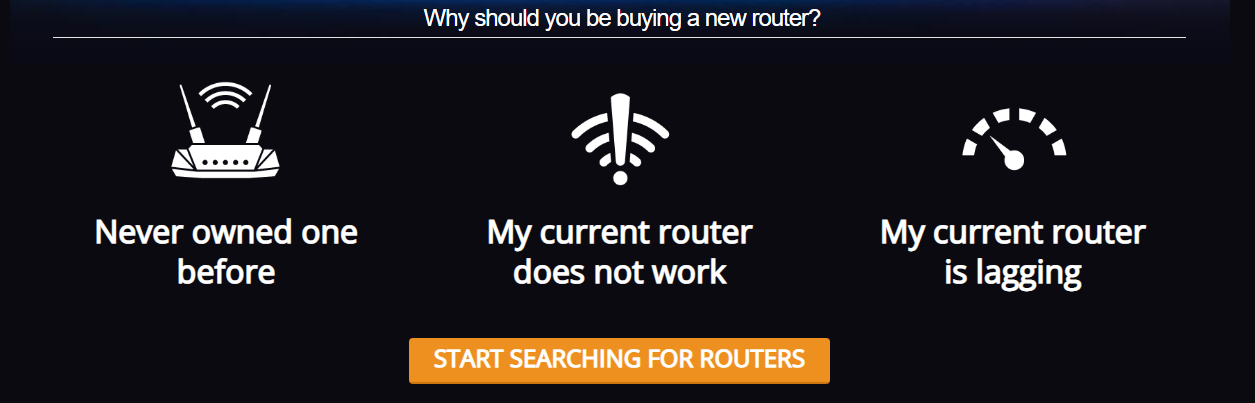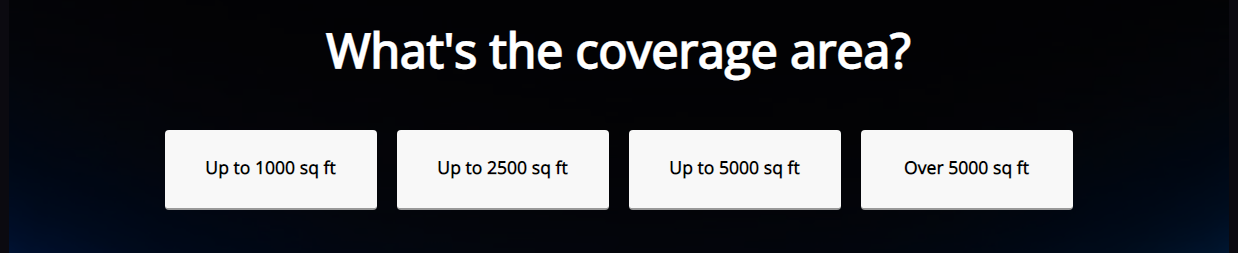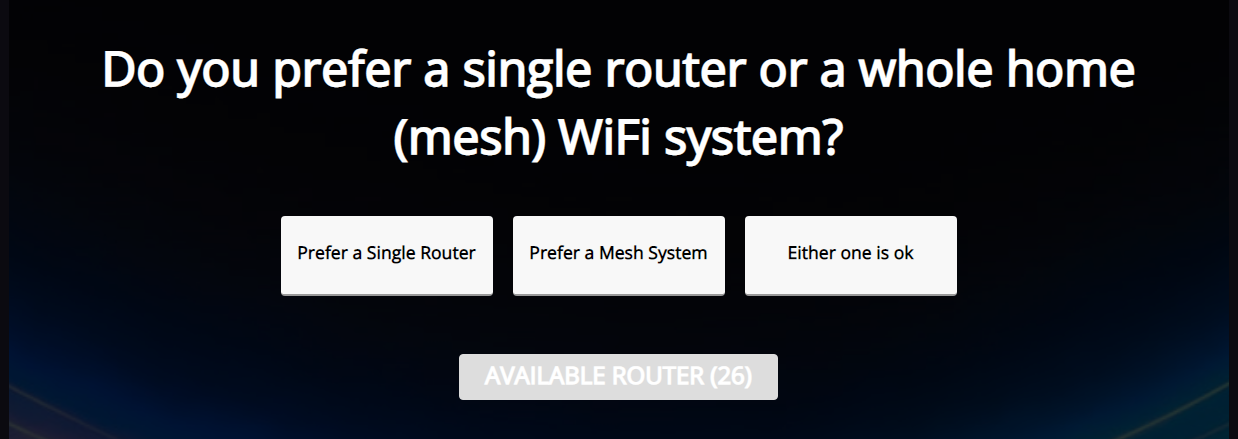ASUS Router Finder: Your Guide to Great Routers!

Written by Sean Mekinda
Recently, Micro Center partnered with ASUS to bring you a brand-new tool, designed to make the hassle of improving your home network as easy as a few quick clicks: the ASUS Router Finder! Whether you're choosing your first router or upgrading because your current router is too slow, doesn't cover your whole house, or just quit working, the ASUS Router Finder can help you get the router you need to surf the internet with ease!
How to Use the ASUS Router Finder
The ASUS Router Finder is located under our Networking tab on the main Micro Center website - or you can simply click this link and go right there:
https://www.microcenter.com/site/content/ASUS_Router_Finder.aspx
Once you've arrived at the landing page, simply click the "Start Searching for Routers" button and you're off to the races!
We'll ask seven-to-eight questions about your internet, home, and use cases. Below, we'll break down each of these questions, what we're looking for, and why we ask them, so you can feel secure knowing we're recommending routers that'll work exactly as you need them to!
At the top of the page, once you've selected "Start Searching for Routers," you'll see two buttons: Back and Start Over. "Back" will move you back one question and "Start Over" will take you back to the beginning of the questionnaire.
Choose Your Router: What's Your ISP Plan?
The first question the Router Finder will ask is what your ISP - or Internet Service Provider - plan looks like: Basic, Mainstream, Fast, Extreme, or Not Sure. There are a lot of variables between ISPs plans, so we've simplified them to their speeds: up to 50Mbps, up to 200Mbps, Up to 500Mbps, and up to a gigabyte and above, respectively. Selecting the one that most closely resembles your internet speeds will help the Router Finder pick out routers that can handle your internet speed without going beyond your needs. If you're not sure what your internet speeds are, simply click "Not Sure." Once you've made your selection, we can move onto the next step.
Choose Your Router: What's The Coverage Area?
Once you've selected your internet speeds, we'll ask about your coverage area. This is to understand how much space your WiFi signal will need to reach to fully cover your needed area, such as a house or office space. This will again help limit your options to routers that will fit your needs, as some may not have the power needed to reach the entirety of your coverage areas, while others may be far too powerful and reach well outside of your coverage needs.
Choose Your Router: What Best Describes Your WiFi Usage?
Similar to the previous questions, understanding your WiFi usage will help the Router Finder remove routers that may be under or overpowered for your needs. Basic usage is perfect for folks with only a few devices who use their WiFi for light, daily tasks like single-device streaming, email, and similar tasks. Medium usage is where most users will probably fall, as it covers school, work, and smart home devices - the average household. High users will have lots of devices, gaming setups, multiple TVs streaming at the same time, and numerous smart home devices. Extreme users will have full home security, stream high-quality video regularly, have multiple users gaming simultaneously, and/or need high bandwidth for work and school.
Choose Your Router: How Many Users Will Access This Router?
Routers, by default, don't have a hard and fast limit to the number of users that can connect to them, but when more users are connected, they will start to slow down. This question helps to understand how many people will be connected to your router on average to ensure you don't throttle your network. An important note: this question is not asking for the total number of devices, but users - we'll ask about devices in just a moment!
Choose Your Router: Number of Devices That Need WiFi?
Exactly like the number of users, as more devices are added to your router's network, it can start to throttle and slow down your WiFi. Stronger routers can handle more devices, but they come at a premium - knowing how many devices you'll have connected to your WiFi (approximately - it doesn't need to be exact) will help to ensure that you get the best power/price ratio that will fit your needs. Most houses have somewhere between 10 and 25 devices hooked up at any given time. Devices like: cell phones, laptops, desktops, gaming consoles, home automation, security, smart TVs, and more!
Choose Your Router: Other Preferences
There are a lot of options and we'll go through each one individually, but here you can select any features that you either need for your home setup, like specific ports, or nice-to-haves, like RGB lighting. There is no limit on how many options you can select, but you may start to see your "Available Router" number decrease as you add more features to your perfect router. If you don't have any additional requirements, just click "No Preference." Once you've made your selection, click "Available Router."
Other Preference Options and What They Mean:
- Gaming feature: This will mostly be interesting to users with gaming setups, as it opens options to focus your WiFi network on gaming devices, decreasing speeds and bandwidth for non-gaming devices.
- Subscription free internet security: This adds an extra layer of security to your home network, offering additional protection from malicious attacks without a monthly fee.
- 2.5Gb port: These are ethernet/LAN ports on the router that allows for direct, wired connections with speeds of up to 2.5Gb.
- 10Gb port: These are ethernet/LAN ports on the router that allows for direct, wired connections with speeds of up to 10Gb.
- USB port: USB ports on a router allow users to connect USB storage devices to their network that can be accessed by everyone on the network, like a NAS drive.
- Need more LAN port (4+): Most routers come stock with 4 LAN ports, but some users may need additional ports for more wired devices.
- WiFi 6E support: WiFi 6E is the newest WiFi bandwidth, offering faster speeds and more stable connections for devices that are WiFi 6E enabled.
- Powerline Mesh for thick wall environment: If your network has trouble reaching through walls in your coverage area, a powerline mesh feature can help to extend your range when used with additional repeaters.
- Upgradability - AiMesh: AiMesh allows users to connect multiple compatible routers together to create an interconnected network for a stronger, more reliable signal.
- Powerful and highly customizable: Routers that meet these criteria have a wide range, lots of user/device support, and are open to user customization for creating their perfect network.
- Needs frequent VPN connection: If you are a user that frequently uses VPNs - or Virtual Private Networks - this is a must-have.
- RGB lighting effect: Light your router up in any color you like with customizable RGB lighting!
- No preference: You don't need any of the above
Choose Your Router: Single Router or Whole Home (Mesh) WiFi?
The final question - are you looking for a single router, or do you want to set up a mesh network? Single routers are easier to set up and often provide all the coverage you'll need but may leave small corners of your coverage area with spotty connections. Mesh networks, however, take a bit more work to set up but offer stronger, more reliable connections and can be repositioned to ensure that your whole home is fully and completely covered. Of course, if you don't have a preference, select "Either one is ok." Depending on how many options you have left, you may be taken to your recommendation page once you've made your selection or you may be taken to the final question.
Choose Your Router: What's Your Budget Range?
The final question - how much are you looking to spend on a router? "Good" will show routers up to $100, "Better" will show routers up to $200, and "Best" will show routers over $200.
And that's it - click "Available Router" and get your recommendations!
Ready to start picking out your next router? Head over to the ASUS Router Finder and upgrade your network today!
Comments
-
I've never used this tool before! I'll have to take a look next time I need an upgrade :)
-
Cool to see a feature like this on our site.
-
Very helpful!
-
This will be a very helpful tool.
-
Incredibly helpful. Love ASUS routers
-
This tool accurately "predicted" the router I have at home, which is the AX3000. I'm impressed.
-
One thing that you also need to take into account is what is the lowest wifi standard device you will be connecting to it, If you have something with 2) 5GHz andtennas and 1) 2,4 GHz antenna you can limit what devices connect to which antenna. Otherwise everything gets brought down to the same speed of whichever is slowest.
-
I've used asus routers for years and they've always worked the best for me!
A great tool to say the least!
-
I invested in an AX3000 when my Orbi router was giving issues and causing an unstable signal. I think the best feature that Asus routers have is AiMesh, in case you need more range. Keep in mind to make sure they are compatible with each other to use AiMesh.
-
Y'all are gonna hate me for this one, but routersecurity.org is a great repository of information regarding routers, and their security.
-
Wow, this is a great tool. I just tried it out and got some really good results!
-
That’s a cool tool!
-
This is a very well written article Sean. I hope my customers who ask the kind of questions you've answered in this article get to read it.
-
Nice finder tool. It's direct, and much easier than trying to compare 40 routers on ASUS website.
-
This tool will definitely make it easier to recommend routers to people in the future. I've got two ASUS routers in my mesh setup personally, and have no issue recommending them. The tool just makes things simpler it looks like
Categories
- All Categories
- 1 The Blog
- 1 What's Trending
- 7.9K The Community
- 3.2K General Discussion
- 136 New Members
- 856 Consumer Tech
- 227 Prebuilt PCs and Laptops
- 165 Software
- 32 Audio/Visual
- 53 Networking & Security
- 4 Home Automation
- 5 Digital Photography
- 14 Content Creators
- 30 Hobby Boards & Projects
- 83 3D Printing
- 83 Retro Arcade/Gaming
- 61 All Other Tech
- 397 PowerSpec
- 2.6K Store Information and Policy
- 149 Off Topic
- 58 Community Ideas & Feedback
- 614 Your Completed Builds
- 4K Build-Your-Own PC
- 2.9K Help Choosing Parts
- 327 Graphics Cards
- 335 CPUs, Memory, and Motherboards
- 146 Cases and Power Supplies
- 54 Air and Liquid Cooling
- 47 Monitors and Displays
- 93 Peripherals
- 66 All Other Parts
- 65 Featured Categories
We love seeing what our customers build
Submit photos and a description of your PC to our build showcase
Submit NowLooking for a little inspiration?
See other custom PC builds and get some ideas for what can be done
View Build ShowcaseSAME DAY CUSTOM BUILD SERVICE
If You Can Dream it, We Can Build it.

Services starting at $149.99