How to Disable Mouse Acceleration in Windows 10
If you are looking to optimize your mouse accuracy for the latest games on Windows 10, you may want to look into disabling Windows 10's built-in mouse acceleration feature. Without mouse acceleration your mouse will move an exact distance for each movement you make your mouse.
This is very useful for users who play games that are first person or third person shooters. It may mess with your muscle memory at first but after you get used to it, you are likely to have more accurate positioning when moving the mouse. You may also want to change your mouse DPI settings or sensitivity settings you may have set for your gaming mouse.
To disable mouse acceleration on your Windows 10 PC:
1. Right click on the Start button, typically found at the lower left corner of the screen, and then click on Settings.
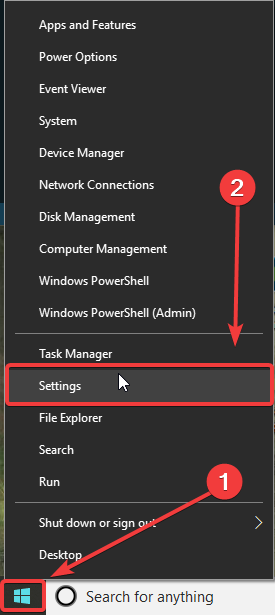
2. On the Windows Settings screen that appears, select the Devices category.
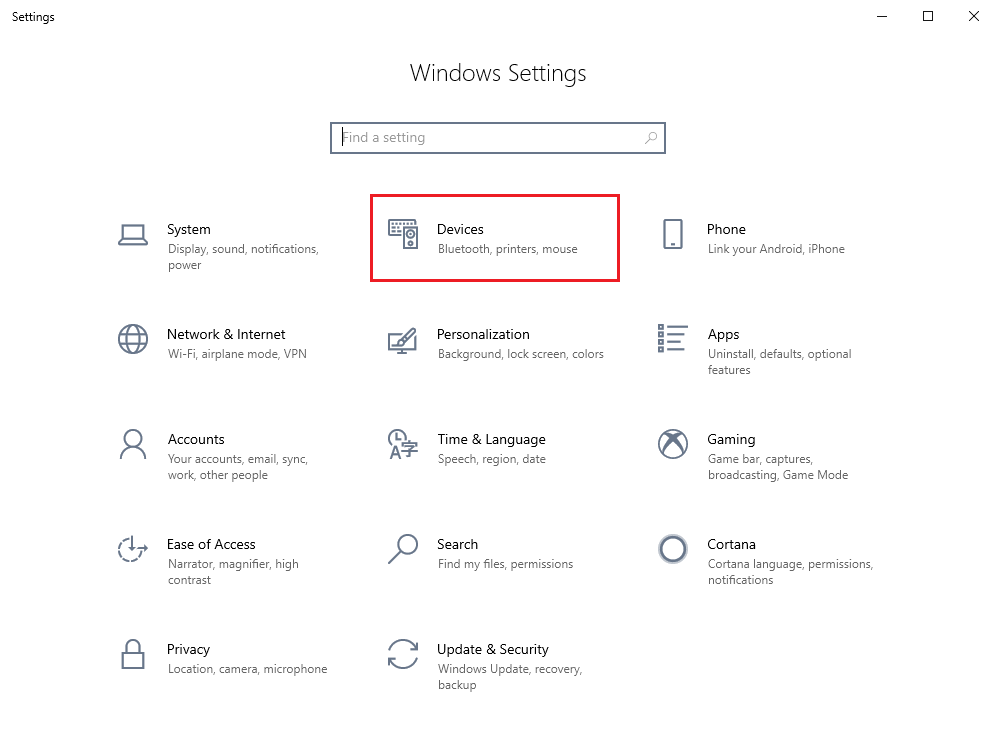
3. Under “Devices” on the left side of the Settings window, select Mouse.
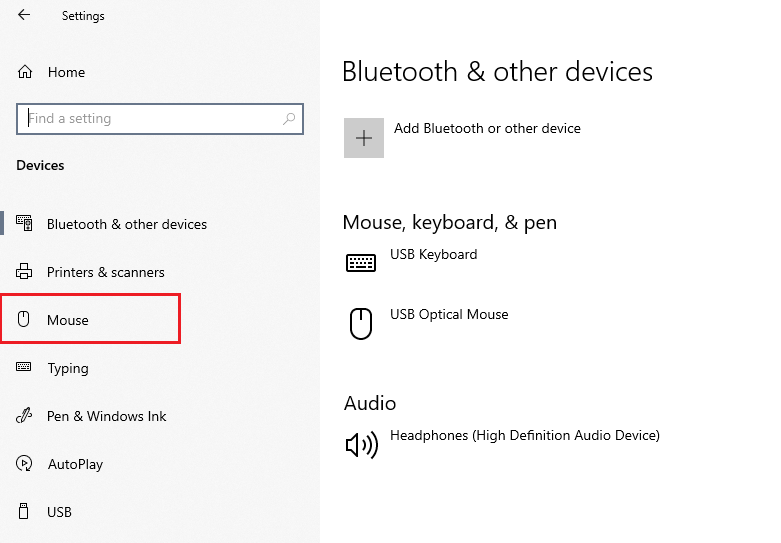
4. Under Mouse Settings, click on Additional Mouse Settings.
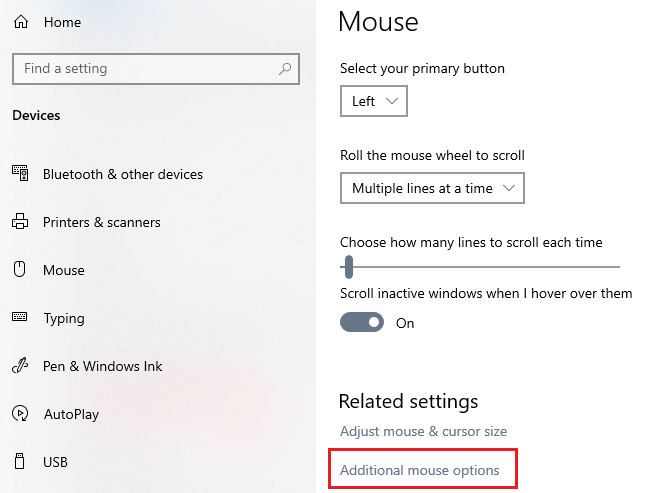
5. A “Mouse Properties” pop-up window will appear. Click on Pointer Options at the top of the window.
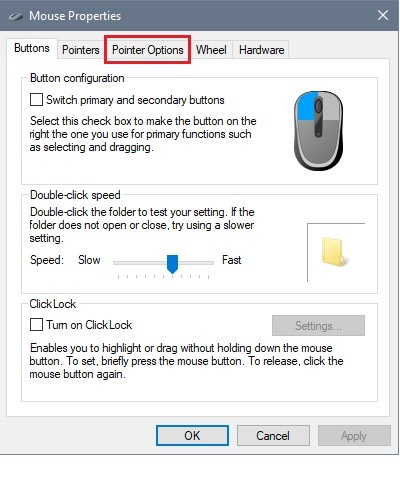
6. Uncheck the box for “Enhance pointer precision” to disable mouse acceleration on the PC. Click Apply to confirm any settings changes made.
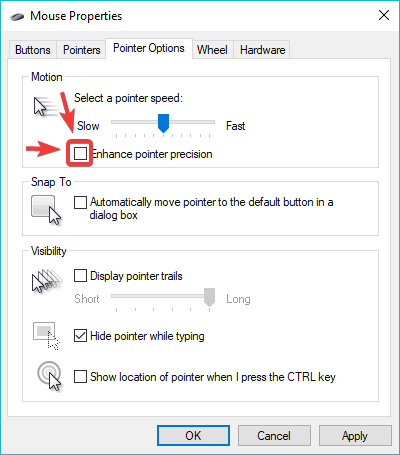
Categories
- All Categories
- 1 The Blog
- 1 What's Trending
- 7.9K The Community
- 3.2K General Discussion
- 136 New Members
- 860 Consumer Tech
- 227 Prebuilt PCs and Laptops
- 166 Software
- 32 Audio/Visual
- 53 Networking & Security
- 4 Home Automation
- 5 Digital Photography
- 14 Content Creators
- 30 Hobby Boards & Projects
- 83 3D Printing
- 84 Retro Arcade/Gaming
- 61 All Other Tech
- 402 PowerSpec
- 2.6K Store Information and Policy
- 149 Off Topic
- 58 Community Ideas & Feedback
- 614 Your Completed Builds
- 4K Build-Your-Own PC
- 2.9K Help Choosing Parts
- 327 Graphics Cards
- 335 CPUs, Memory, and Motherboards
- 146 Cases and Power Supplies
- 54 Air and Liquid Cooling
- 49 Monitors and Displays
- 93 Peripherals
- 66 All Other Parts
- 65 Featured Categories
We love seeing what our customers build
Submit photos and a description of your PC to our build showcase
Submit NowLooking for a little inspiration?
See other custom PC builds and get some ideas for what can be done
View Build ShowcaseSAME DAY CUSTOM BUILD SERVICE
If You Can Dream it, We Can Build it.

Services starting at $149.99
