How to uninstall a previous antivirus after ESET is installed: Windows 10
1. At the log
in screen, click the power button at
the bottom right. Hold down shift on
the keyboard and then click Restart.

2. At the Choose an option screen, select Troubleshoot.
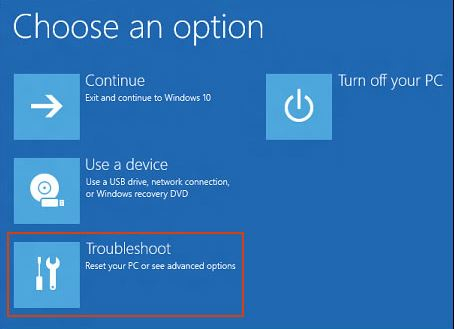
3. Click on Advanced Options.
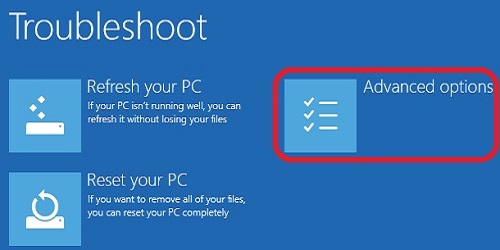
4. Click on Startup Settings. Note: If you don't see this, click on see more recovery options and you should see it now in the options. This change came with later builds of Windows 10.
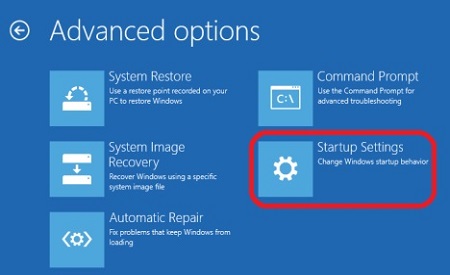
5. Click Restart on the Startup Settings screen.
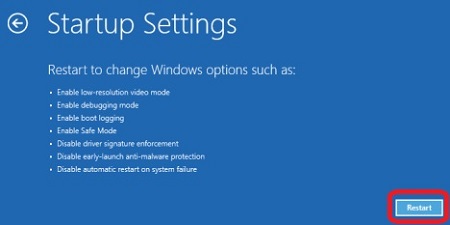
7. The computer will restart and come up to a screen with a list. On the keyboard, tap 5 or F5 for Enable Safe Mode with Networking.

8. Login using the administrator account. Please note that you have to input a text password here. No previous PIN password or biometric login will work here. You are now in safe mode.
- Note: If you do not remember this administrator password, simply hit the power button at the bottom right and click restart to get back into normal windows.
9. Once in safe mode, click on the Windows icon and select Settings.

10. In the Settings menu, click Apps.

11. Find McAfee or Norton in the list, click on the program, and select Uninstall. This may take some time before uninstalling fully. After uninstallation, it should prompt you to restart. Restart your computer to get back into regular Windows.
Categories
- All Categories
- 1 The Blog
- 1 What's Trending
- 7.9K The Community
- 3.2K General Discussion
- 136 New Members
- 856 Consumer Tech
- 227 Prebuilt PCs and Laptops
- 165 Software
- 32 Audio/Visual
- 53 Networking & Security
- 4 Home Automation
- 5 Digital Photography
- 14 Content Creators
- 30 Hobby Boards & Projects
- 83 3D Printing
- 83 Retro Arcade/Gaming
- 61 All Other Tech
- 397 PowerSpec
- 2.6K Store Information and Policy
- 149 Off Topic
- 58 Community Ideas & Feedback
- 614 Your Completed Builds
- 4K Build-Your-Own PC
- 2.9K Help Choosing Parts
- 327 Graphics Cards
- 335 CPUs, Memory, and Motherboards
- 146 Cases and Power Supplies
- 54 Air and Liquid Cooling
- 48 Monitors and Displays
- 93 Peripherals
- 66 All Other Parts
- 65 Featured Categories
We love seeing what our customers build
Submit photos and a description of your PC to our build showcase
Submit NowLooking for a little inspiration?
See other custom PC builds and get some ideas for what can be done
View Build ShowcaseSAME DAY CUSTOM BUILD SERVICE
If You Can Dream it, We Can Build it.

Services starting at $149.99

