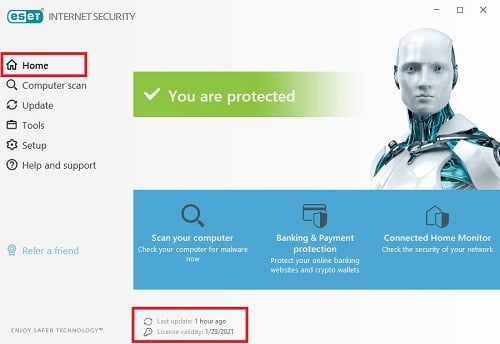
How to check ESET Security expiration date
This discussion has a more recent version.
In case you are not sure when your ESET Security Antivirus software is due for renewal. There is a way to check the expiration date via the ESET application installed on your computer. This is a guide to check ESET’s expiration
date on a Windows and a Mac PC.
In Windows:
1. Open ESET Security.
Method 1:
Click the Start icon and look for ESET from the list of applications and select it. Then select ESET Security.
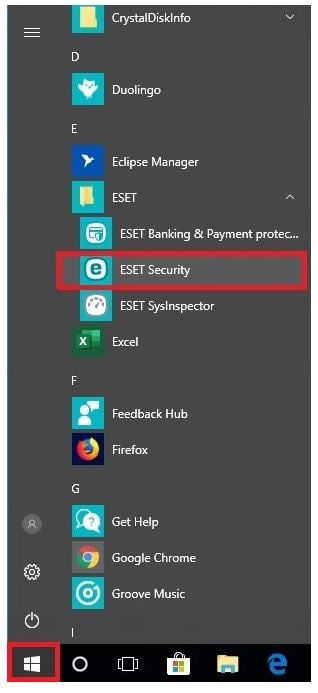
Method 2:
Go to the hidden
icons in the lower right hand corner of the task bar. Click on the ESET icon.
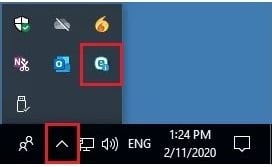
2. You can check the date under Home and License Validity section at the bottom shows the date.
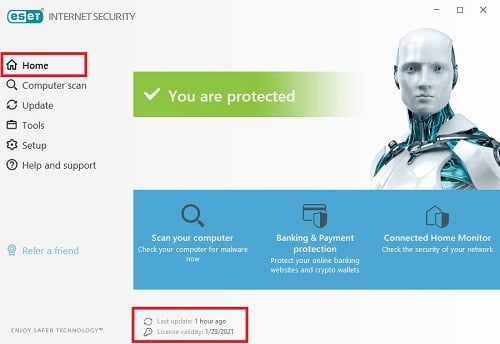
Or click
on Help and support. The expiration
date is listed beside License validity.
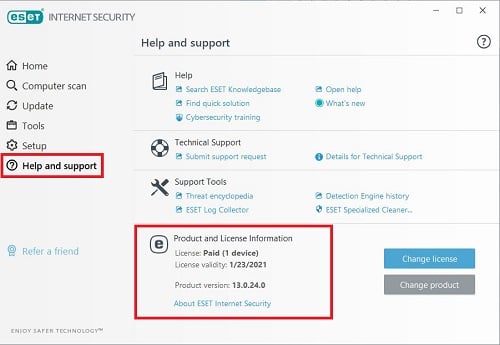
For MacOS:
1. First open ESET.
Method 1:
Click on Finder, select Applications folder, and double click ESET from the list of Apps.

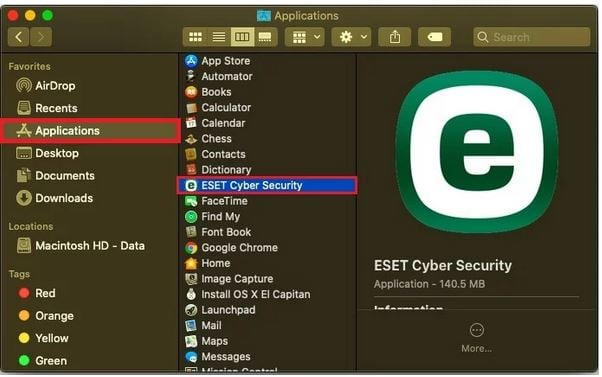
Method 2:
Click on the ESET icon from the top menu bar and select Open ESET Cyber Security.
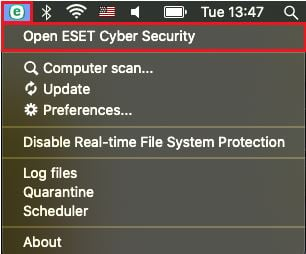
2. Under Home tab, check License Valid Until date.
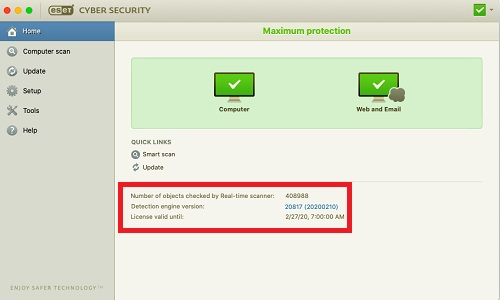
Or select Help. Under Product and License Information. The License Validity section will show the expiration date.
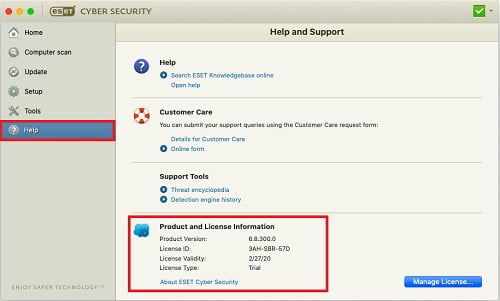
Related Articles:
Categories
- All Categories
- 1 The Blog
- 1 What's Trending
- 7.9K The Community
- 3.2K General Discussion
- 136 New Members
- 856 Consumer Tech
- 227 Prebuilt PCs and Laptops
- 165 Software
- 32 Audio/Visual
- 53 Networking & Security
- 4 Home Automation
- 5 Digital Photography
- 14 Content Creators
- 30 Hobby Boards & Projects
- 83 3D Printing
- 83 Retro Arcade/Gaming
- 61 All Other Tech
- 398 PowerSpec
- 2.6K Store Information and Policy
- 149 Off Topic
- 58 Community Ideas & Feedback
- 614 Your Completed Builds
- 4K Build-Your-Own PC
- 2.9K Help Choosing Parts
- 327 Graphics Cards
- 335 CPUs, Memory, and Motherboards
- 146 Cases and Power Supplies
- 54 Air and Liquid Cooling
- 48 Monitors and Displays
- 93 Peripherals
- 66 All Other Parts
- 65 Featured Categories
We love seeing what our customers build
Submit photos and a description of your PC to our build showcase
Submit NowLooking for a little inspiration?
See other custom PC builds and get some ideas for what can be done
View Build ShowcaseSAME DAY CUSTOM BUILD SERVICE
If You Can Dream it, We Can Build it.

Services starting at $149.99
