How to correct a System Extension Block Error in ESET on your Mac
This discussion has a more recent version.
If you are receiving a message that says "Your computer is not protected" as soon as you install ESET on a Mac, this can easily be fixed. This issue is a common issue when first installing ESET on MacOS 10.13 and later. It will also involve a Your computer is not protected notification. If you receive that message when you install ESET, here are the steps to allow ESET extensions on your Mac:
- From the pop-up that appears from ESET, select Open System Preferences.
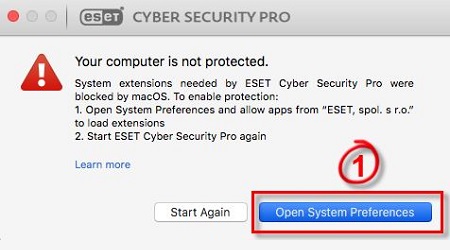
- Click Security & Privacy.
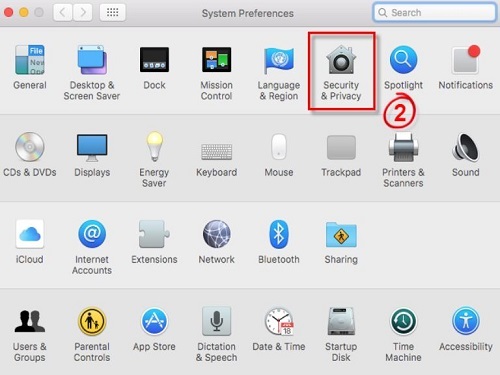
- Click the lock icon to allow changes to be made.
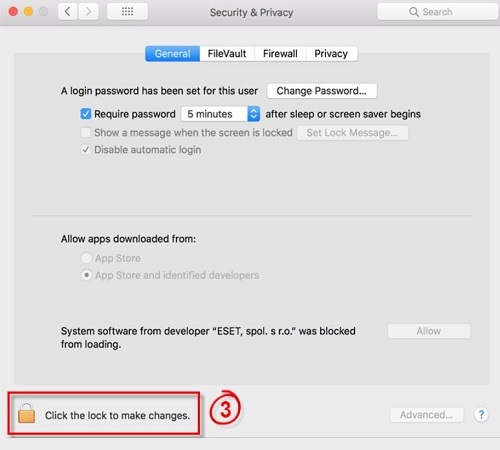
- Click Allow next to System software from developer ESET, spol. s.r.o. was blocked from loading.
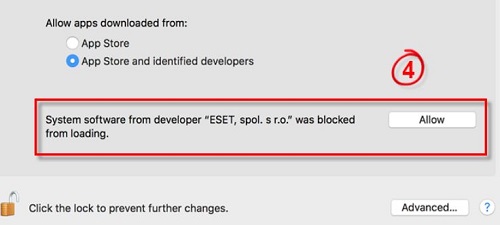
- Click Start Again on the original ESET notification.
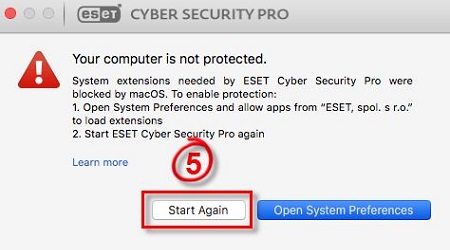
Categories
- All Categories
- 1 The Blog
- 1 What's Trending
- 7.9K The Community
- 3.2K General Discussion
- 136 New Members
- 854 Consumer Tech
- 225 Prebuilt PCs and Laptops
- 165 Software
- 32 Audio/Visual
- 53 Networking & Security
- 4 Home Automation
- 5 Digital Photography
- 14 Content Creators
- 30 Hobby Boards & Projects
- 83 3D Printing
- 83 Retro Arcade/Gaming
- 61 All Other Tech
- 391 PowerSpec
- 2.6K Store Information and Policy
- 149 Off Topic
- 57 Community Ideas & Feedback
- 613 Your Completed Builds
- 4K Build-Your-Own PC
- 2.9K Help Choosing Parts
- 327 Graphics Cards
- 335 CPUs, Memory, and Motherboards
- 146 Cases and Power Supplies
- 54 Air and Liquid Cooling
- 47 Monitors and Displays
- 93 Peripherals
- 66 All Other Parts
- 64 Featured Categories
We love seeing what our customers build
Submit photos and a description of your PC to our build showcase
Submit NowLooking for a little inspiration?
See other custom PC builds and get some ideas for what can be done
View Build ShowcaseSAME DAY CUSTOM BUILD SERVICE
If You Can Dream it, We Can Build it.

Services starting at $149.99
