How to take Ownership of a File or Folder in Windows 10
This discussion has a more recent version.
Are you trying to accessing files transferred from another computer or getting a message stating you don’t have permission to access a file? Thankfully this can be corrected quite easily through Windows Properties to get you access to your files again.
Here is how to take ownership of a file or folder in Windows 10:
Here is how to take ownership of a file or folder in Windows 10:
- Right Click the File or Folder you need to take ownership of then choose Properties.
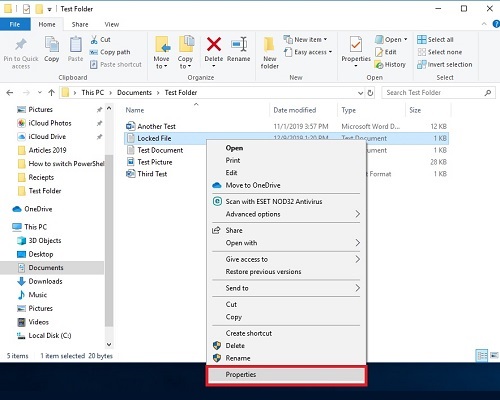
- Select the Security tab.
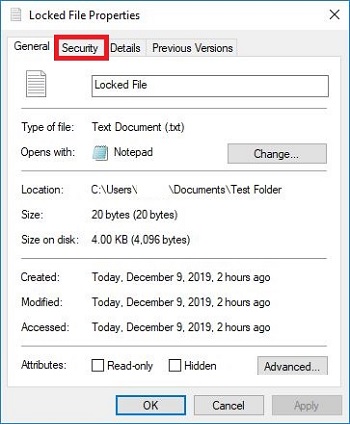
- Choose Advanced.
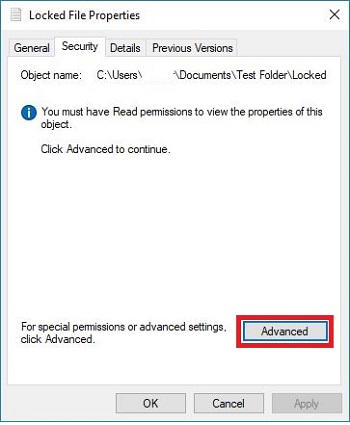
- Choose Continue.
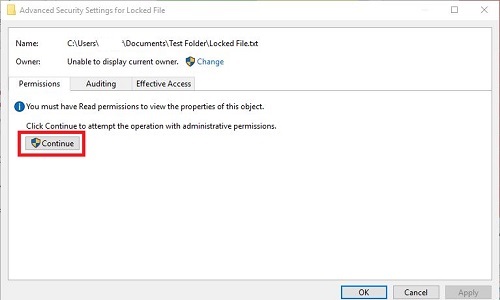
- Choose Change.
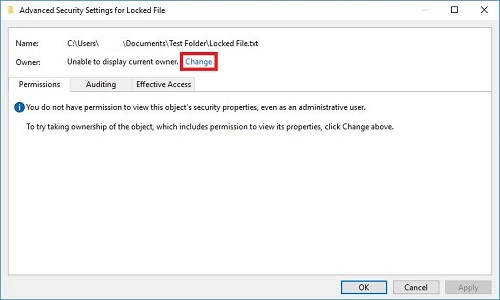
- Type your username, select Check Names, then choose OK.
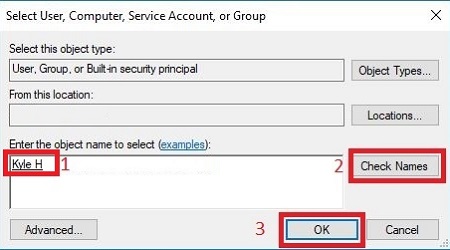
- Select OK again.
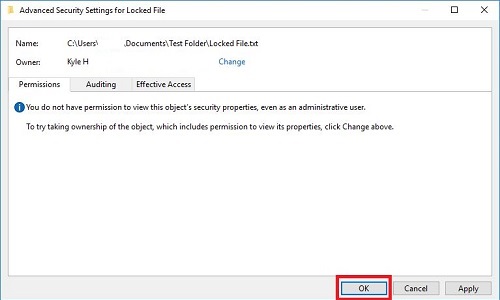
- Choose Advanced.
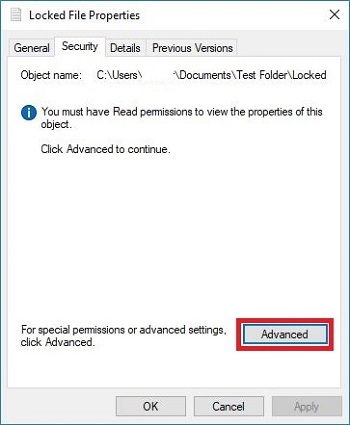
- Choose Change permissions.
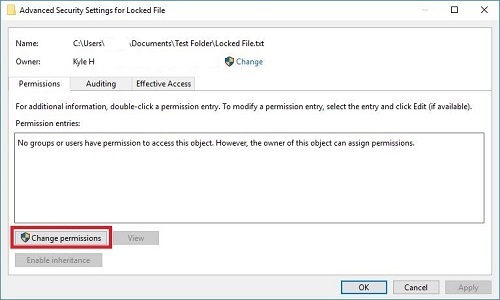
- Select Enable inheritance and then Apply.
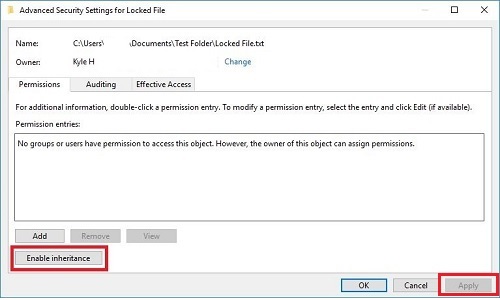
- Select OK.
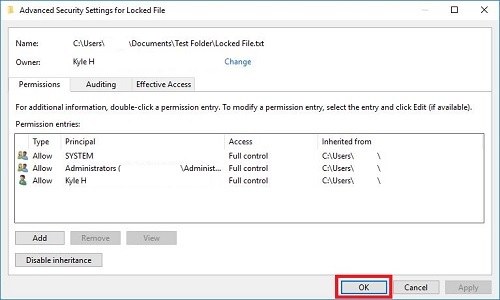
- Select OK again.

- That's it - now you should have access to the file/folder!
Categories
- All Categories
- 1 The Blog
- 1 What's Trending
- 7.9K The Community
- 3.2K General Discussion
- 136 New Members
- 856 Consumer Tech
- 227 Prebuilt PCs and Laptops
- 165 Software
- 32 Audio/Visual
- 53 Networking & Security
- 4 Home Automation
- 5 Digital Photography
- 14 Content Creators
- 30 Hobby Boards & Projects
- 83 3D Printing
- 83 Retro Arcade/Gaming
- 61 All Other Tech
- 397 PowerSpec
- 2.6K Store Information and Policy
- 149 Off Topic
- 58 Community Ideas & Feedback
- 614 Your Completed Builds
- 4K Build-Your-Own PC
- 2.9K Help Choosing Parts
- 327 Graphics Cards
- 335 CPUs, Memory, and Motherboards
- 146 Cases and Power Supplies
- 54 Air and Liquid Cooling
- 48 Monitors and Displays
- 93 Peripherals
- 66 All Other Parts
- 65 Featured Categories
We love seeing what our customers build
Submit photos and a description of your PC to our build showcase
Submit NowLooking for a little inspiration?
See other custom PC builds and get some ideas for what can be done
View Build ShowcaseSAME DAY CUSTOM BUILD SERVICE
If You Can Dream it, We Can Build it.

Services starting at $149.99
