How to Manually Add a Program to Startup on Windows 10
This discussion has a more recent version.
Looking to get a program to start up with your PC that is not found in your list of Startup programs? This can easily be changed to get that specific program up and running when you start up your PC.
Here is how you add a program to your Windows startup so that it can open as soon as you log in:
- Open the Start Menu to locate the program you want to add to startup.
- Right click on the program in the start menu, go to More and then select Show file location. If you do not see this option, this software cannot be made to run at startup.

- With the folder open, hold down the Windows key and press R to bring up the Run window.
- Type shell:startup and then choose OK.
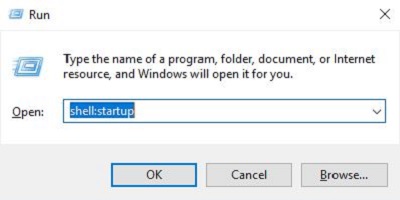
- Copy and paste the shortcut for the file location.
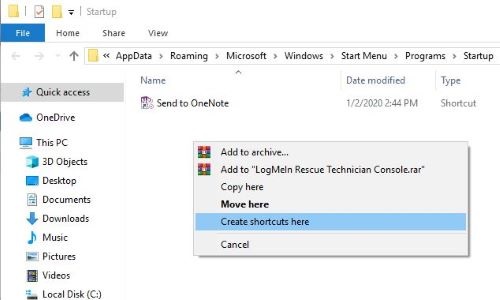
- Once the shortcut is placed in the folder, you will see it on the Startup tab in Task Manager. By default it will be enabled to start up now with your PC.
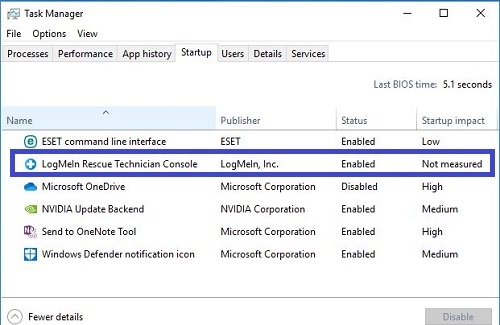
Categories
- All Categories
- 1 The Blog
- 1 What's Trending
- 7.9K The Community
- 3.2K General Discussion
- 137 New Members
- 862 Consumer Tech
- 228 Prebuilt PCs and Laptops
- 166 Software
- 32 Audio/Visual
- 54 Networking & Security
- 4 Home Automation
- 5 Digital Photography
- 14 Content Creators
- 30 Hobby Boards & Projects
- 83 3D Printing
- 84 Retro Arcade/Gaming
- 61 All Other Tech
- 405 PowerSpec
- 2.6K Store Information and Policy
- 150 Off Topic
- 58 Community Ideas & Feedback
- 614 Your Completed Builds
- 4K Build-Your-Own PC
- 2.9K Help Choosing Parts
- 327 Graphics Cards
- 335 CPUs, Memory, and Motherboards
- 146 Cases and Power Supplies
- 54 Air and Liquid Cooling
- 49 Monitors and Displays
- 93 Peripherals
- 67 All Other Parts
- 65 Featured Categories
We love seeing what our customers build
Submit photos and a description of your PC to our build showcase
Submit NowLooking for a little inspiration?
See other custom PC builds and get some ideas for what can be done
View Build ShowcaseSAME DAY CUSTOM BUILD SERVICE
If You Can Dream it, We Can Build it.

Services starting at $149.99

