How to set up Parental Controls in Windows 10
This discussion has a more recent version.
Looking to control your kids PC usage? This guide will show you how to set up parental controls in Windows 10. Parental Controls in Windows 10 can be used to restrict screen time, block websites, control what game ratings your child has access to, and prevent making purchases in the Microsoft store without your approval. While earlier versions of Windows controlled these settings locally, Windows 10 requires the use of a Microsoft Account to use this feature.
Here is how to set up parental controls:
- Sign in to your Microsoft Account at https://account.microsoft.com and select the Family tab then choose Create a Family Group.
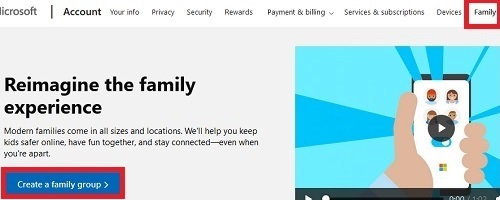
- You will be prompted to add a family member. Select child, add the email address for their Microsoft Account, complete the captcha, and then Send Invite.
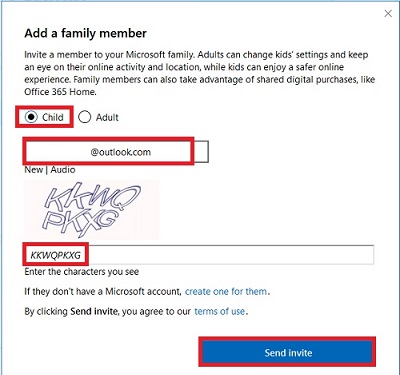
- If you have additional children, you can choose Invite Another and repeat the previous step. Choose Done when finished.
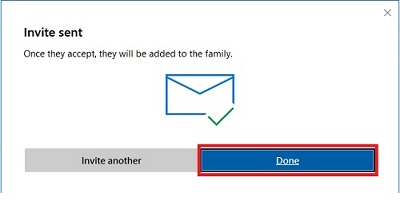
- To accept a family member, on the Family tab, choose Accept Now beside Pending member.
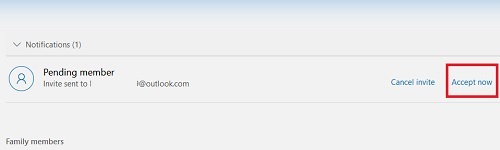
- Choose Accept Now.
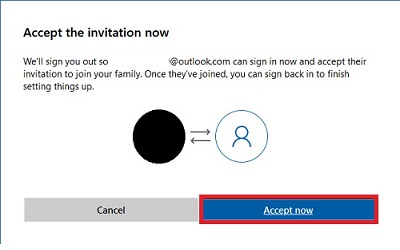
- Choose Yes.
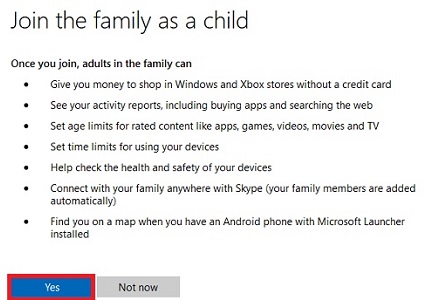
- If this is a new account or the child has never set their birth date, set the date of birth for the child. Next confirm the age of the child, and then choose Yes to accept the invitation again.
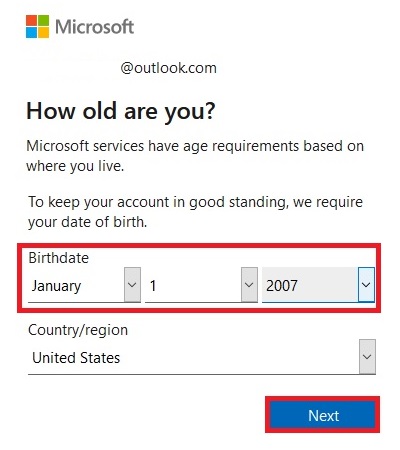
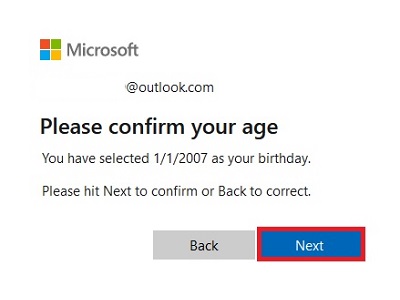
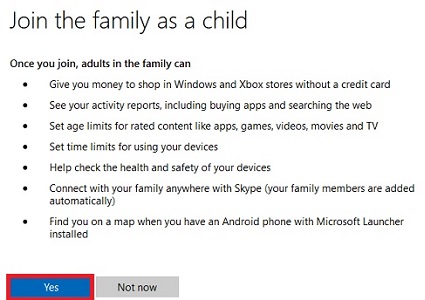
- You will now be signed in to the child’s account. In the top right corner, select their icon and select Sign in with a different account to switch back to your account.
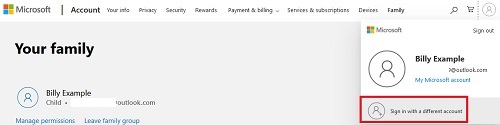
- Choose the Family tab to see the child listed in your Family Group.
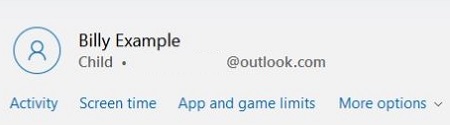
- You can now manage screen time and other settings for all devices your child accesses with their Microsoft Account.
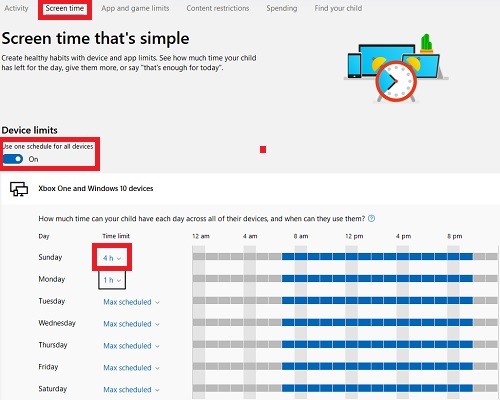
Categories
- All Categories
- 1 The Blog
- 1 What's Trending
- 7.9K The Community
- 3.2K General Discussion
- 136 New Members
- 856 Consumer Tech
- 227 Prebuilt PCs and Laptops
- 165 Software
- 32 Audio/Visual
- 53 Networking & Security
- 4 Home Automation
- 5 Digital Photography
- 14 Content Creators
- 30 Hobby Boards & Projects
- 83 3D Printing
- 83 Retro Arcade/Gaming
- 61 All Other Tech
- 397 PowerSpec
- 2.6K Store Information and Policy
- 149 Off Topic
- 58 Community Ideas & Feedback
- 614 Your Completed Builds
- 4K Build-Your-Own PC
- 2.9K Help Choosing Parts
- 327 Graphics Cards
- 335 CPUs, Memory, and Motherboards
- 146 Cases and Power Supplies
- 54 Air and Liquid Cooling
- 48 Monitors and Displays
- 93 Peripherals
- 66 All Other Parts
- 65 Featured Categories
We love seeing what our customers build
Submit photos and a description of your PC to our build showcase
Submit NowLooking for a little inspiration?
See other custom PC builds and get some ideas for what can be done
View Build ShowcaseSAME DAY CUSTOM BUILD SERVICE
If You Can Dream it, We Can Build it.

Services starting at $149.99

