How to Use Snipping Tool in Windows 10
This discussion has a more recent version.
Looking for a quick way to take a screenshot of a specific part of your Windows 10 computer? The built-in snipping tool is a great way to do that quickly. This guide will show you how to use the snipping tool in Windows 10.
Here is how to access and use the snipping tool:
- In the Windows Search Bar type Snipping Tool and then select it from the list to open the utility.
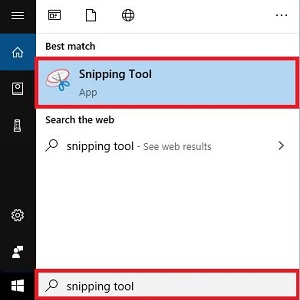
- You will now see the a Snipping Tool window appear and you can proceed to use it. To use the basic rectangular snip, select New. This will change your cursor for the snipping tool to what resembles a plus sign. Select and drag over a selection on the screen that you want to snip.
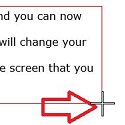
- There are several things you can do when snipping with this tool:
- Reset snip or take a new snip
- Change the mode of snip
- Change the snip type to delay so you can take a delayed shot
- Save your snip as a file
- Copy your snip so that you can paste it
- Attach snip to an email to send
- Use a pen or pencil to mark your snip
- Highlight sections of your snip
- Erase changes that you have made with the pen or highlighter
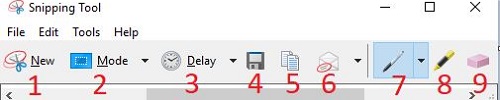
- There are also multiple was that you can snip with the tool:
- Free Form – Draw a line around what you want snipped
- Rectangular – Create a rectangle around the area
- Window – Select a window on your screen to be entirely snipped
- Full screen – Automatically snip your entire selected screen
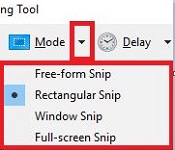
- You can also go into the Options tab to change how snips work as well as change your pen settings.
Related Articles:
How to enable the Print Screen key to open the Snip & Sketch tool in Windows 10Categories
- All Categories
- 1 The Blog
- 1 What's Trending
- 7.9K The Community
- 3.2K General Discussion
- 137 New Members
- 862 Consumer Tech
- 228 Prebuilt PCs and Laptops
- 166 Software
- 32 Audio/Visual
- 54 Networking & Security
- 4 Home Automation
- 5 Digital Photography
- 14 Content Creators
- 30 Hobby Boards & Projects
- 83 3D Printing
- 84 Retro Arcade/Gaming
- 61 All Other Tech
- 405 PowerSpec
- 2.6K Store Information and Policy
- 150 Off Topic
- 58 Community Ideas & Feedback
- 614 Your Completed Builds
- 4K Build-Your-Own PC
- 2.9K Help Choosing Parts
- 327 Graphics Cards
- 335 CPUs, Memory, and Motherboards
- 146 Cases and Power Supplies
- 54 Air and Liquid Cooling
- 49 Monitors and Displays
- 93 Peripherals
- 66 All Other Parts
- 65 Featured Categories
We love seeing what our customers build
Submit photos and a description of your PC to our build showcase
Submit NowLooking for a little inspiration?
See other custom PC builds and get some ideas for what can be done
View Build ShowcaseSAME DAY CUSTOM BUILD SERVICE
If You Can Dream it, We Can Build it.

Services starting at $149.99

