How to Change Default Desktop Icons in Windows 10
This discussion has a more recent version.
This article will show how to change the default desktop icons in Windows 10. This can be used to add/remove such icons as This PC (My Computer) and Recycle Bin from the desktop.
- Right-click on the Start button, typically found at the lower-left corner of the screen, then click on Settings.

- In the Settings menu, then click on

- On the left side of Settings, click on "Themes"

- Scroll down through the Personalization Settings, under Related Settings, select Desktop icon settings.

- Here there will be options to turn on icons for five Windows features – Computer (This PC), User’s files (File Explorer), Network, Recycle Bin, and Control Panel. By default, Recycle Bin will already be enabled. To turn on one of the features, click the checkbox next to the specific feature. Once selected, an icon for it will appear on the Desktop.
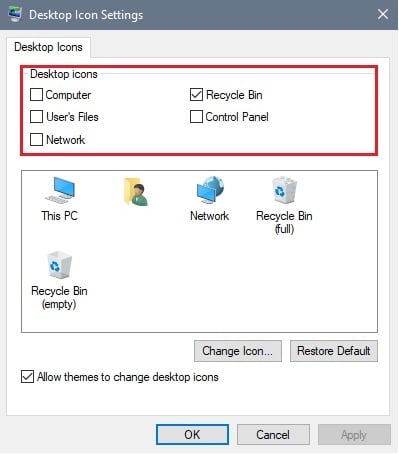
Categories
- All Categories
- 1 The Blog
- 1 What's Trending
- 7.8K The Community
- 3.2K General Discussion
- 136 New Members
- 852 Consumer Tech
- 223 Prebuilt PCs and Laptops
- 165 Software
- 32 Audio/Visual
- 53 Networking & Security
- 4 Home Automation
- 5 Digital Photography
- 14 Content Creators
- 30 Hobby Boards & Projects
- 83 3D Printing
- 83 Retro Arcade/Gaming
- 61 All Other Tech
- 389 PowerSpec
- 2.6K Store Information and Policy
- 149 Off Topic
- 57 Community Ideas & Feedback
- 613 Your Completed Builds
- 4K Build-Your-Own PC
- 2.9K Help Choosing Parts
- 327 Graphics Cards
- 335 CPUs, Memory, and Motherboards
- 144 Cases and Power Supplies
- 54 Air and Liquid Cooling
- 47 Monitors and Displays
- 91 Peripherals
- 66 All Other Parts
- 64 Featured Categories
We love seeing what our customers build
Submit photos and a description of your PC to our build showcase
Submit NowLooking for a little inspiration?
See other custom PC builds and get some ideas for what can be done
View Build ShowcaseSAME DAY CUSTOM BUILD SERVICE
If You Can Dream it, We Can Build it.

Services starting at $149.99

