How to run the Windows Memory Diagnostic Tool in Windows 10
If you are worried about possible RAM issues, the Memory Diagnostic Tool will check the RAM in your computer for errors. This process is built into Windows and can be a helpful checkup for possible RAM issues.
Here is how to run the Windows Memory Diagnostic Tool in Windows 10:
1. Press the Windows key on your keyboard and the letter R at the same time to open the Run window. Type mdsched.exe and press OK.
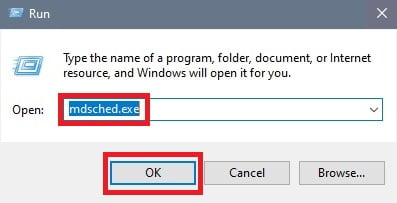
2. Windows Memory Diagnostic will open with two options for scanning:
The first option is Restart now and check for problems if you want to run the scan immediately.
The second option is Check for problems the next time I start my computer if you want to run the scan later after a restart.

3. When the computer restarts, the Memory Diagnostic will automatically start. When the diagnostic completes the system will restart again.

Categories
- All Categories
- 1 The Blog
- 1 What's Trending
- 7.9K The Community
- 3.2K General Discussion
- 139 New Members
- 862 Consumer Tech
- 228 Prebuilt PCs and Laptops
- 166 Software
- 32 Audio/Visual
- 54 Networking & Security
- 4 Home Automation
- 5 Digital Photography
- 14 Content Creators
- 30 Hobby Boards & Projects
- 83 3D Printing
- 84 Retro Arcade/Gaming
- 61 All Other Tech
- 406 PowerSpec
- 2.6K Store Information and Policy
- 150 Off Topic
- 58 Community Ideas & Feedback
- 614 Your Completed Builds
- 4K Build-Your-Own PC
- 2.9K Help Choosing Parts
- 327 Graphics Cards
- 335 CPUs, Memory, and Motherboards
- 146 Cases and Power Supplies
- 54 Air and Liquid Cooling
- 49 Monitors and Displays
- 93 Peripherals
- 67 All Other Parts
- 65 Featured Categories
We love seeing what our customers build
Submit photos and a description of your PC to our build showcase
Submit NowLooking for a little inspiration?
See other custom PC builds and get some ideas for what can be done
View Build ShowcaseSAME DAY CUSTOM BUILD SERVICE
If You Can Dream it, We Can Build it.

Services starting at $149.99
