How to Boot into Safe Mode in Windows 10
This discussion has a more recent version.
Need to get into Safe Mode on Windows 10? There is a method to do that from within Windows, and a way to get to it without logging in. Here is how to do both of those methods.
If you are able to log in to your PC:
1. On the keyboard, press the Windows + R keys together to bring up the run window. Type msconfig and then choose OK.
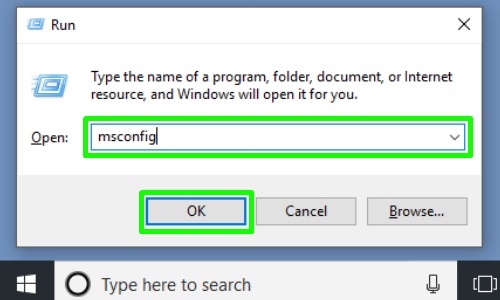
2. Choose the Boot tab.
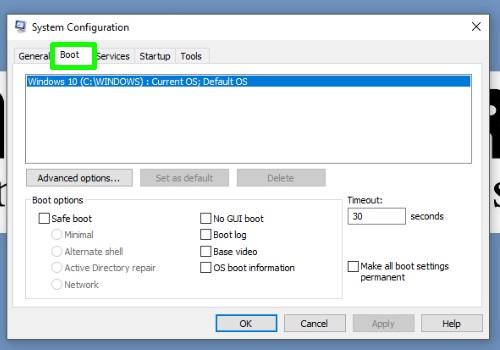
3. Check the box for Safe Mode and make sure the choice for minimal is selected.
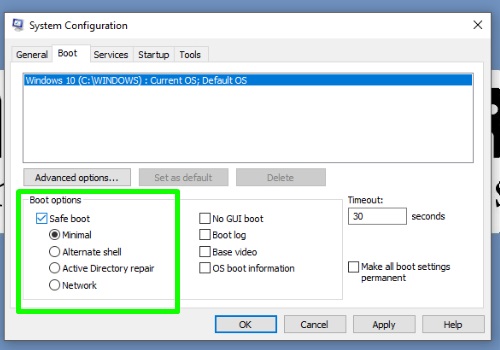
4. Choose OK.
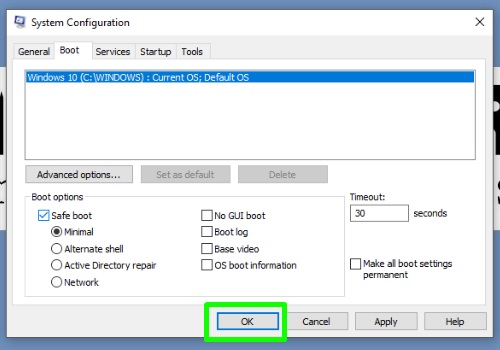
5. Choose Restart.
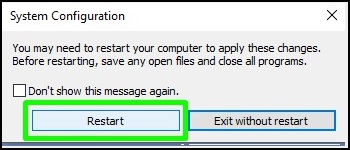
6. Your computer will restart, booting into Safe Mode.
___________________________________________________________________________________________________________________
If you are not able to log in to your PC:
1. Shut down your PC, and then start it back up, once it begins to do its typical startup process, shut it down again with the power button. Do this three times and let it boot up normally the fourth time.
2. The computer will restart to an advanced boot screen - select the Troubleshoot option.

3. Select Advanced Options.

4. To access different startup modes, select Startup Settings.

5. Select the Restart now button.
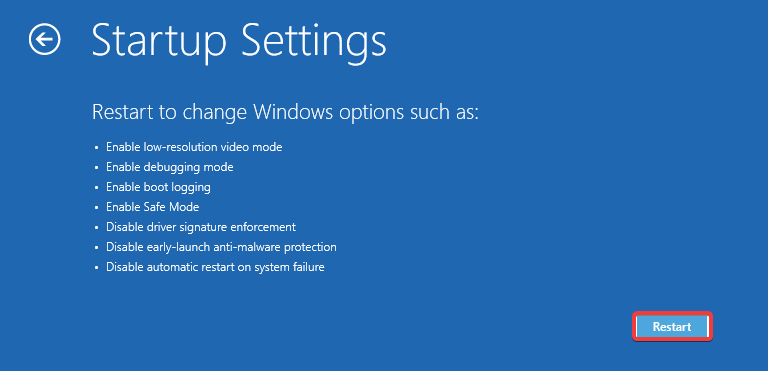
6. To access Safe Mode with Networking, press the 5 key on the keyboard.
NOTE: The mouse does not work on this screen.

7. Your computer will restart, booting into Safe Mode.
If you are able to log in to your PC:
1. On the keyboard, press the Windows + R keys together to bring up the run window. Type msconfig and then choose OK.
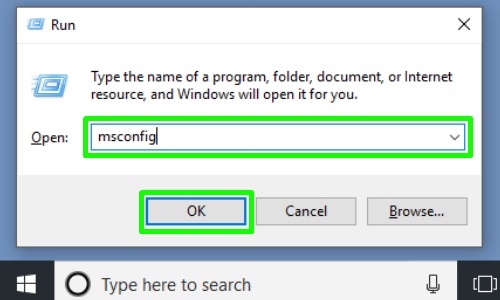
2. Choose the Boot tab.
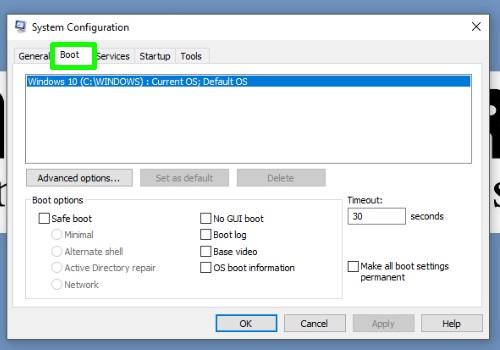
3. Check the box for Safe Mode and make sure the choice for minimal is selected.
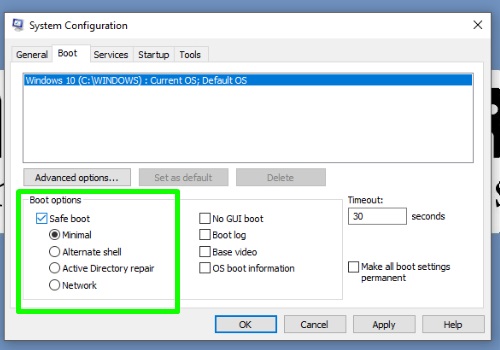
4. Choose OK.
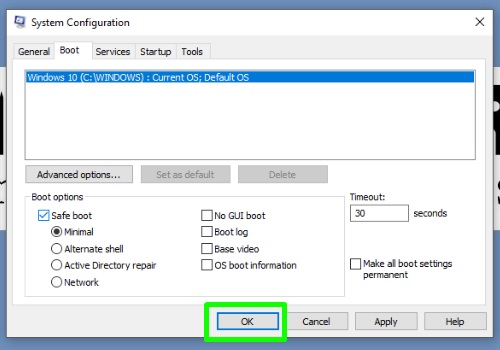
5. Choose Restart.
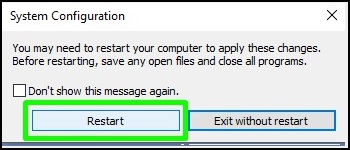
6. Your computer will restart, booting into Safe Mode.
___________________________________________________________________________________________________________________
If you are not able to log in to your PC:
1. Shut down your PC, and then start it back up, once it begins to do its typical startup process, shut it down again with the power button. Do this three times and let it boot up normally the fourth time.
2. The computer will restart to an advanced boot screen - select the Troubleshoot option.

3. Select Advanced Options.

4. To access different startup modes, select Startup Settings.

5. Select the Restart now button.
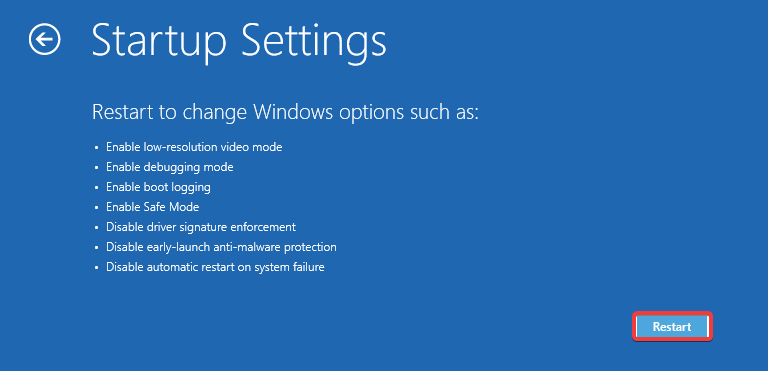
6. To access Safe Mode with Networking, press the 5 key on the keyboard.
NOTE: The mouse does not work on this screen.

7. Your computer will restart, booting into Safe Mode.
Categories
- All Categories
- 1 The Blog
- 1 What's Trending
- 7.9K The Community
- 3.2K General Discussion
- 136 New Members
- 854 Consumer Tech
- 225 Prebuilt PCs and Laptops
- 165 Software
- 32 Audio/Visual
- 53 Networking & Security
- 4 Home Automation
- 5 Digital Photography
- 14 Content Creators
- 30 Hobby Boards & Projects
- 83 3D Printing
- 83 Retro Arcade/Gaming
- 61 All Other Tech
- 396 PowerSpec
- 2.6K Store Information and Policy
- 149 Off Topic
- 58 Community Ideas & Feedback
- 614 Your Completed Builds
- 4K Build-Your-Own PC
- 2.9K Help Choosing Parts
- 327 Graphics Cards
- 335 CPUs, Memory, and Motherboards
- 146 Cases and Power Supplies
- 54 Air and Liquid Cooling
- 47 Monitors and Displays
- 93 Peripherals
- 66 All Other Parts
- 65 Featured Categories
We love seeing what our customers build
Submit photos and a description of your PC to our build showcase
Submit NowLooking for a little inspiration?
See other custom PC builds and get some ideas for what can be done
View Build ShowcaseSAME DAY CUSTOM BUILD SERVICE
If You Can Dream it, We Can Build it.

Services starting at $149.99
