How to Enable or Disable Features in Windows 10
This discussion has a more recent version.
Windows 10 has quite a few optional features that can be enabled or disabled. For example, this includes features such as Hyper-V, Windows Sandbox, Internet Explorer 11 among many others. This guide will show you how to enable or disable Windows features in Windows 10.
Here is how to access Windows Features so they can be enabled or disabled:
- To begin this process, press the Windows key on your keyboard and the letter R at the same time to open a Run window. Type appwiz.cpl into the Run window and select OK.
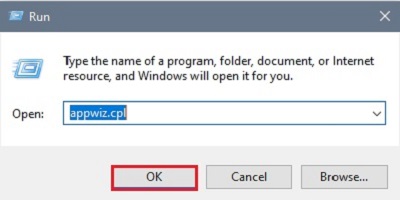
- In the Programs and Features window that appears, select Turn Windows features on or off.
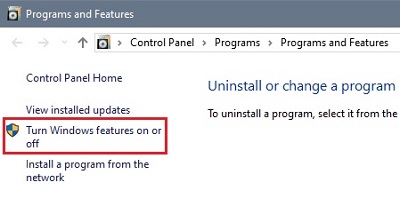
- In the popup window, the check boxes that are checked are currently enabled. The checkboxes that are filled in are partially enabled (expand the + for more detail). The ones that are blank are currently disabled. Choose the specified option to enable or disable the feature as desired then choose OK to make changes.
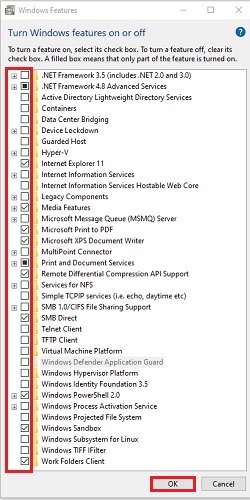
- There will be a popup message about either enabling or disabling features. Select Yes to continue, or No to cancel.
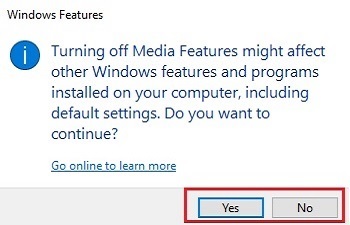
Categories
- All Categories
- 1 The Blog
- 1 What's Trending
- 7.9K The Community
- 3.2K General Discussion
- 137 New Members
- 862 Consumer Tech
- 228 Prebuilt PCs and Laptops
- 166 Software
- 32 Audio/Visual
- 54 Networking & Security
- 4 Home Automation
- 5 Digital Photography
- 14 Content Creators
- 30 Hobby Boards & Projects
- 83 3D Printing
- 84 Retro Arcade/Gaming
- 61 All Other Tech
- 405 PowerSpec
- 2.6K Store Information and Policy
- 150 Off Topic
- 58 Community Ideas & Feedback
- 614 Your Completed Builds
- 4K Build-Your-Own PC
- 2.9K Help Choosing Parts
- 327 Graphics Cards
- 335 CPUs, Memory, and Motherboards
- 146 Cases and Power Supplies
- 54 Air and Liquid Cooling
- 49 Monitors and Displays
- 93 Peripherals
- 66 All Other Parts
- 65 Featured Categories
We love seeing what our customers build
Submit photos and a description of your PC to our build showcase
Submit NowLooking for a little inspiration?
See other custom PC builds and get some ideas for what can be done
View Build ShowcaseSAME DAY CUSTOM BUILD SERVICE
If You Can Dream it, We Can Build it.

Services starting at $149.99
