How to adjust RGB LED Settings for PowerSpec Desktops with ASUS Motherboards
This discussion has a more recent version.
This article will show you how to adjust the RGB LED settings of PowerSpec Desktop Computers equipped with ASUS Motherboards using the AURA Sync RGB application.
- Locate and launch the pre-installed AURA Sync RGB Software from the desktop or the start menu.

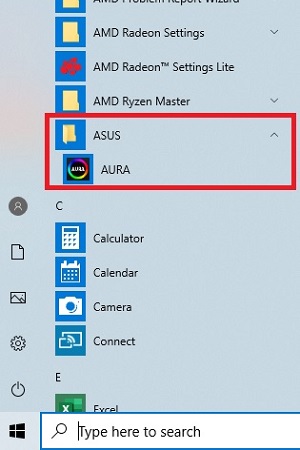
- Select the RGB components that you would like to apply your adjustments to - if desired, you can select Sync All to adjust all components simultaneously. NOTE: If the software is not detecting a compatible RGB product, the component will be grayed out.

- Adjust the Color, Speed and Style to your preference. Use the slider to toggle the RGB functionality on or off.
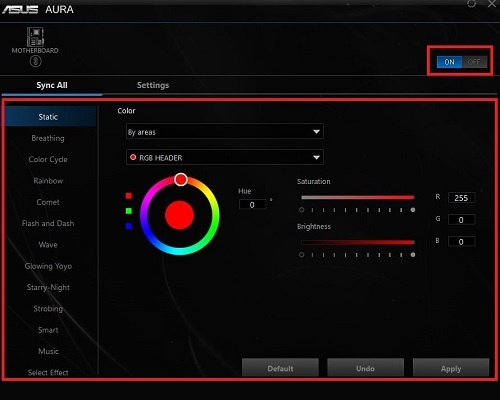
- After applying your desired settings, the application can be closed. The settings applied in the AURA Sync application will be retained even after the application is closed.
Categories
- All Categories
- 1 The Blog
- 1 What's Trending
- 7.9K The Community
- 3.2K General Discussion
- 138 New Members
- 862 Consumer Tech
- 228 Prebuilt PCs and Laptops
- 166 Software
- 32 Audio/Visual
- 54 Networking & Security
- 4 Home Automation
- 5 Digital Photography
- 14 Content Creators
- 30 Hobby Boards & Projects
- 83 3D Printing
- 84 Retro Arcade/Gaming
- 61 All Other Tech
- 405 PowerSpec
- 2.6K Store Information and Policy
- 150 Off Topic
- 58 Community Ideas & Feedback
- 614 Your Completed Builds
- 4K Build-Your-Own PC
- 2.9K Help Choosing Parts
- 327 Graphics Cards
- 335 CPUs, Memory, and Motherboards
- 146 Cases and Power Supplies
- 54 Air and Liquid Cooling
- 49 Monitors and Displays
- 93 Peripherals
- 67 All Other Parts
- 65 Featured Categories
We love seeing what our customers build
Submit photos and a description of your PC to our build showcase
Submit NowLooking for a little inspiration?
See other custom PC builds and get some ideas for what can be done
View Build ShowcaseSAME DAY CUSTOM BUILD SERVICE
If You Can Dream it, We Can Build it.

Services starting at $149.99
