[Tech Article] How to locate the additional drive bays in a Lian Li ATX 205 case
This discussion has a more recent version.
Ian
✭✭✭✭✭




This article will show you how to locate the additional drive bays and in a Lian Li ATX 205 Case. This allows the user to install or remove additional drives.
If you have a PowerSpec PC, this is used for models B743, B744, B745, G226, G227, B746, G356, G357, G358, G360, G434, G435, G436, G437, G438, G464, G465, G466, G467, G468, G705, G706, G707 and G900.
- Position the case where the back of the case is facing you. Remove the side panel on the left by removing the two screws on the back of the case.


3. Carefully remove the glass panel by removing the two screws in the back of the case.

4. Remove the two screws in the back of the case that secure the shroud in place.

5. Remove the filter to reveal the hidden center screw and remove this.
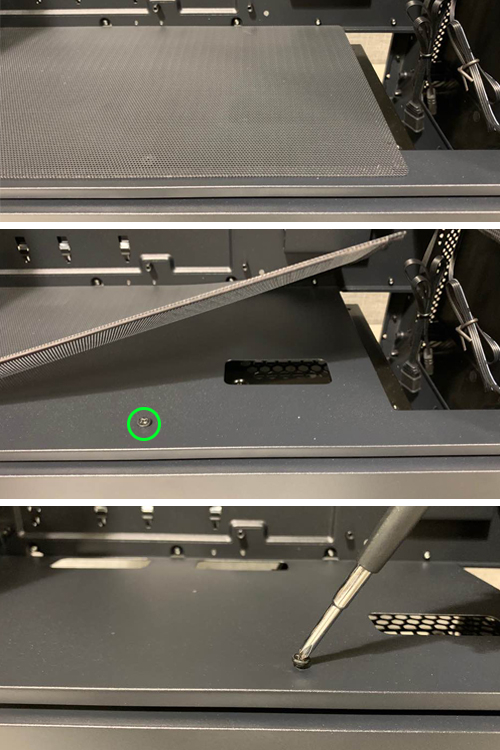
6. Slide the shroud panel towards the back to remove.
7. From here, you can access the 5” slide mounts and install your 3.5” drives
Optional
- Due to the way the Lian Li 205 ATX case is constructed, the 5” bay assembly can be rotated to create easier access.
- There are four screws on the bottom of the case that will need to be removed.

- Once it’s removed, you can rotate the orientation of the drive assembly so hard drives can slide out the open-ended side of the shroud.

- Follow the directions in reverse to put the case back together
Categories
- All Categories
- 1 The Blog
- 1 What's Trending
- 7.9K The Community
- 3.2K General Discussion
- 139 New Members
- 862 Consumer Tech
- 228 Prebuilt PCs and Laptops
- 166 Software
- 32 Audio/Visual
- 54 Networking & Security
- 4 Home Automation
- 5 Digital Photography
- 14 Content Creators
- 30 Hobby Boards & Projects
- 83 3D Printing
- 84 Retro Arcade/Gaming
- 61 All Other Tech
- 406 PowerSpec
- 2.6K Store Information and Policy
- 150 Off Topic
- 58 Community Ideas & Feedback
- 614 Your Completed Builds
- 4K Build-Your-Own PC
- 2.9K Help Choosing Parts
- 327 Graphics Cards
- 335 CPUs, Memory, and Motherboards
- 146 Cases and Power Supplies
- 54 Air and Liquid Cooling
- 49 Monitors and Displays
- 93 Peripherals
- 67 All Other Parts
- 65 Featured Categories
We love seeing what our customers build
Submit photos and a description of your PC to our build showcase
Submit NowLooking for a little inspiration?
See other custom PC builds and get some ideas for what can be done
View Build ShowcaseSAME DAY CUSTOM BUILD SERVICE
If You Can Dream it, We Can Build it.

Services starting at $149.99
