Video Cable Connection Frequently Asked Questions
Here are some of the most commonly received video cable/video connection questions we receive at our Micro Center stores:
Q: How many types of video connections are there for computers?
A: There are four primary types of video connections: VGA, DVI, HDMI, and DP. All four connections are currently used today, but not all computers include all of them.
Q: What does each connection look like?
A: The overall shape for each video connection looks different from one another. In the picture below you can see the different connections side by side:
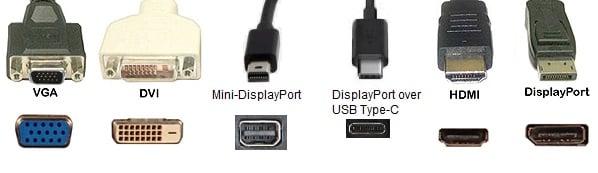
Image sourced from https://www.dell.com/support/article/en-ae/sln308887/using-video-cable-adapters?lang=en
- VGA – Stands for Video Graphics Array, and the connector is a three-row 15-pin DE-15 connector. This connection was widely adopted by the computer industry, but has now mostly phased out as modern digital connections like DVI and HDMI are more widespread. Many modern computers don't include this connection at all anymore. VGA cables can support resolutions up to 2048x1536 at 85Hz.
- DVI – Stands for Digital Visual Interface. This was the first digital video signal designed to deliver higher quality than VGA connections. There are several DVI type connections, but the most common is DVI-D. DVI-D is a digital only connection and only has the single horizontal pin on the right. DVI-I supports analog and digital connections and can be identified by the four corner pins on the right side of the connection. DVI-A is an analog only connection and is no longer widely used. On top of that, there are single-link and dual-link DVI connections, differentiated by a set of nine pins in the middle (see below). Single-Link are capable of 1920x1200 resolution at 60 Hz. Dual-link connections allow you to use resolutions up to 2560x1600, or run higher refresh rates at 1080p resolution.
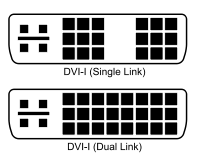
- HDMI – Stands for High Definition Multimedia Interface. This is the most common high-quality connection; available on most TVs and monitors and used by DVD players, cable boxes and most game consoles. HDMI can support higher refresh rates and up to 4k resolution depending on which specific type of HDMI cable you have. There are multiple revisions of HDMI that have progressively added more capabilities to the connection.
- DP – This is the newest connection available and stands for DisplayPort. It's becoming more widespread and is available on many new devices. Like HDMI there are different revisions of DisplayPort that have added more capabilities to the connection over time. DisplayPort can support high refresh rates and resolutions up to 8k. Mini-DisplayPort is the same as standard DP, just in a smaller form factor. Some USB-C connections can support video output by using a DisplayPort interface.
Q: What is the best cable to use?
A: The answer to this question depends on the intended use of the cable. While HDMI was made primarily for home entertainment, DisplayPort was designed for connecting computing devices to monitors. The best connection for gaming is the newer DisplayPort cables because they provide the highest refresh rates and the better-quality resolutions using packet data transmission commonly used in Ethernet and USB connections.
Q: Does my computer include the cable needed for the monitor?
A: The cable is normally included with the monitor. However, some monitors do not provide all the possible ways to connect it to the computer. There are cables and adapters available if your computer and monitor port do not match.
Q: Can I use an adapter if the cable doesn’t match what I have?
A: Yes. Micro Center provides a variety of different adapters to ensure the monitor you want works with your computer. Keep in mind, however, that adapters can sometimes have limitations.
Q: Why do some of my video ports not work on the computer?
A: Some computers come with a video card, and, when a video card is present in the computer, the integrated ports on the motherboard do not work because they are disabled. These ports would typically be separated from the rest of the connections near the bottom of the computer. For more information, please check out this helpful article on setting up a PC with a video card installed.
Q: My computer comes with multiple connections. Does that mean I can use more than one monitor?
A: Most new computers will allow the use of multiple monitors, exactly how many will depend on your specific system. Check the specifications of the computer with the manufacturer to confirm this.
Q: How do I know if my computer has a video card?
A: A video card is typically located near the bottom of the computer and has additional video connections on it. These would be grouped separately from all the other cables.
Q: Do I need all cables connected?
A: No. Some monitors include multiple video cables, but only one is needed per monitor. If you have multiple cables connected to a single monitor from the same device, it can cause problems, so you should only use one.
Q: Why am I not getting the advertised refresh rate from the monitor?
A: Depending on the monitor, you may need to use a better cable connection to achieve the maximum results. Even if your monitor has a refresh rate advertised, if you do not have a video card to back this up, your hardware can limit you. If you do not have a video card, you will not be able to push 144 Hz in most cases. If you do have the right hardware, you may need to change your monitor refresh rate.
Q: Does cable length matter?
A: Cables can experience signal degradation over long distances. Higher quality cables will have less issues with this, but even high quality cables at some point would need a signal booster if you're going long enough.
_________________________________________________________________________________________________________________________
Do you have any additional video cabling / connection questions? Feel free to reply with them below!
Categories
- All Categories
- 1 The Blog
- 1 What's Trending
- 7.9K The Community
- 3.2K General Discussion
- 136 New Members
- 859 Consumer Tech
- 227 Prebuilt PCs and Laptops
- 166 Software
- 32 Audio/Visual
- 53 Networking & Security
- 4 Home Automation
- 5 Digital Photography
- 14 Content Creators
- 30 Hobby Boards & Projects
- 83 3D Printing
- 84 Retro Arcade/Gaming
- 61 All Other Tech
- 402 PowerSpec
- 2.6K Store Information and Policy
- 149 Off Topic
- 58 Community Ideas & Feedback
- 614 Your Completed Builds
- 4K Build-Your-Own PC
- 2.9K Help Choosing Parts
- 327 Graphics Cards
- 335 CPUs, Memory, and Motherboards
- 146 Cases and Power Supplies
- 54 Air and Liquid Cooling
- 49 Monitors and Displays
- 93 Peripherals
- 66 All Other Parts
- 65 Featured Categories
We love seeing what our customers build
Submit photos and a description of your PC to our build showcase
Submit NowLooking for a little inspiration?
See other custom PC builds and get some ideas for what can be done
View Build ShowcaseSAME DAY CUSTOM BUILD SERVICE
If You Can Dream it, We Can Build it.

Services starting at $149.99
