How to Get Out of Windows 10 S Mode
NOTE: Once switched out of S Mode, the changes cannot be reverted.
1. Open Windows Settings by clicking on the start menu and then Settings (the gear icon).

2. Select the option for Update and Security, this should be the last item in the list.
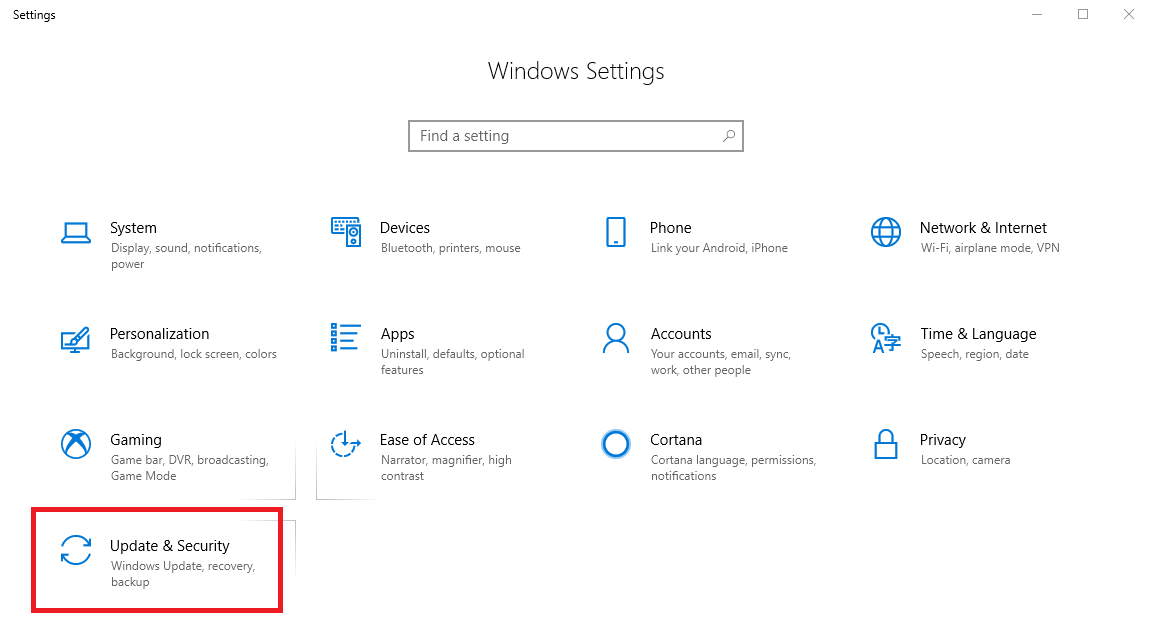
3. Click on Activation in the left column.
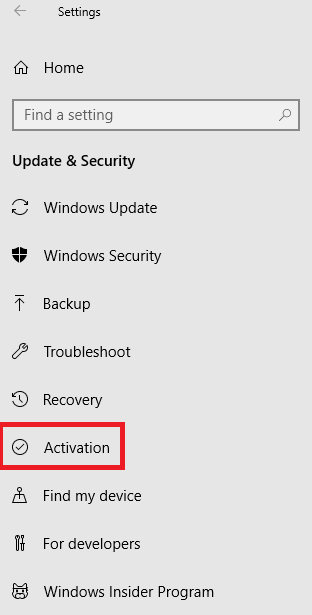
4. Under "Windows specifications" click Change Product Key or switch to Windows 10 Home - You may instead see Windows Pro if you have the professional version of Windows.
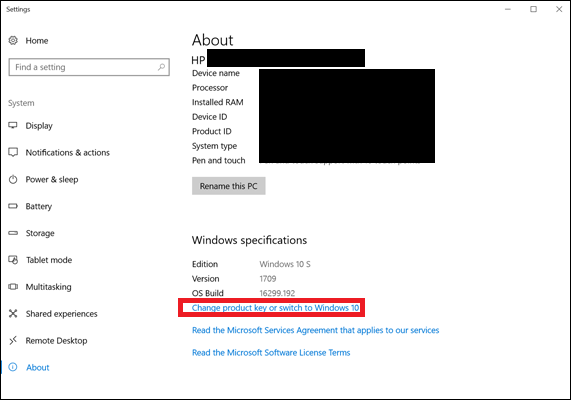
5. Click Go to the Store below where you see “Switch to Windows 10 Home” or “Switch to Windows 10 Pro.”
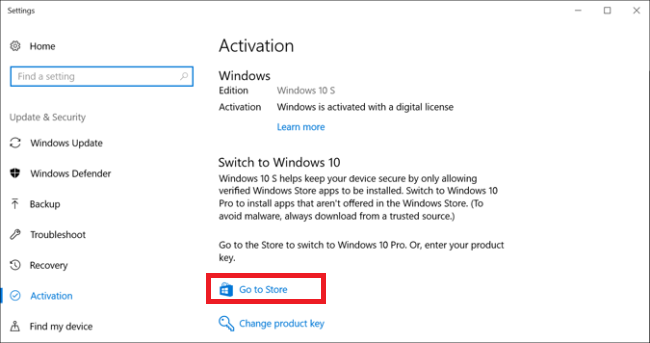
6. In the Windows Store, click the Get button for “Switch out of S mode.”

7. Then click Install on the next screen.

8. A prompt will ask if you have saved all your files. To proceed, click "Yes, let's go"
9. The upgrade will take place in the background over the next few minutes after which you will no longer be running S Mode.
Categories
- All Categories
- 1 The Blog
- 1 What's Trending
- 7.9K The Community
- 3.2K General Discussion
- 137 New Members
- 861 Consumer Tech
- 227 Prebuilt PCs and Laptops
- 166 Software
- 32 Audio/Visual
- 54 Networking & Security
- 4 Home Automation
- 5 Digital Photography
- 14 Content Creators
- 30 Hobby Boards & Projects
- 83 3D Printing
- 84 Retro Arcade/Gaming
- 61 All Other Tech
- 404 PowerSpec
- 2.6K Store Information and Policy
- 150 Off Topic
- 58 Community Ideas & Feedback
- 614 Your Completed Builds
- 4K Build-Your-Own PC
- 2.9K Help Choosing Parts
- 327 Graphics Cards
- 335 CPUs, Memory, and Motherboards
- 146 Cases and Power Supplies
- 54 Air and Liquid Cooling
- 49 Monitors and Displays
- 93 Peripherals
- 66 All Other Parts
- 65 Featured Categories
We love seeing what our customers build
Submit photos and a description of your PC to our build showcase
Submit NowLooking for a little inspiration?
See other custom PC builds and get some ideas for what can be done
View Build ShowcaseSAME DAY CUSTOM BUILD SERVICE
If You Can Dream it, We Can Build it.

Services starting at $149.99
