How to Disable Startup Programs and Services in Windows 10
Many programs and services start automatically when you turn on your Windows 10 computer. Some of these may be programs that you don't use. The more services that automatically start, the longer your computer will take to boot. Disabling these programs and services can improve your boot times, and save you from having to close an unwanted program every time you turn on your computer.
Disabling programs
- Right click on the Taskbar at the bottom of the screen and then click on Task Manager.

2. If necessary, click on More details to expand Task Manager
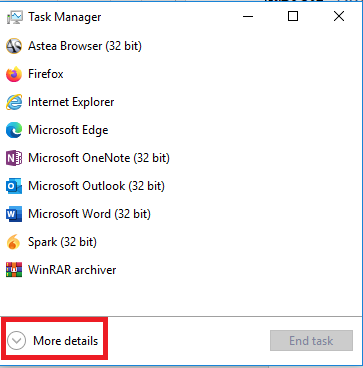
3. Click on Startup at the top of Task Manager
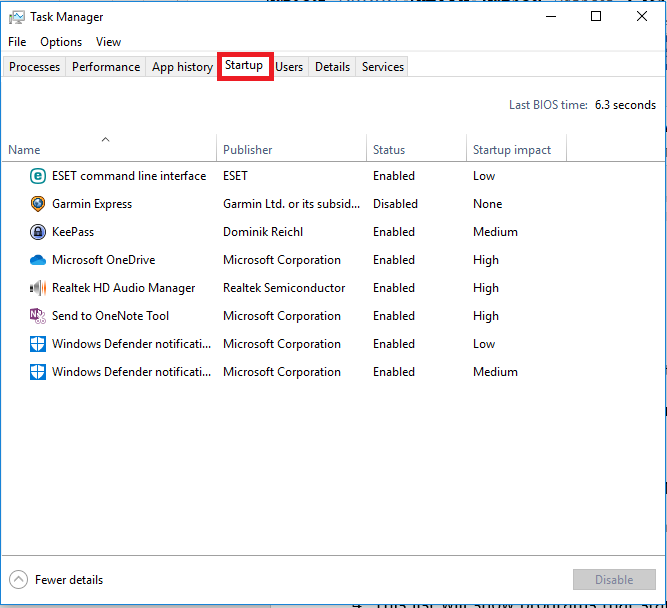
4. This list will show programs that startup automatically. It will show an enabled or disabled status, and an estimated startup impact. To disable a program from startup, right click and select Disable

Disabling services
- Press the Windows key + R on the keyboard to open a Run window. Enter msconfig into the Run window and then click OK to open

2. Click on Services on the System Configuration window

3.To remove any Microsoft services from this list, check the box Hide all Microsoft services. It is typically best to do this as some Microsoft services may be essential for features of the computer to work properly

4. To disable services from starting, either (Option 1) uncheck the boxes next to the specific service, or (Option 2) click on Disable all to turn off all services. Click OK to save changes

5. To complete the changes, the computer will need to be restarted. Click on Restart to do this immediately, or Exit without restart to restart at another time to put the changes into effect

Categories
- All Categories
- 1 The Blog
- 1 What's Trending
- 7.9K The Community
- 3.2K General Discussion
- 137 New Members
- 862 Consumer Tech
- 228 Prebuilt PCs and Laptops
- 166 Software
- 32 Audio/Visual
- 54 Networking & Security
- 4 Home Automation
- 5 Digital Photography
- 14 Content Creators
- 30 Hobby Boards & Projects
- 83 3D Printing
- 84 Retro Arcade/Gaming
- 61 All Other Tech
- 405 PowerSpec
- 2.6K Store Information and Policy
- 150 Off Topic
- 58 Community Ideas & Feedback
- 614 Your Completed Builds
- 4K Build-Your-Own PC
- 2.9K Help Choosing Parts
- 327 Graphics Cards
- 335 CPUs, Memory, and Motherboards
- 146 Cases and Power Supplies
- 54 Air and Liquid Cooling
- 49 Monitors and Displays
- 93 Peripherals
- 66 All Other Parts
- 65 Featured Categories
We love seeing what our customers build
Submit photos and a description of your PC to our build showcase
Submit NowLooking for a little inspiration?
See other custom PC builds and get some ideas for what can be done
View Build ShowcaseSAME DAY CUSTOM BUILD SERVICE
If You Can Dream it, We Can Build it.

Services starting at $149.99
