How to Create a Windows 10 Installation Flash Drive
1. Open a web browser and go to https://www.microsoft.com/en-us/software-download/windows10
2. Click the button to Download tool now

3. Choose what to do with the file. In case you need to run the tool more than once, or restart at any point, it is best to select Save File


4. Open your Downloads folder and run MediaCreationTool

5. When prompted, click Yes or Okay to allow the program to make changes

6. Agree to the terms of use

7. The tool will spend several minutes “Getting a few things ready”

8. The tool has 2 options. Select the option to Create installation media. The other option is to immediately install Windows 10 on the computer you are using. Select Create Installation Media and then click Next.

9. Uncheck the box to “Use the recommended options for this PC” and select the settings you want above.Then click Next.

10. Choose the option to create a USB flash drive

11. Find the flash drive you want to use in the list and select it.
*This will delete all data that is stored to the drive. Be sure to back up the data before completing this step*
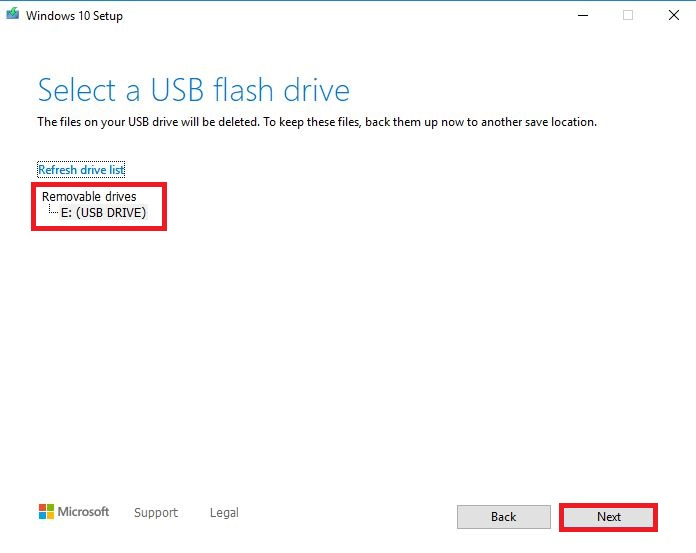
12. The tool will now download the installer files to your flash drive. Be sure to stay connected to the internet until this completes. Depending on your internet speed, this may take some time to complete.
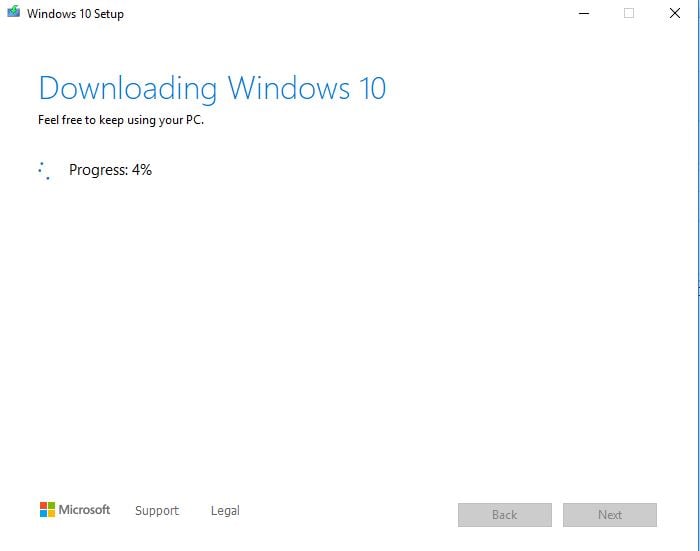
13. Once completed you will get a "your USB flash drive is now ready" message. Click Finish and remove the drive. Connect it to the computer you want to install Windows on and power on the device.

Related Articles:
Categories
- All Categories
- 1 The Blog
- 1 What's Trending
- 7.9K The Community
- 3.2K General Discussion
- 136 New Members
- 859 Consumer Tech
- 227 Prebuilt PCs and Laptops
- 166 Software
- 32 Audio/Visual
- 53 Networking & Security
- 4 Home Automation
- 5 Digital Photography
- 14 Content Creators
- 30 Hobby Boards & Projects
- 83 3D Printing
- 84 Retro Arcade/Gaming
- 61 All Other Tech
- 402 PowerSpec
- 2.6K Store Information and Policy
- 149 Off Topic
- 58 Community Ideas & Feedback
- 614 Your Completed Builds
- 4K Build-Your-Own PC
- 2.9K Help Choosing Parts
- 327 Graphics Cards
- 335 CPUs, Memory, and Motherboards
- 146 Cases and Power Supplies
- 54 Air and Liquid Cooling
- 49 Monitors and Displays
- 93 Peripherals
- 66 All Other Parts
- 65 Featured Categories
We love seeing what our customers build
Submit photos and a description of your PC to our build showcase
Submit NowLooking for a little inspiration?
See other custom PC builds and get some ideas for what can be done
View Build ShowcaseSAME DAY CUSTOM BUILD SERVICE
If You Can Dream it, We Can Build it.

Services starting at $149.99
